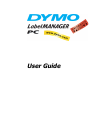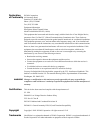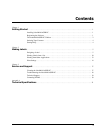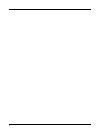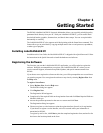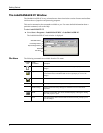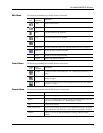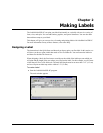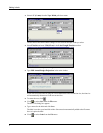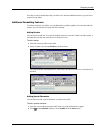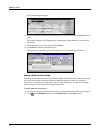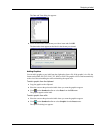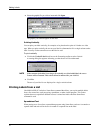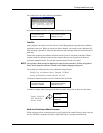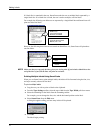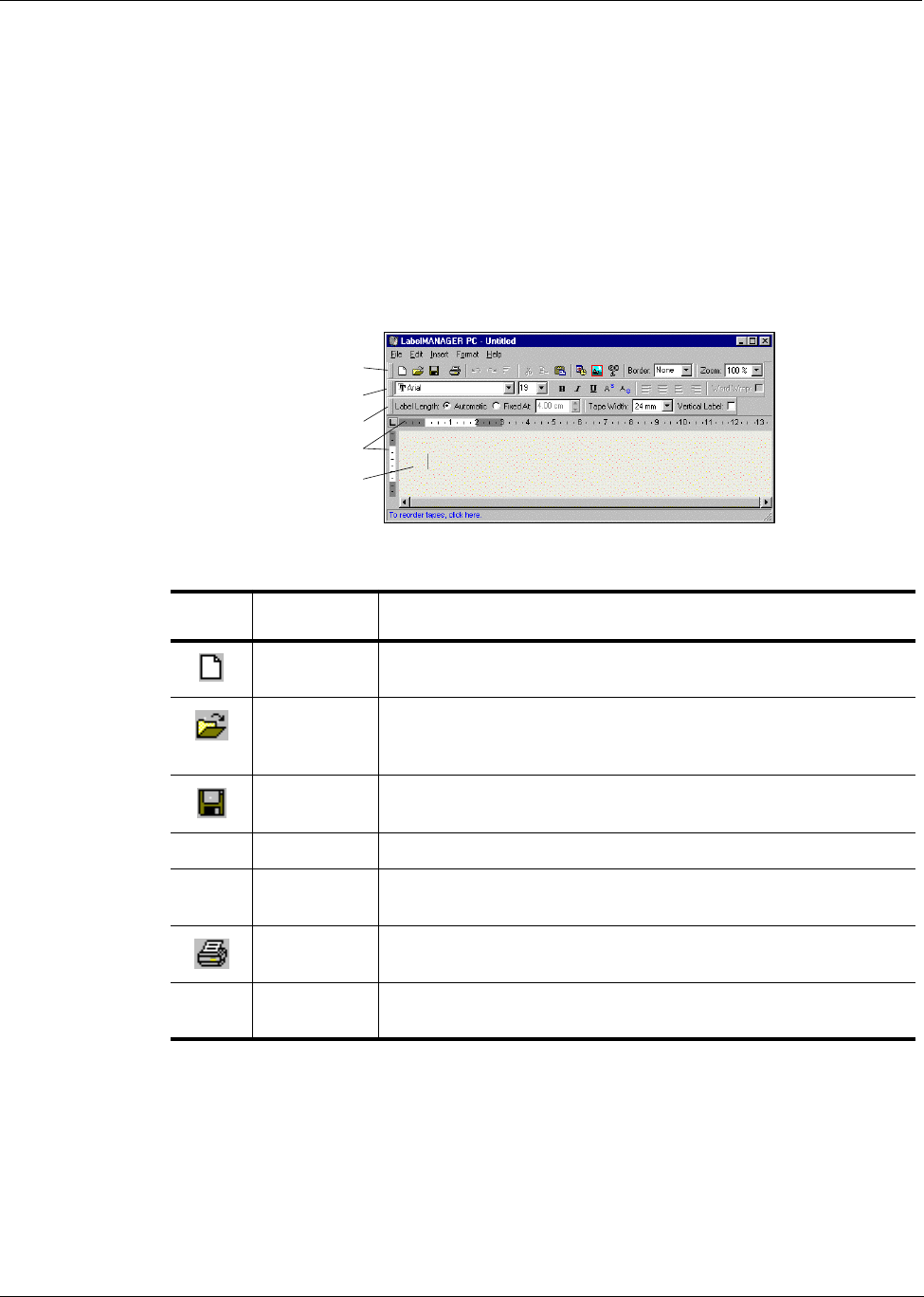
Getting Started
2
The LabelMANAGER PC Window
The LabelMANAGER PC is easy to learn because the main window consists of menus and toolbars
similar to those of popular word processing programs.
This section summarizes the commands available to you. For more detailed information about a
particular command, refer to the Help.
To start LabelMANAGER PC
➤
Select
Start > Programs > LabelMANAGER PC > LabelMANAGER PC
.
The LabelMANAGER PC main window is displayed.
File Menu
The following commands are available from the File menu.
Standard Toolbar
Formatting Toolbar
Tape Settings Toolbar
Text Area
Rulers
Toolbar
Icon
Menu
Command
Description
New Clears the label text. If the label has been modified, prompts you to save the
changes.
Open Displays the Open File dialog box to select a label file to open. If the
current label has been modified and not saved, prompts you to save the
changes.
Save Saves the current label to disk.
Save As Allows you to name the label prior to saving.
Printer Setup Displays the Printer Setup dialog box and allows access to the Driver
Properties.
Print Prints the current label. The menu command displays a dialog box asking
how many copies to print.
Exit Exits the program. If the current label has not been saved, prompts you to
save the changes.