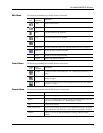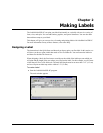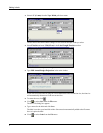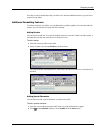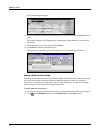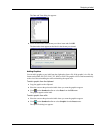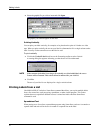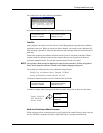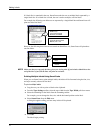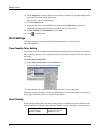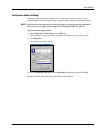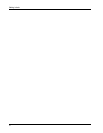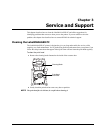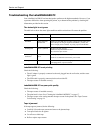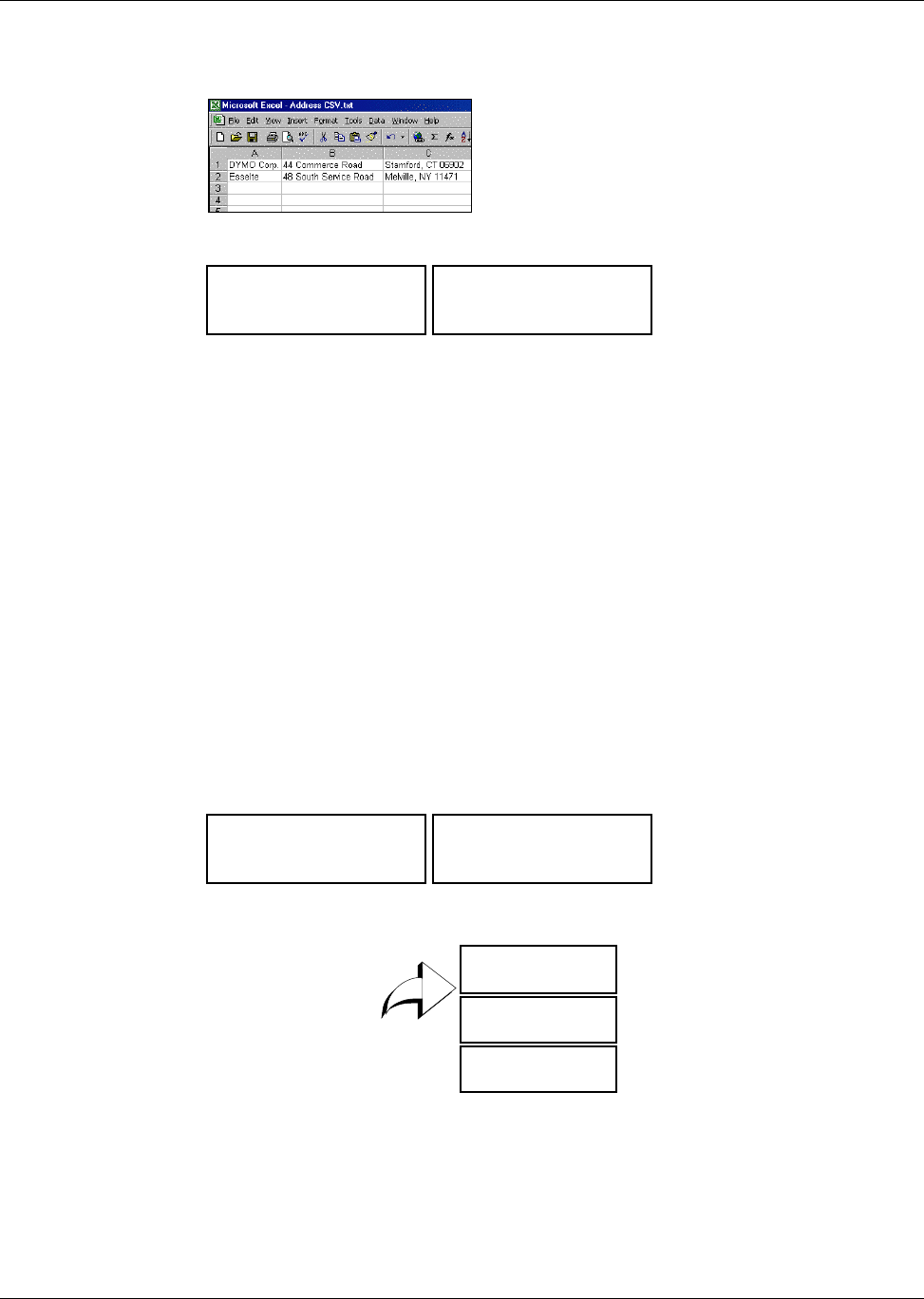
Printing Labels from a List
11
For example, the rows in the following spreadsheet:
will print two three-line labels: one for DYMO and one for Esselte.
Text File
Many programs can create a text file, such as a Text Editing program, exporting from a database
application, and so on. When you export text from a database, you usually create a delimited file
with each entry separated by comma or tab characters and a carriage return/line feed at the end of
each entry.
Smart Paste recognizes the delimiter characters and will insert a line break on the label. When a
comma is used as a delimiter, make sure any commas that you want to print on the label are
enclosed in quotation marks. The carriage return/line feed will start a new label.
NOTE The separator character may be different for countries other than the US. When using Smart
Paste, the list separator character is based on the Windows language being used.
For example, the following lines of text (delimited using commas):
DYMO Corp., 44 Commerce Road, “Stamford, CT 06902”
Esselte, 48 South Service Road,“Melville, NY 11471”
will print two three-line labels: one for DYMO and one for Esselte.
In another example, Smart Paste prints the following three lines of text as three two-line labels:
Multi-Line Text from a Word Processor
When copying text from a word processor, you will typically have multi-line text. In this case, the
text for each label is separated by either a single blank line or a carriage return/line feed.
DYMO Corp.
44 Commerce Road
Stamford, CT 06902
Esselte
48 South Service Road
Melville, NY 11471
DYMO Corp.
44 Commerce Road
Stamford, CT 06902
Esselte
48 South Service Road
Melville, NY 11471
Pencils
3 for $1.00
Pencils, 3 for $1.00
Pens, $0.50 each
Erasers, $1.00
Pens
$0.50 each
Erasers
$1.00