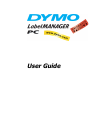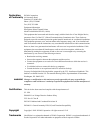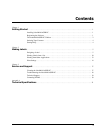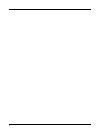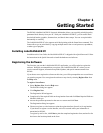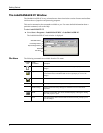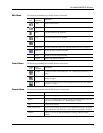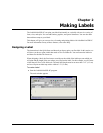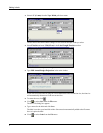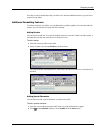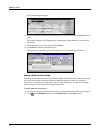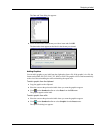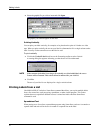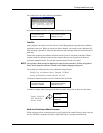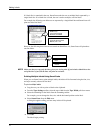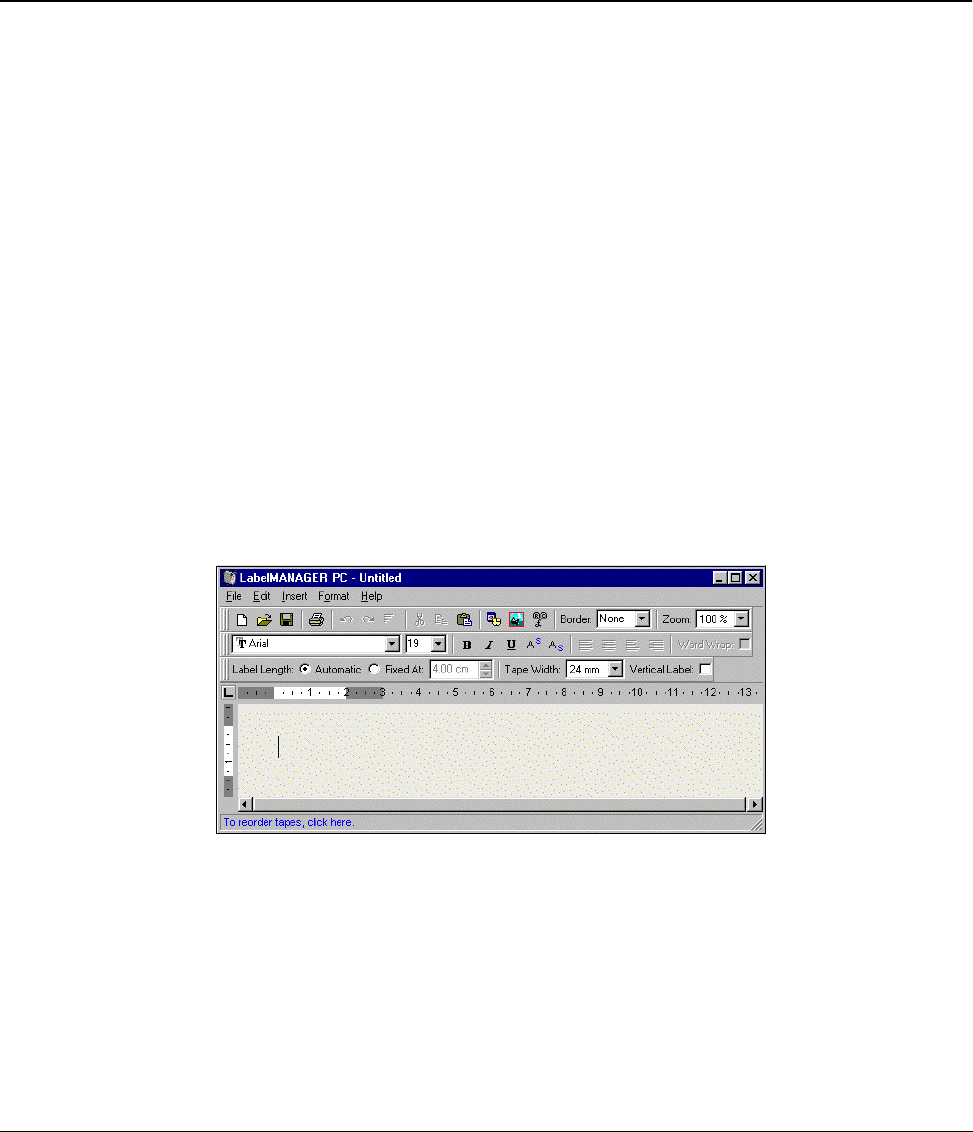
5
Chapter 2
Making Labels
The LabelMANAGER PC can print your labels horizontally or vertically with text in a variety of
fonts, sizes, and styles. You can add borders, graphics, and special characters. You can also add a
date and time stamp to your labels.
This chapter will give you an overview of creating and printing labels with LabelMANAGER PC.
For more information on any of these features, refer to the Help.
Designing a Label
The instructions in the Quick Start card showed you how to print your first label. In this section, we
will show you how to print a label that needs to fit a file folder tab. You can format the label text
and then save the label for future use.
When designing a label, the first items to consider are the width of the label tape onto which you
will print and the length of the area where you will place the label. For this example, we will create
a label that will fit on a file folder tab. The total label length must be no more than 3 1/2” (8.5 cm)
and we will print on label tape with a width of 1/2” (12 mm).
To create a label
1
Start the LabelMANAGER PC program.
The main window appears.