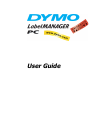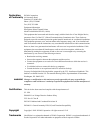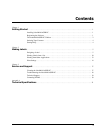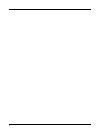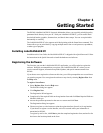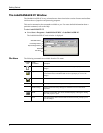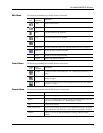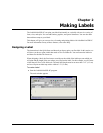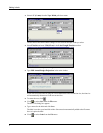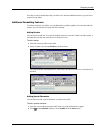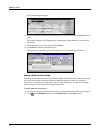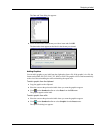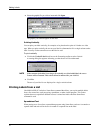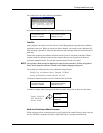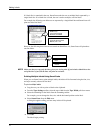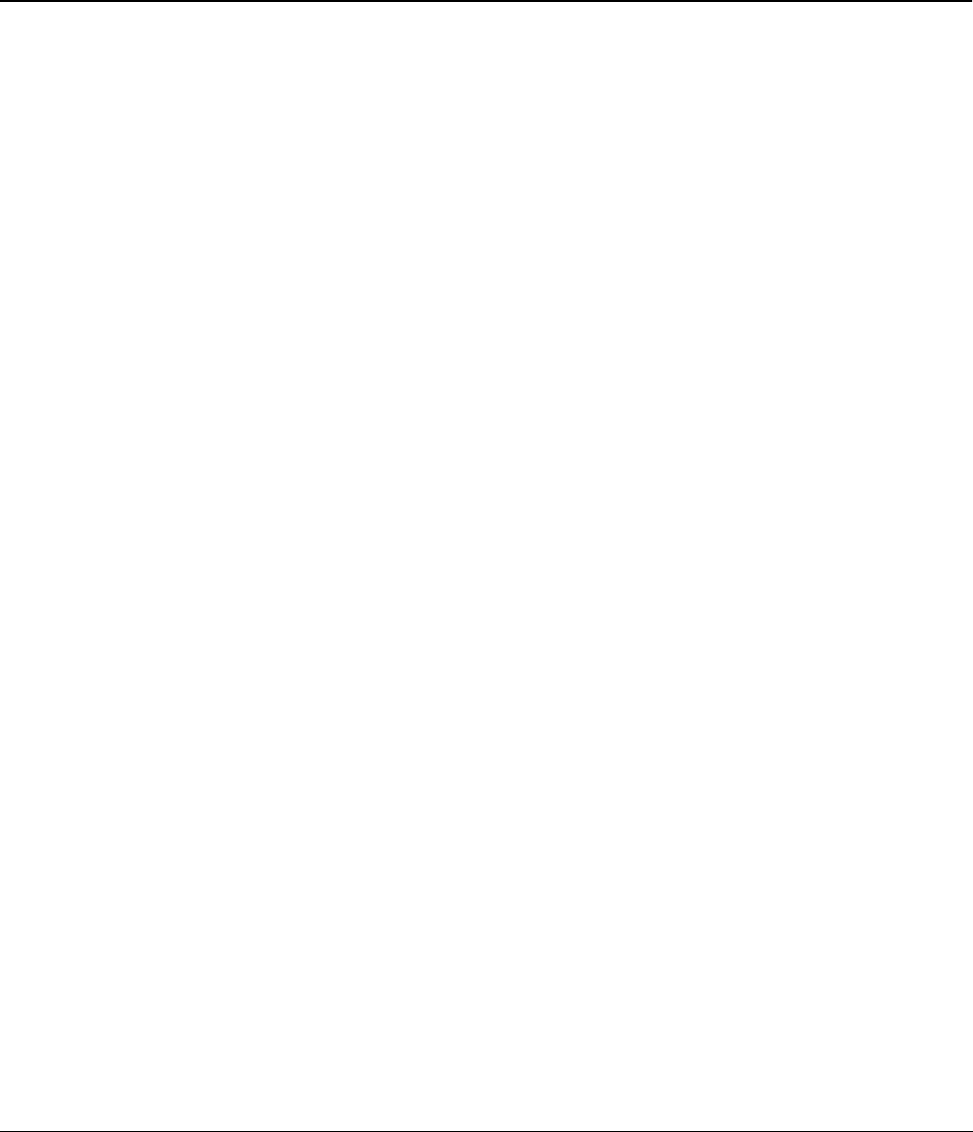
1
Chapter 1
Getting Started
The DYMO LabelMANAGER PC electronic labelmaker allows you to quickly print high-quality
permanent labels directly from your PC. With your LabelMANAGER PC, you can create labels
that include borders, graphics, formatted text, and date & time stamps. You can even print labels
horizontally or vertically.
The LabelMANAGER PC also supports multi-label printing with the Smart Paste command. This
feature allows you to print labels by copying multiple entries from a word processor, spreadsheet,
or other type of program.
Installing LabelMANAGER PC
In addition to this User Guide, the LabelMANAGER PC is shipped with a Quick Start card. Follow
the instructions in the Quick Start card to install the hardware and software.
Registering the Software
The first time you start the LabelMANAGER PC application, you will be asked to register the
software. We highly recommend that you register your LabelMANAGER PC so that you can
receive customer support, information on product updates, and special announcements from
DYMO.
If you choose not to register the software at this time, you will be prompted the next several times
you start the program. You can register the software at any time by selecting
Register Now
from
the
Help
menu.
To register the software
1
Select
Register Now
from the
Help
menu.
The Welcome dialog box appears.
2
Click
Register Now
.
The Registration Wizard appears.
3
Complete all of the required fields on the registration form and click
Next
. Required fields are
labeled in bold type.
4
Answer the questions presented on the next two screens and click
Next
.
The Registration dialog box appears.
5
Choose to register over the Internet or print the registration form for mail or fax registration.
If you choose to register over the Internet, wait a few seconds while your information is
transmitted to DYMO.
To register by mail or fax, click
Print
to print the completed registration form, and mail or fax
the form to the location printed on the form.