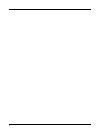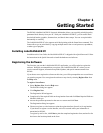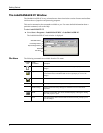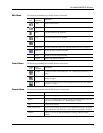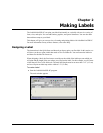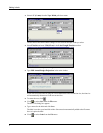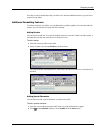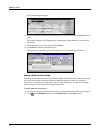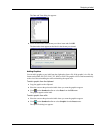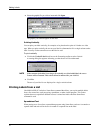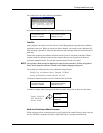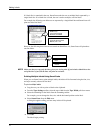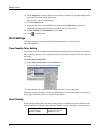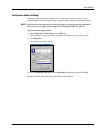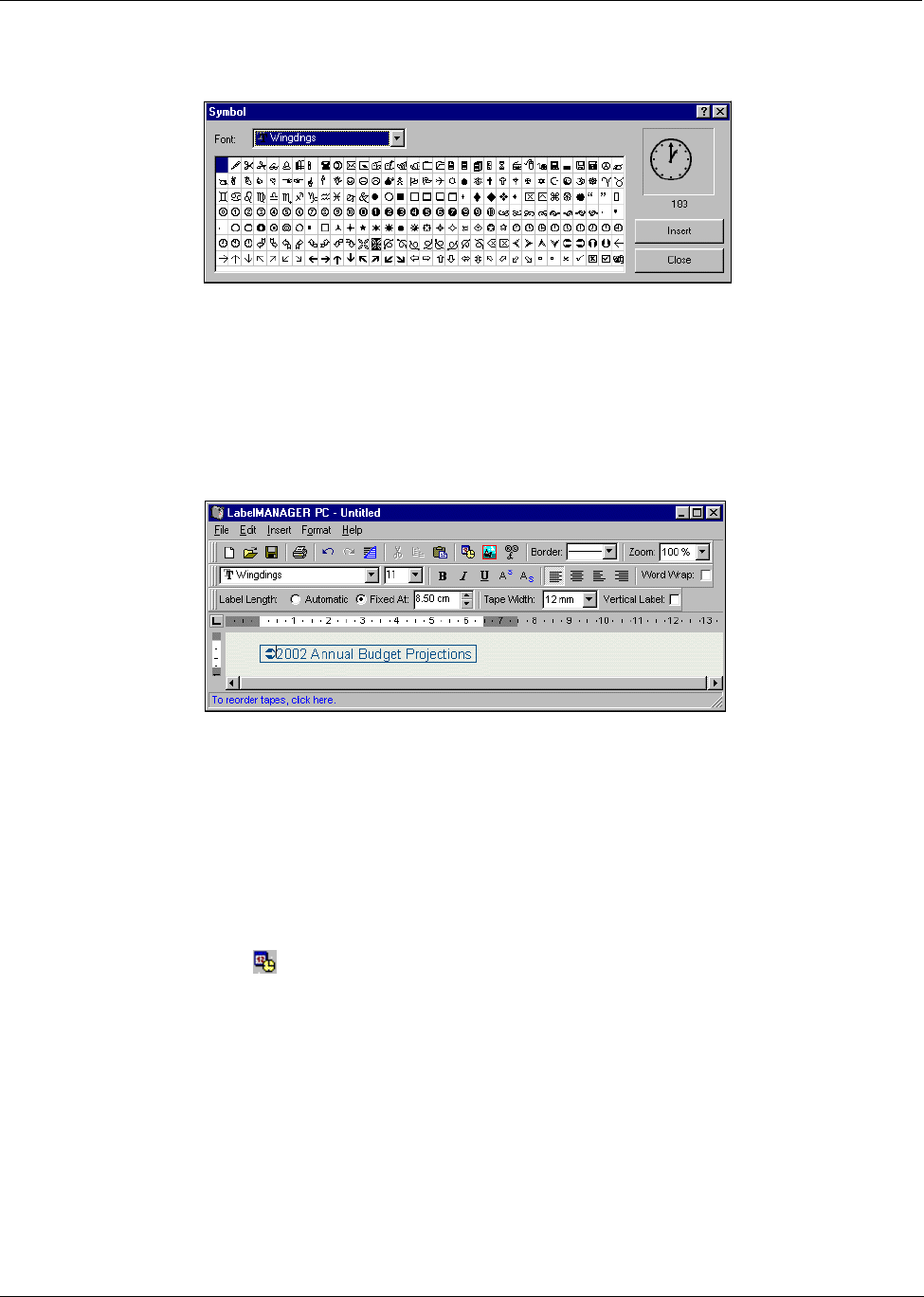
Making Labels
8
The Symbol dialog box appears.
3 Choose the font that contains the special character you wish to insert from the Font pull-down
menu.
The Symbol, Dingbats, and Wingdings fonts contain many unique characters you can add to
your labels.
4 Select the symbol you wish to insert and click Insert.
5 Click Close to close the Symbol dialog box.
The character you selected appears on the label in a size that matches the text font size.
Adding a Date and Time Stamp
You can choose to add a date and/or time stamp to the label. The date and time is entered as text and
will be the actual system date and time that you added the stamp to the label. For example, if
today’s date is 24 Oct 2001 and you add the date to a label design today, save the label, and then
open it tomorrow, 24 Oct 2001 will still appear on the label.
To add a date and time stamp
1 Place the cursor at the point on the label where you want the date and/or time stamp to appear.
2 Click on the Standard toolbar or select Date & Time from the Insert menu.