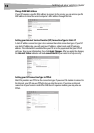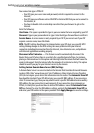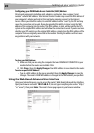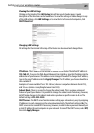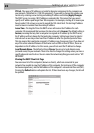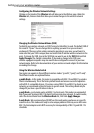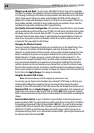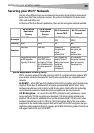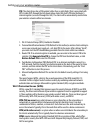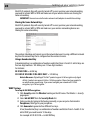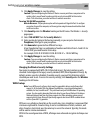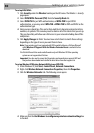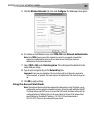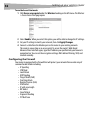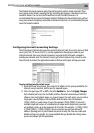26
Setting up your wireless route
r
WEP Encryption Keys—After selecting either the 64-bit or 128-bit WEP encryption mode,
it is critical that you generate an encryption key. If the encryption key is not consistent
throughout the entire wireless network, your wireless networking devices will be unable to
communicate with one another. You can enter your key by typing in the hex key manually, or
you can type a passphrase into the Passphrase field, then click Generate to create a key. A
hex (hexadecimal) key is a combination of numbers and letters from A–F and 0–9. For 64-bit
WEP, you need to enter 10 hex characters. For 128-bit WEP, you need to enter 26 hex
characters.
For instance:
AF 0F 4B C3 D4 = 64-bit WEP key
C3 03 0F AF 0F 4B B2 C3 D4 4B C3 D4 E7 = 128-bit WEP key
The WEP passphrase is NOT the same as a WEP key. Your card uses this passphrase to
generate your WEP keys, but different hardware manufacturers might have different
methods on generating the keys. If you have multiple vendors’ equipment in your network,
the easiest thing to do is to use the hex WEP key from your wireless router and enter it
manually into the hex WEP key table in your card’s configuration screen.
Security Sync (WPS)
Your router is equipped with the latest security standard, called Wi-Fi Protected Access
(WPA2), and the legacy security standard, called Wired Equivalent Privacy (WEP). Your router
also supports the Wi-Fi Protected Setup (WPS) specification, which simplifies the setup of a
wireless network. WPS uses familiar methodologies, such as typing in a Personal
Identification Number (PIN) or pushing a button, to enable users to automatically configure
network names and strong WPA/WPA2 data encryption and authentication. By default,
wireless security is disabled. To enable security, you need to determine which standard you
want to use. To access the security settings, click Security on the Wireless tab.
Using Security Sync (Wi-Fi Protected Setup)
Security Sync (WPS) uses WPA2 for encryption. It does not provide additional security, but
rather, standardizes the method for securing your wireless network. You may use either the
Push Button Configuration (PBC) method or PIN method to let a device access to your
wireless network. Conceptually, the two methods work as follows:
PBC: Push and hold the Security Sync (WPS) button located on the top of your router for
three seconds. Then initiate the Security Sync (WPS) procedure on the client device within
two minutes. Your client will automatically exchange the security information and be added
to your wireless network. The client has now been securely added to your wireless network.
Pushing the Security Sync button will automatically enable WPS. The PBC method can also
be initiated from the notebook computer.