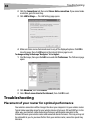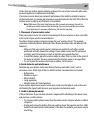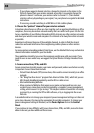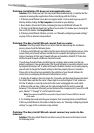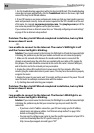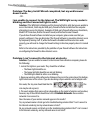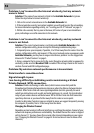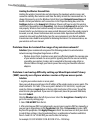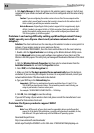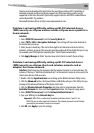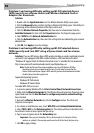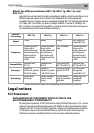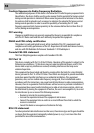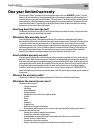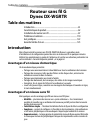54
Troubleshooting
4. Click Apply Changes to finish. Encryption in the wireless router is now set. Each of your
computers on your wireless network will now need to be configured with the same security
settings.
Caution: If you are configuring the wireless router or Access Point from a computer with a
wireless client, you will need to ensure that security is turned on for this wireless client. If
this is not done, you will lose your wireless connection.
Note to Mac users: Original Apple AirPort products support 64-bit encryption only. Apple
AirPort 2 products can support 64-bit or 128-bit encryption. Check your Apple AirPort
product to see which version you are using. If you cannot configure your network with
128-bit encryption, try 64-bit encryption.
Problem: I am having difficulty setting up Wired Equivalent Privacy
(WEP) security on a Dynex client card (wireless network card or
adapter).
Solution: The client card must use the same key as the wireless G router or access point. For
instance, if your wireless router or access point uses the key
00112233445566778899AABBCC, then the client card must be set to the exact same key.
1. Double-click the Signal Indicator icon to bring up the Wireless Network Utility screen.
Click the Advanced button to view and configure more options of your client card. The
Wireless LAN Utility opens. This utility lets you manage all the advanced features of the client
card.
2. Click the Wireless Network Properties tab, then select a network name from the
Available Networks list and click the Properties button.
3. Select WEP, on the Data Encryption list.
5. Make sure that the The key is provided for me automatically box at the bottom is
unchecked. If you are using this computer to connect to a corporate network, consult your
network administrator if this box needs to be checked.
6. Type your WEP key in the Network key box.
Important: A WEP key is a combination of numbers and letters from A-F and 0-7. For
128-bit WEP, you need to enter 26 keys. This network key needs to match the key you
assign to your wireless G router or access point.
For example: C3030FAF4BB2C3D44BC3D4E7E4 = 128-bit key
8. Click OK, then click Apply to save the settings.
If you are NOT using a Dynex wireless client card, please consult the manufacturer's user
manual for that wireless client card.
Problem: Do Dynex products support WPA?
Solution:
Note: To use WPA security, all your clients must be upgraded to drivers and software that
support it. At the time of this publication, a security patch download is available, for free,
from Microsoft. This patch works only with the Windows XP operating system.
Download the patch here:
http://www.microsoft.com/downloads/
details.aspx?FamilyID=009d8425-ce2b-47a4-abec-274845dc9e91&displaylang=en