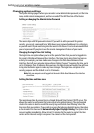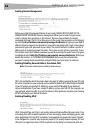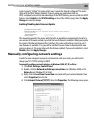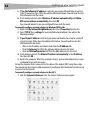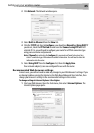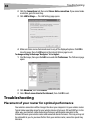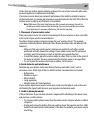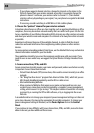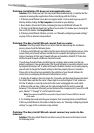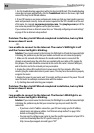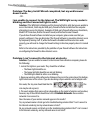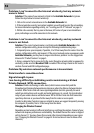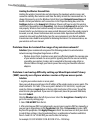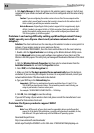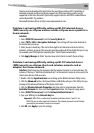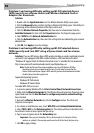Troubleshooting
49
Problem: Installation CD does not automatically start.
Solution: If the CD does not start the Easy Install Wizard automatically, it could be that the
computer is running other applications that are interfering with the CD drive.
1. If the Easy Install Wizard screen does not appear within 15-20 seconds, open up your CD
drive by double-clicking the My Computer icon located on your desktop.
2. Next, double-click on the CD drive containing the Easy Install Wizard Software CD.
3. The Easy Install Wizard should start within a few seconds. If a window opens showing the
files on the CD, double-click EasyInstall.exe.
4. If the Easy Install Wizard still does not start, see “Manually configuring network settings”
on page 43 for an alternate setup method.
Problem: The Easy Install Wizard cannot find my router.
Solution: If the Easy Install Wizard is not able to find the router during the installation
process, please check the following items:
1. If the Easy Install Wizard is not able to find the router during the installation process, there
may be third-party firewall software installed on the computer attempting to access the
Internet. Examples of third-party firewall software are ZoneAlarm, BlackICE PC Protection,
McAfee Personal Firewall, and Norton Personal Firewall.
If you do have firewall software installed on your computer, please make sure that you
properly configure it. You can determine if the firewall software is preventing Internet access
by temporarily turning it off. If, while the firewall is disabled, Internet access works properly,
you will need to change the firewall settings to function properly when it is turned on.
Please refer to the instructions provided by the publisher of your firewall software for
instructions on configuring the firewall to allow Internet access.
2. Unplug the AC adapter r from the router for 10 seconds, and then plug the power back into
the router. Make sure that the router's Power light is on and solid green. If not, make sure
that the AC adapter is correctly connected to the router and plugged into a wall outlet.
3. Make sure that you have a cable (use the cable included with the router) connected
between (1) the network (Ethernet) port on the back of the computer and (2) one of the LAN
ports, labeled “1” through “4”, on the back of the router.
Note: The computer should NOT be connected to the port labeled “Internet/WAN” on the back
of the router.
4. Try shutting down and restarting your computer, then rerunning the Easy Install Wizard.
If the Easy Install Wizard is still unable to find the router, see “Manually configuring network
settings” on page 43 for an alternate setup method.
Problem: The Easy Install Wizard cannot connect my router to the
Internet.
Solution: If the Easy Install Wizard is not able to connect the router to the Internet, check
the following items: