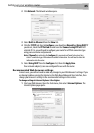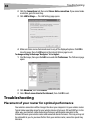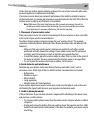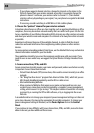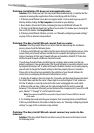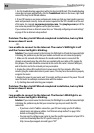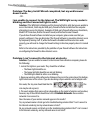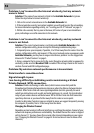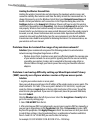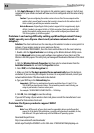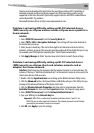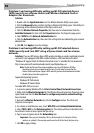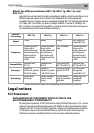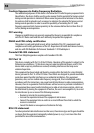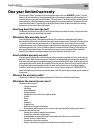Troubleshooting
53
Limiting the Wireless Transmit Rate
Limiting the wireless transmit rate can help improve the maximum wireless range, and
connection stability. Most wireless cards have the ability to limit the transmission rate. To
change this property, go to the Windows Control Panel, open Network Connections and
double-click on your wireless card's connection. In the Properties dialog box, select the
Configure button on the General tab (Windows 98 users will have to select the wireless
card in the list box and then click Properties), then choose the Advanced tab and select the
rate property. Wireless client cards are usually set to automatically adjust the wireless
transmit rate for you, but doing so can cause periodic disconnects when the wireless signal is
too weak; as a rule, slower transmission rates are more stable. Experiment with different
connection rates until you find the best one for your environment; note that all available
transmission rates should be acceptable for browsing the Internet. For more assistance, see
your wireless card's user manual.
Problem: How do I extend the range of my wireless network?
Solution: Dynex recommends using one of the following products to extend wireless
network coverage throughout large homes or offices:
• Wireless Access Point: A wireless access point can effectively double the coverage area
of your wireless network. An access point is typically placed in the area not currently
covered by your wireless G router, and is connected to the router using either an
Ethernet cable or through your home's power lines using two Powerline ethernet
adapters.
Problem: I am having difficulty setting up Wired Equivalent Privacy
(WEP) security on a Dynex wireless router or Dynex access point.
Solution:
1. Log into your wireless router or access point.
Open your web browser and type in the IP address of the wireless router or access point. (The
router's default is 192.168.2.1, the access point's default is 192.168.2.254.) Log into your
router by clicking on Login button in the top, right-hand corner of the screen. You will be
asked to enter your password. If you never set a password, leave the password field blank,
then click Submit.
Click the Wireless tab on the left of your screen. Select the Encryption or Security tab to
get to the security settings page.
2. Select 128-bit WEP from the list.
3. After selecting your WEP encryption mode, you can type in your hex WEP key manually, or
you can type in a passphrase in the Passphrase field, then click Generate to create a WEP
key from the passphrase. Click Apply Changes to finish. You must now set all of your clients
to match these settings. A hex (hexadecimal) key is a combination of numbers and letters
from A-F and 0-9. For 128-bit WEP, you need to enter 26 hex keys.
For example: C3 03 0F AF 4B B2 C3 D4 4B C3 D4 E7 E4 = 128-bit key