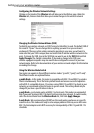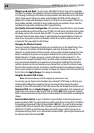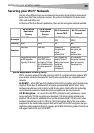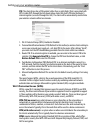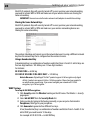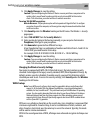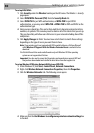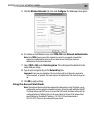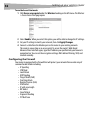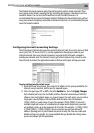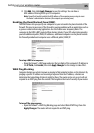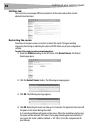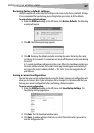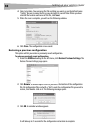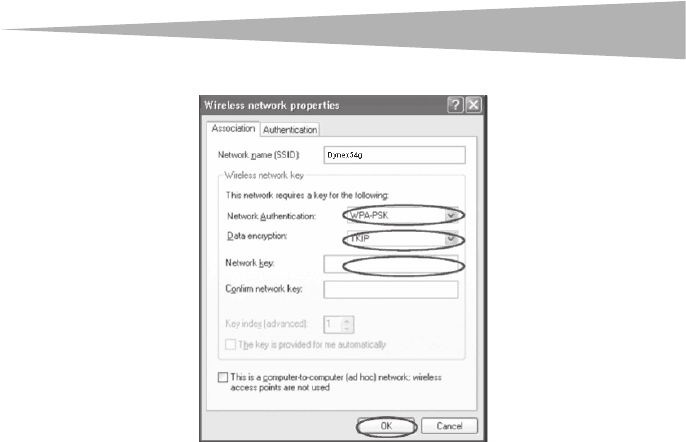
Setting up your wireless route
r
31
5 Click the Wireless Networks tab, then click Configure. The following screen opens.
6 For a home or small business user, select WPA-PSK under Network Authentication.
Note: Select WPA if you are using this computer to connect to a corporate network that
supports an authentication server such as a radius server. Consult your network
administrator for further information.
7 Select TKIP or AES under Data Encryption. This setting must be identical to the
router that you set up.
8 Type in your encryption key in the Network key box.
Important: Enter your pre-shared key. This can be from eight to 63 characters and can be
letters, numbers, or symbols. This same key must be used on all of the clients that you set
up.
9 Click OK to apply settings.
Using the Access Point Mode
Note: This advanced feature should be employed by advanced users only. The Router can be
configured to work as a wireless network access point. Using this mode will defeat the NAT
IP sharing feature and DHCP server. In Access Point (AP) mode, the Router will need to be
configured with an IP address that is in the same subnet as the rest of the network that
you will bridge to. The default IP address is 192.168.2.254 and subnet mask is
255.255.255.0. These can be customized for your needs.