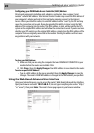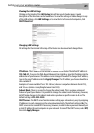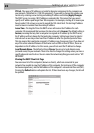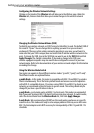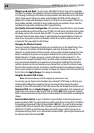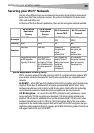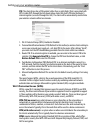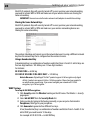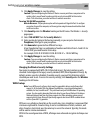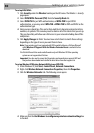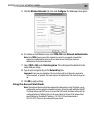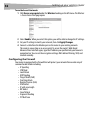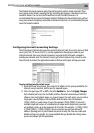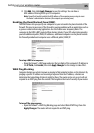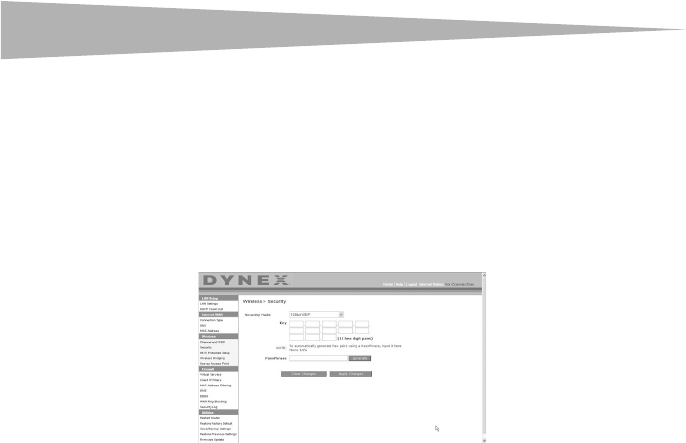
28
Setting up your wireless route
r
Most Wi-Fi products ship with security turned off. So once you have your network working,
you need to activate WEP or WPA and make sure all your wireless devices are sharing the
same network key.
IMPORTANT: You must now set all wireless network cards/adapters to match these settings.
Sharing the Same Network Keys
Most Wi-Fi products ship with security turned off. So once you have your network working,
you need to activate WEP or WPA and make sure your wireless networking devices are
sharing the same network key.
The wireless G desktop card cannot access the network because it is using a different network
key than the network key that is configured on the wireless G router.
Using a Hexadecimal Key
A hexadecimal key is a combination of numbers and letters from A-F and 0-9. 64-bit keys are
five two-digit numbers. 128-bit keys are 13 two-digit numbers.
For instance:
AF 0F 4B C3 D4 = 64-bit key
C3 03 0F AF 0F 4B B2 C3 D4 4B C3 D4 E7 = 128-bit key
Note to Mac users: Original Apple® AirPort® products support 64-bit encryption only. Apple
AirPort 2 products can support 64-bit or 128-bit encryption. Please check your product to
see which version you are using. If you cannot configure your network with 128-bit
encryption, try 64-bit encryption.
WEP Setup
To set up 64-Bit WEP encryption:
1 Click Security under the Wireless heading on the left menu. The Wireless > Security
page opens.
2 Select 64-bit WEP from the Security Mode list.
3 Enter your key by typing in the hex key manually, or you can put a check mark in
Passphrase, then type in your passphrase.
4 Click Generate to generate four different hex keys.
A hex (hexadecimal) key is a combination of numbers and letters from A-F and 0-9. For
64-bit WEP, you need to enter 10 hex keys.
For example: AF 0F 4B C3 D4 = 64-bit WEP key