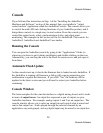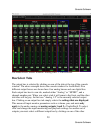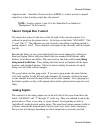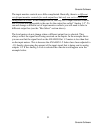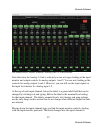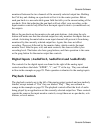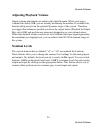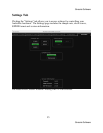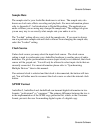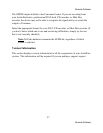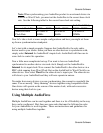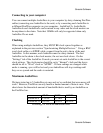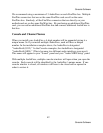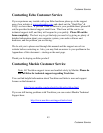Console Software
36
Console Software
Sample Rate
The sample rate for your AudioFire hardware is set here. The sample rate, also
known as clock rate, affects recording and playback. For more information please
refer to Appendix C: An Introduction to Digital Recording. The application or
audio software you are using may change the sample rate. The settings tab gives
you an easy way to see exactly what sample rate your audio is set to.
The “Locked” setting allows you to lock the sample rate. If you want to always
run at a particular sample rate and block software from changing the sample rate,
select the “Locked” setting.
Clock Source
Under clock source you may select the input clock source. The clock source
setting is used to synchronize your AudioFire hardware to another piece of audio
hardware. If a given synchronization source (input clock) is not detected, that clock
source will be grayed out. You will only be allowed to select input clocks that are
currently connected. For more information please refer to “Synchronizing
Multiple Devices” later in this manual.
If an external clock is selected and that clock is disconnected, the button will turn
red. You will either need to reconnect the clock source or select the internal clock
button.
S/PDIF Format
AudioFire2, AudioFire4 and AudioFire8 can transmit digital information in two
formats: “professional” or “consumer.” The primary difference between the two is
in the implementation of the SCMS copy protection bit, which, in the Consumer
format, prevents the user from making digital copies of a digital copy.