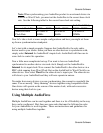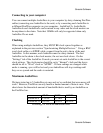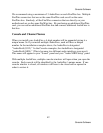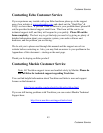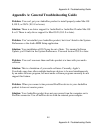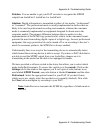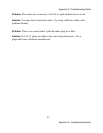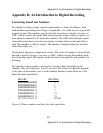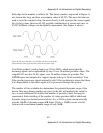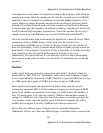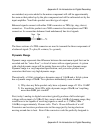Appendix A: Troubleshooting Guide
46
Appendix A: Troubleshooting Guide
Problem: When you play an audio file, it plays at an altered pitch.
Solution: When your AudioFire product is set to synchronize with an external
device, it will play back at the rate generated by that device. For example, if the
sound you are playing was sampled at 44.1kHz, but you are synchronized with a
device running at 96kHz, the sound will play back at this faster rate. You have four
choices - ignore the altered pitch, switch to your AudioFire product’s internal
clock, change the sample rate of the external device, or use a different device for
the sound playback.
Problem: Your AudioFire product doesn’t seem to recognize the synchronization
clock to which it is connected.
Solution: Although it may seem obvious, the first thing to check is that there is a
physical connection between the device generating the clock and your AudioFire
product. Just because multiple devices are connected to the same computer doesn’t
mean they are synchronized. Next, be sure that you have selected the desired input
clock source in the Console for your AudioFire product and that the sample rate
matches the incoming clock.
Problem: You’re syncing to an external device and suddenly you’ve lost sync.
Solution: Whenever your AudioFire product is syncing to an external device and
you change the sample rate in that device, you may need to reset the input clock
setting in the AudioFire Console software. Just click on the appropriate input clock
button to reset it.
Problem: Recordings made using the S/PDIF input contain occasional pops or
skips.
Solution: When recording with the S/PDIF input, you must manually select the
S/PDIF clock as the input clock. This can be done from the console.