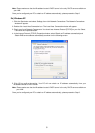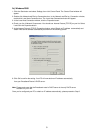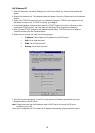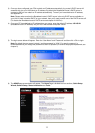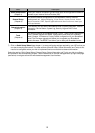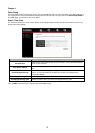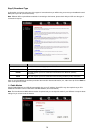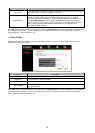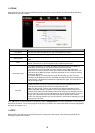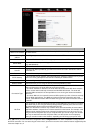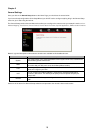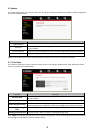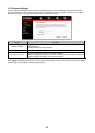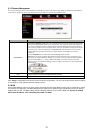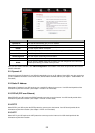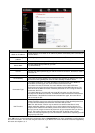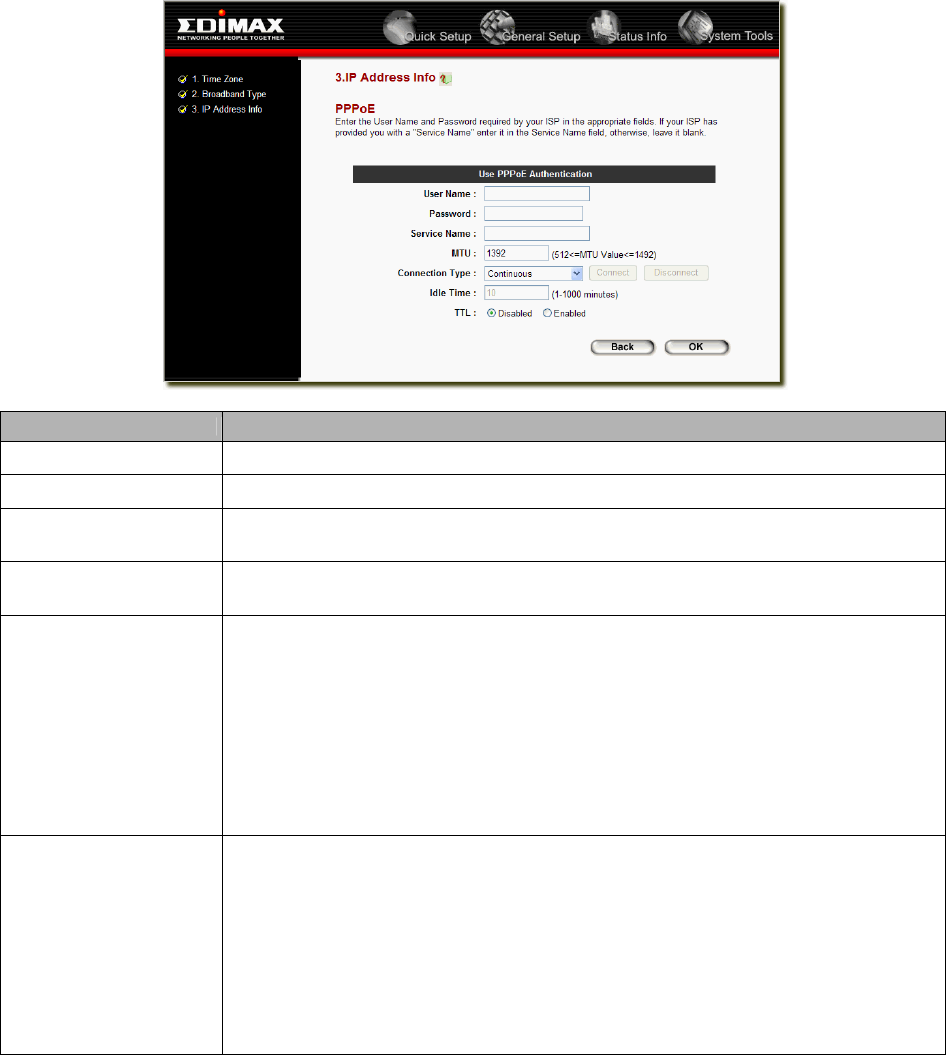
1.3 PPPoE
Select PPPoE if your ISP requires the PPPoE protocol to connect you to the Internet. Your ISP should provide all the
information required in this section.
Parameter Description
User Name Enter the User Name provided by your ISP for the PPPoE connection
Password Enter the Password provided by your ISP for the PPPoE connection
Service Name
This is optional. Enter the Service name should your ISP requires it, otherwise leave it
blank.
MTU
This is optional. You can specify the maximum size of your transmission packet to the
Internet. Leave it as it is if you to not wish to set a maximum packet size.
Connection Type
If you select “Continuous”, the router will always connect to the ISP. If the WAN line
breaks down and links again, the router will auto-reconnect to the ISP.
If you select “Connect On Demand”, the router will auto-connect to the ISP when
someone want to use the Internet and keep connected until the WAN idle timeout. The
router will close the WAN connection if the time period that no one is using the Internet
exceeds the “Idle Time”.
If you select “Manual”, the router will connect to ISP only when you click “Connect”
manually from the Web user interface. The WAN connection will not disconnected due to
the idle timeout. If the WAN line breaks down and latter links again, the router will not
auto-connect to the ISP.
Idle Time
You can specify an idle time threshold (minutes) for the WAN port. This means if no
packets have been sent (no one using the Internet) during this specified period, the
router will automatically disconnect the connection with your ISP.
Note: This “idle timeout” function may not work due to abnormal activities of some
network application software, computer virus or hacker attacks from the Internet. For
example, some software sends network packets to the Internet in the background, even
when you are not using the Internet. So please turn off your computer when you are not
using it. This function also may not work with some ISP. So please make sure this
function can work properly when you use this function in the first time, especially your ISP
charge you by time used.
Click <OK> when you have finished the configuration above. Congratulations! You have completed the configuration for
the PPPoE connection. You can start using the router now, if you wish to use some of the advance features supported by
this router see chapter 2, 3, 4.
1.4 PPTP
Select PPTP if your ISP requires the PPTP protocol to connect you to the Internet. Your ISP should provide all the
information required in this section.
16