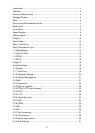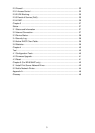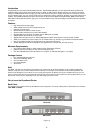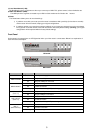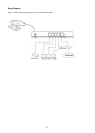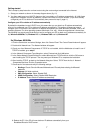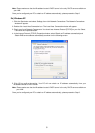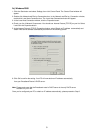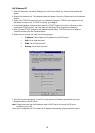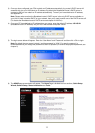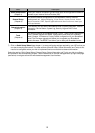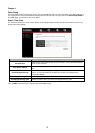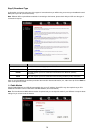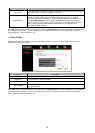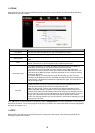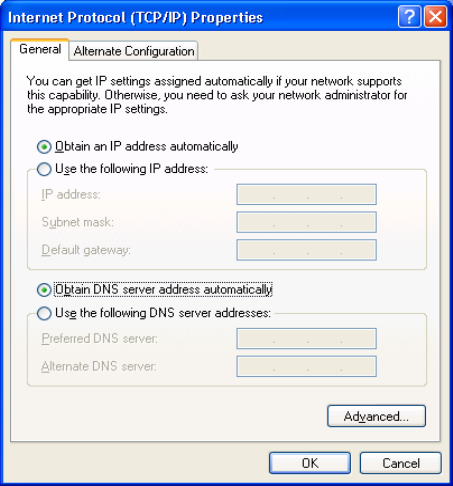
Note: Please make sure that the Broadband router’s DHCP server is the only DHCP server available on
your LAN.
Once you’ve configured your PC to obtain an IP address automatically, please proceed to Step 3
2b) Windows XP
1: Click the Start button and select Settings, then click Network Connections. The Network Connections
window will appear.
2: Double-click Local Area Connection icon. The Local Area Connection window will appear.
3: Check your list of Network Components. You should see Internet Protocol [TCP/IP] on your list. Select
it and click the Properties button.
4: In the Internet Protocol (TCP/IP) Properties window, select Obtain an IP address automatically and
Obtain DNS server address automatically as shown on the following screen.
5: Click OK to confirm the setting. Your PC will now obtain an IP address automatically from your
Broadband Router’s DHCP server.
Note: Please make sure that the Broadband router’s DHCP server is the only DHCP server available on
your LAN.
Once you’ve configured your PC to obtain an IP address automatically, please proceed to Step 3.
8