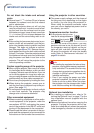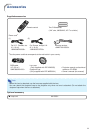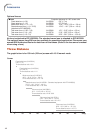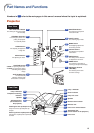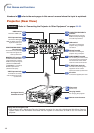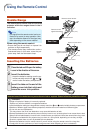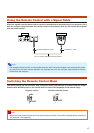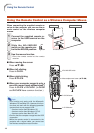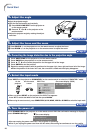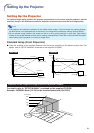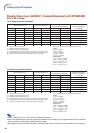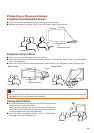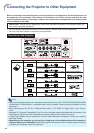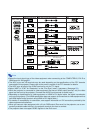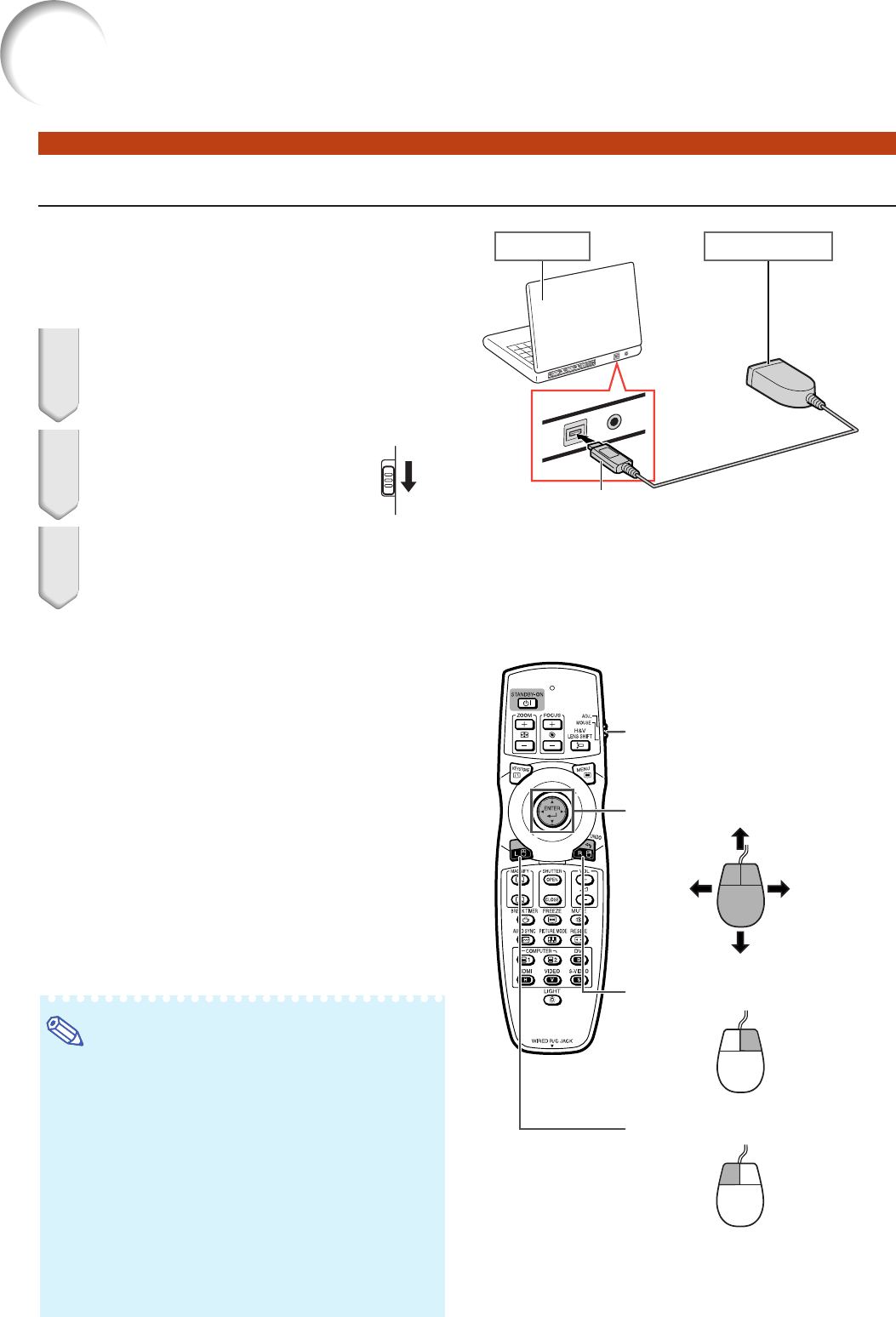
18
Using the Remote Control as a Wireless Computer Mouse
When connecting the supplied remote re-
ceiver to the computer, you can use the re-
mote control as the wireless computer
mouse.
1 Connect the supplied remote re-
ceiver to the USB terminal on the
computer.
2 Slide the ADJ./MOUSE
switch on the remote con-
trol to the MOUSE position.
3 Use the mouse function.
• Point the remote control at the remote
receiver.
■ When moving the cursor
Press '/"/\/|.
■ When left-clicking
Press L-CLICK.
■ When right-clicking
Press R-CLICK.
■ When your computer supports only a
one-click mouse (such as Macintosh
®
)
Press L-CLICK or R-CLICK. (L-CLICK
and R-CLICK have common function.)
ADJ.
MOUSE
Note
• This function only works with the Microsoft
®
Windows
®
OS and Mac OS
®
. However, this func-
tion does not work with the following operation
systems that do not support USB.
• Versions earlier than Windows
®
95.
• Versions earlier than Windows
®
NT4.0.
• Versions earlier than Mac OS
®
8.5.
• Confirm that the computer recognizes the USB
connection.
• While the remote control is connected to the
projector with a signal cable, you cannot use
the wireless computer mouse function.
Computer
To USB terminal
Remote receiver
Mouse/adjustment button ('/"/\/|)
ADJ./MOUSE switch
R-CLICK button
L-CLICK button
Using the Remote Control