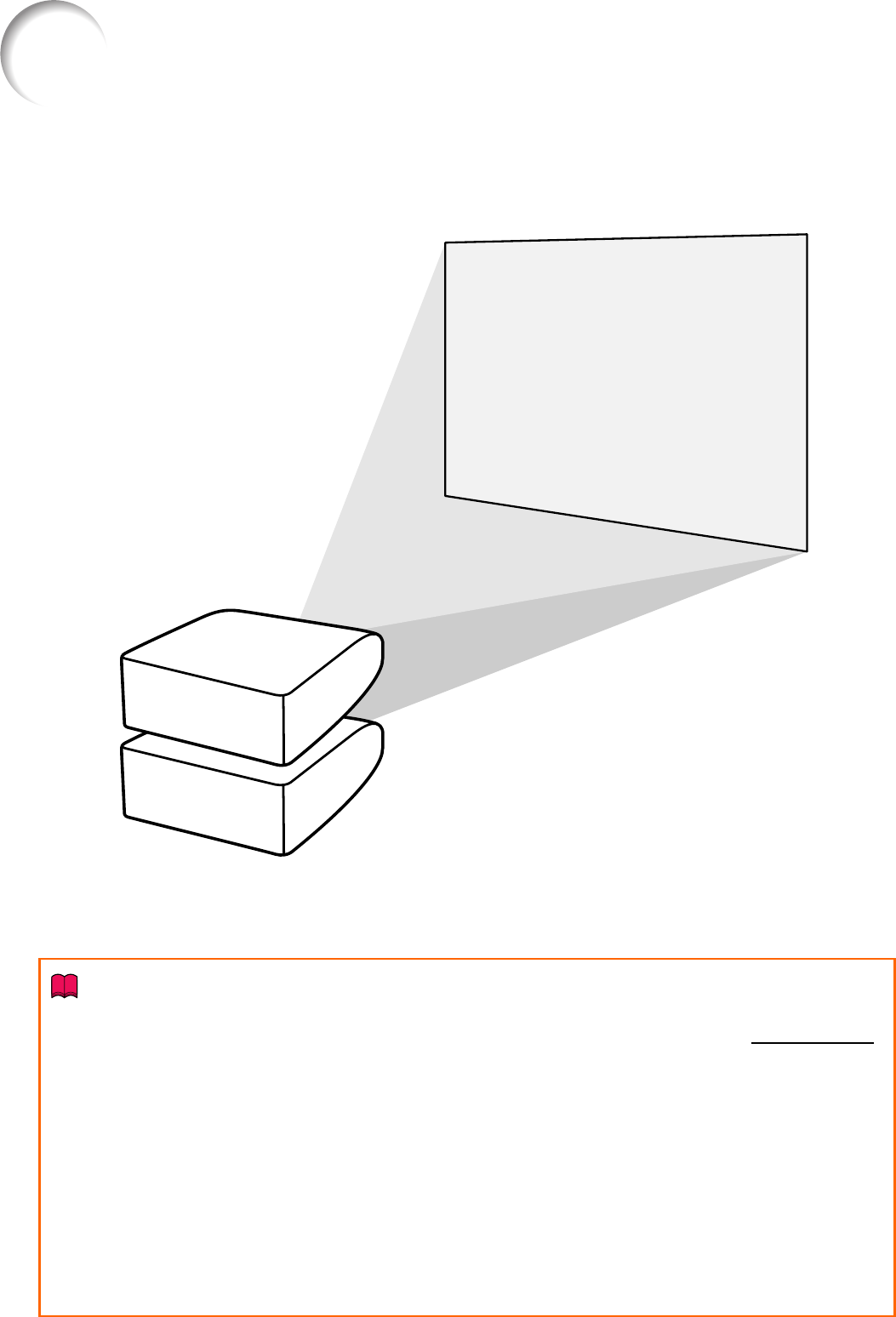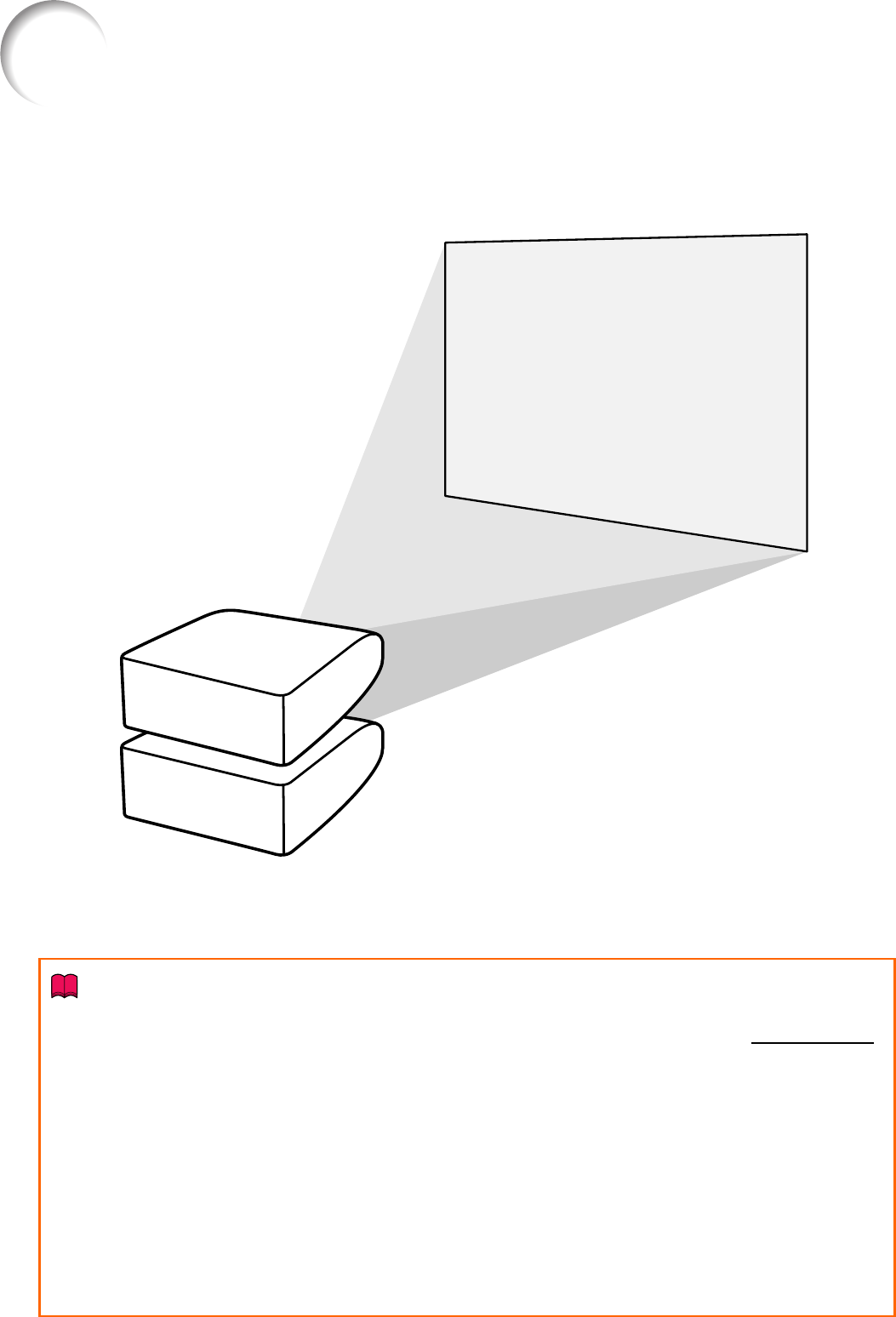
41
Stack Projection
The stack projection allows you to increase the brightness of an image by stacking two
projectors and projecting same image simultaneously.
Info
• To set up the stack projection, assign a projector as the master and the other projector as the slave and
connect the projectors with commercially available LAN cables (UTP cable, Category 5,
cross-over type).
In this way, you can control the both projectors with one remote control.
• The buttons below can control both the master and the slave at one time.
• STANDBY-ON button • AUTO SYNC button
• SHUTTER button • RESIZE button
• COMPUTER1/2, DVI, HDMI, • PICTURE MODE button
VIDEO, S-VIDEO buttons • BREAK TIMER button
• MUTE button • FREEZE button
• VOLUME buttons
• In normal operation, the projector set as the slave cannot be controlled by the remote control.
Only while the remote control is connected to the projector with a ø3.5 mm minijack cable (commercially
available), the projector set as the slave can be controlled by the remote control.
• Even while the projector is set as the slave, the buttons on the projector can be used.