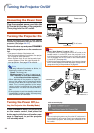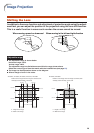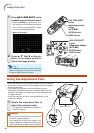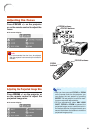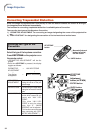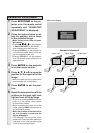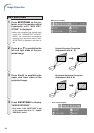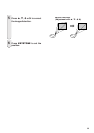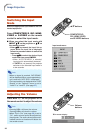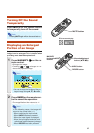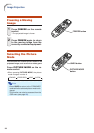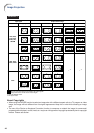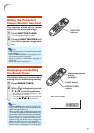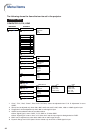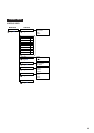36
Switching the Input
Mode
Select the appropriate input mode for the con-
nected equipment.
Press COMPUTER1/2, DVI, HDMI,
VIDEO or S-VIDEO on the remote
control to select the input mode.
■ When you select the input mode with
INPUT
PP
PP
P/
RR
RR
R on the projector or
PP
PP
P/
RR
RR
R on
the remote control:
• When
PP
PP
P/
RR
RR
R is pressed, the Input list ap-
pears. While the Input list is displayed,
follow the procedure below to switch the
input mode.
– Press
PP
PP
P/
RR
RR
R to select the desired input
mode and then press ENTER.
• When “AUTO SEARCH” is selected,
input signal is automatically detected.
• If ENTER is not pressed, the projector
switches to the selected input mode in
a few seconds.
Note
• When no signal is received, “NO SIGNAL”
will be displayed. When non-supported sig-
nal is received, “NOT REG.” is displayed.
• The input mode is not displayed when “OSD
Display” of the “Options1” menu is set to
“Level A” or “Level B”. (See page 57.)
Adjusting the Volume
Press VOL +/– on the projector or on
the remote control to adjust the volume.
Note
• Pressing VOL– will lower the volume.
Pressing VOL+ will raise the volume.
• When “Pict in Pict” (see page 56) is set to
“On”, audio volume cannot be adjusted on
the projector. The audio volume buttons will
instead function as location shift button for
the smaller screen.
COMPUTER1/2,
DVI, HDMI, VIDEO
and S-VIDEO buttons
'/" buttons
"On-screen display
Volume
buttons
Image Projection
Input mode menu