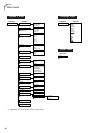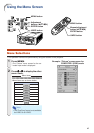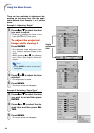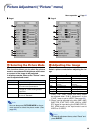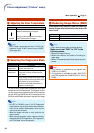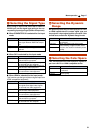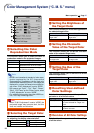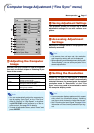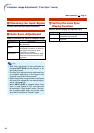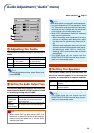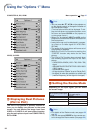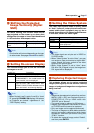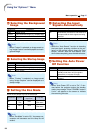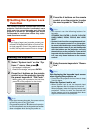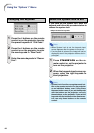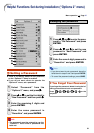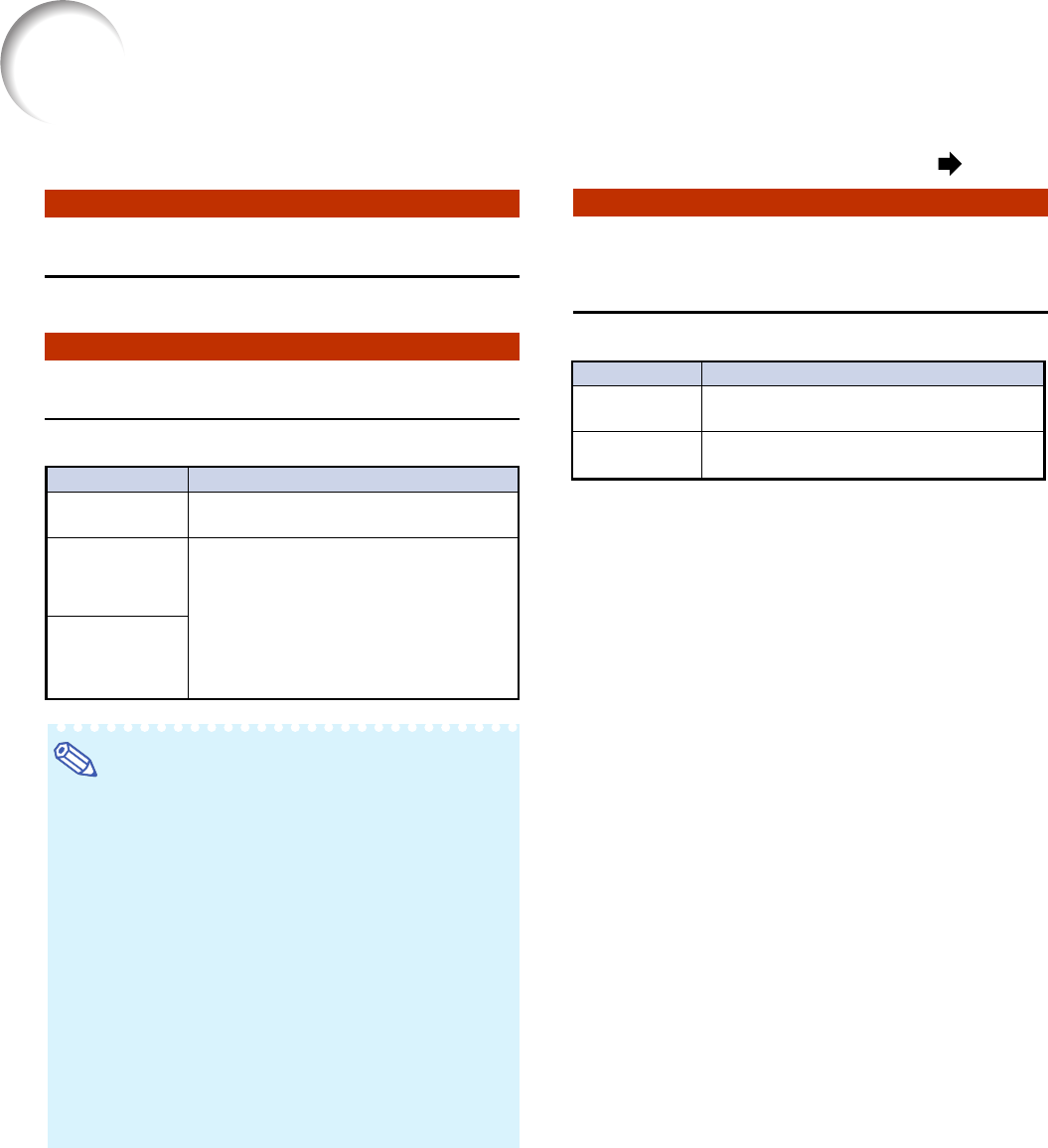
54
55
55
5
Checking the Input Signal
You can check the input signal information.
66
66
6
Auto Sync Adjustment
Used to automatically adjust a computer image.
Note
• Auto Sync adjustment is also performed by
pressing AUTO SYNC on the projector or on
the remote control.
• The Auto Sync adjustment may take some time
to complete, depending on the image of the
computer connected to the projector.
• When the optimum image cannot be achieved
with Auto Sync adjustment, use manual adjust-
ments. (See page 53.)
• When AUTO SYNC is pressed while “Auto
Sync” is “High Speed” or “Off”, Auto Sync will
be executed in “High Speed” mode. If the but-
ton is pressed again within one minute, Auto
Sync will be executed in “Normal” mode.
Computer Image Adjustment (“Fine Sync” menu)
Selectable items
Off
Normal
High Speed
Description
Auto Sync adjustment is not automati-
cally performed.
Auto Sync adjustment will occur when
the projector is turned on or when the
input signals are switched, when
connected to a computer.
“Normal” takes more time than “High
Speed” for more accurate Auto Sync
adjustment.
77
77
7
Setting the Auto Sync
Display Function
Used to set the display during Auto Sync.
Description
The image set as a background image
is projected. See page 58.
The computer image being adjusted is
displayed.
Selectable items
Background
Adjusting Disp.
Menu operation Page 47