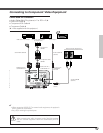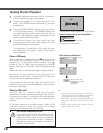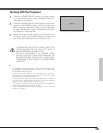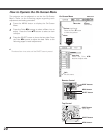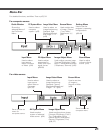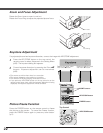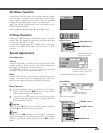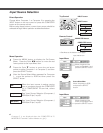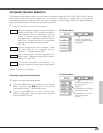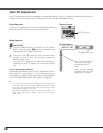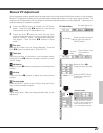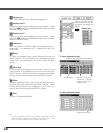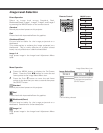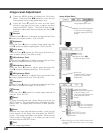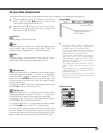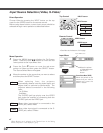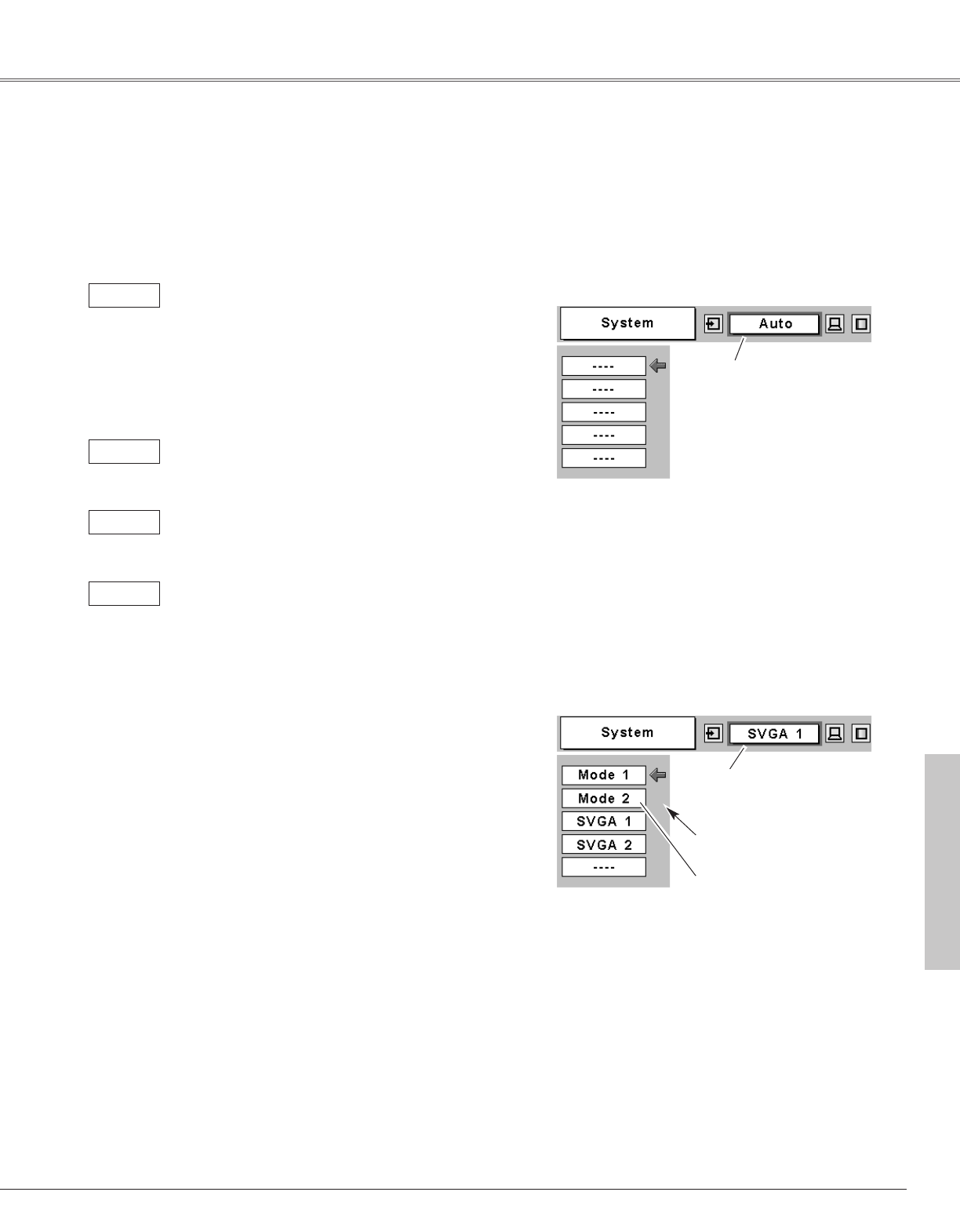
25
Computer Input
Computer Input
The Auto PC Adjustment
function operates to adjust
the projector.
PC System Menu
The PC System Menu icon
Selected system is
displayed.
The systems on this dialog
box can be selected.
Press the MENU button to display the On-Screen
Menu. Press the Point 7 8 buttons to move the red
frame pointer to the PC System Menu icon.
Press the Point d button to move the red arrow
pointer to the system that you want to set, and then
press the
SELECT button.
1
2
PC System Menu
Custom Mode (1~5) set in
the PC Adjust Menu.
(p27, 28)
PC system can also be selected manually.
Computer System Selection
This projector automatically tunes to various types of computers based on VGA, SVGA, XGA or SXGA with its
Multi-scan system and Auto PC Adjustment. If Computer is selected as a signal source, this projector
automatically detects the signal format and tunes to project a proper image without any additional setting.
(Signal formats provided in this projector is shown on page 55 )
When the projector cannot recognize connected
signal conforming to PC Systems provided in
this projector, Auto PC Adjustment function
works to display proper images and the
message “Auto” is displayed on the PC System
Menu icon. When the image is not projected
properly, manual adjustment is required.
(p27, 28 )
There is no signal input from computer. Check
the connection of your computer and the
projector. ( " Troubleshooting" p50 )
Auto
-----
✔Note:
The projector may display one of the following messages.
User preset system manually adjusted in PC
Adjust menu. Adjustment data can be stored in
Mode 1 - 5. ( p27, 28 )
Mode 1
PC Systems provided in the projector. The
projector chooses a proper system and displays
it.
SVGA 1
Selecting Computer System Manually
*Mode 1 and SVGA 1 are examples.