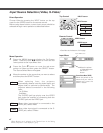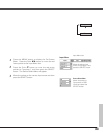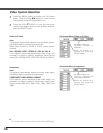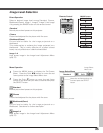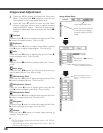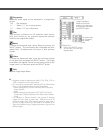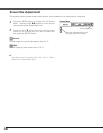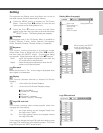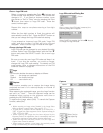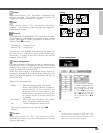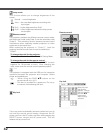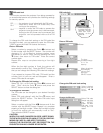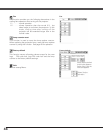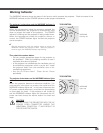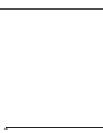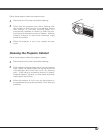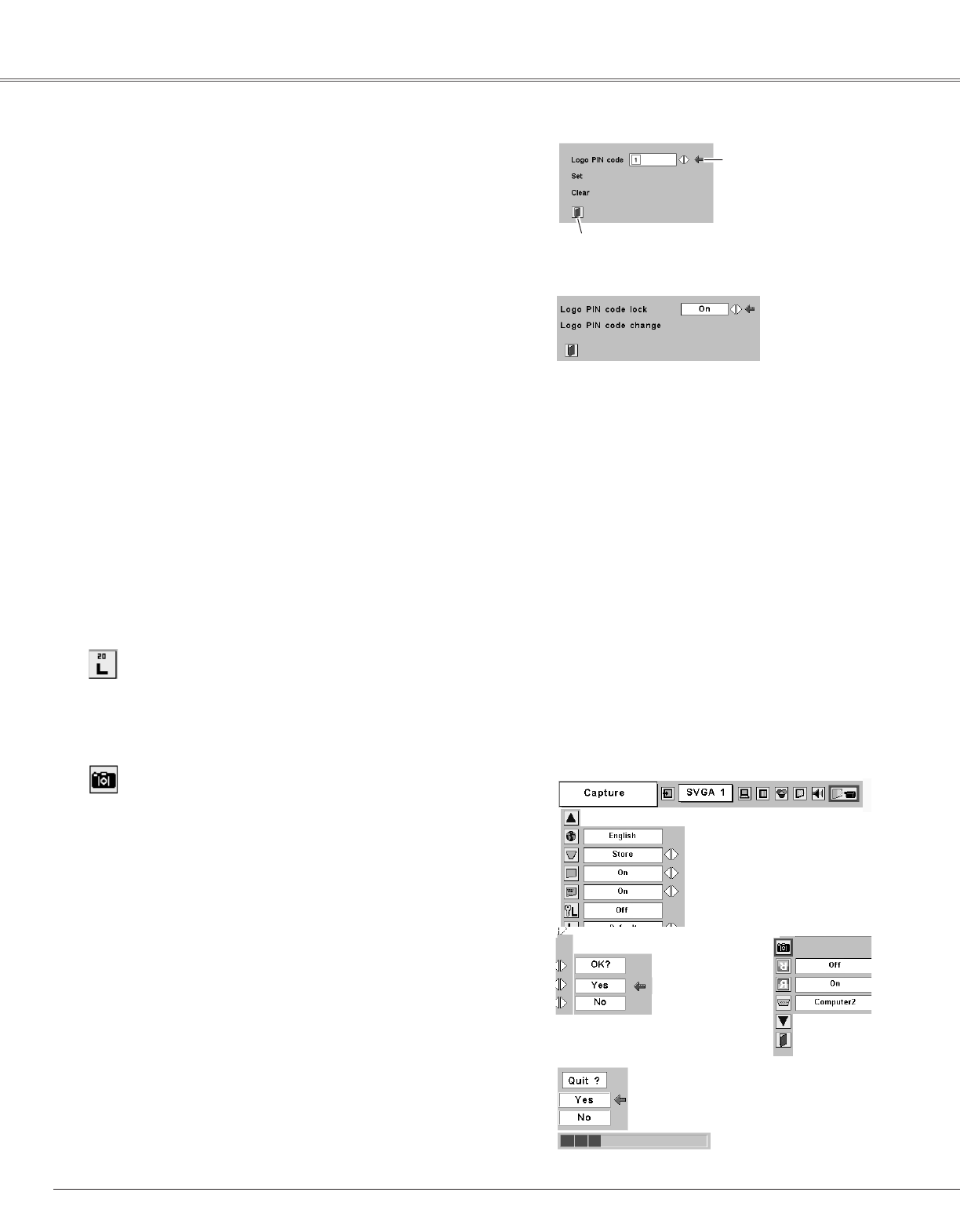
40
Setting
Capture
This function enables you to capture the image being
projected and use it for a start-up display or interval of
presentations.
After capturing the projected image, go to the Logo function
and set it to “User”. Then the captured image can be
displayed when turning on the projector next time or
pressing the NO SHOW button. (p23)
To capture the image, select [Yes]. To cancel the Capture
function, select [No].
✔
Note:
• Before capturing an image, select Standard in the Image Select
Menu to capture a proper image. (See page 29, 35.)
• A signal from a computer can be captured up to XGA(1024 x
768). A signal from video equipment can be captured except for
720p, 1035i, and 1080i.
• When capturing the image that has been adjusted by the
Keystone function, the adjustment data is automatically reset and
the projector captures an image without keystone adjustment.
• When the Logo PIN code lock function is On, the Logo and
Capture menu cannot be selected.
• When starting to capture a new image, the previously stored
image is cleared even if you cancel the capturing.
Select [Yes] to
capture the
projected image.
Select [Yes] to
stop capturing.
Capture
Logo PIN code lock Dialog Box
Quit
Pointer
Logo
This function decides the start-up display as follows:
User . . . . .the image you captured
Default . . .the factory-set logo
Off . . . . . .count-down only
Enter a Logo PIN code
Select a number by pressing the Point 7 8 buttons and
fix the number with the SELECT button. The number will
change to "✳". If you fixed an incorrect number, move
the pointer to "Set" or "Clear" once by pressing the Point
d button, then return to "Logo PIN code". Enter the
correct number again.
Repeat this step to complete entering a four-digit
number.
When the four-digit number is fixed, the pointer will
automatically move to "Set". Press the SELECT button so
that you can change the Logo PIN code lock setting.
If you entered an incorrect Logo PIN code, "Logo PIN
code" and the number (✳✳✳✳) will turn red and
disappear. Enter a correct Logo PIN code all over again.
After a correct Logo PIN code is entered, the
following dialog box will appear.
Select On/Off by pressing the Point 7 8 buttons
or change the Logo PIN code.
Change the Logo PIN code
Logo PIN code can be changed to your desired four-digit
number. Select "Logo PIN code change" with the Point d
button and press the SELECT button. Set a new Logo
PIN code.
Be sure to note the new Logo PIN code and keep it at
hand. If you lost the number, you could no longer
change the Logo PIN code setting. For details on PIN
code setting, refer to relevant instructions of the PIN
code lock function on page 43.