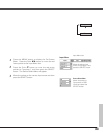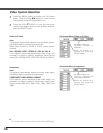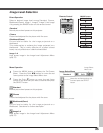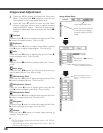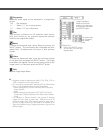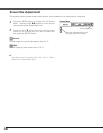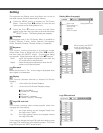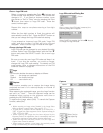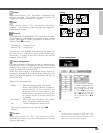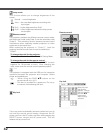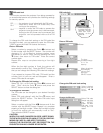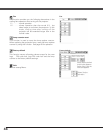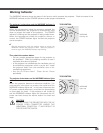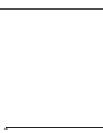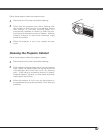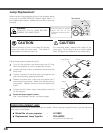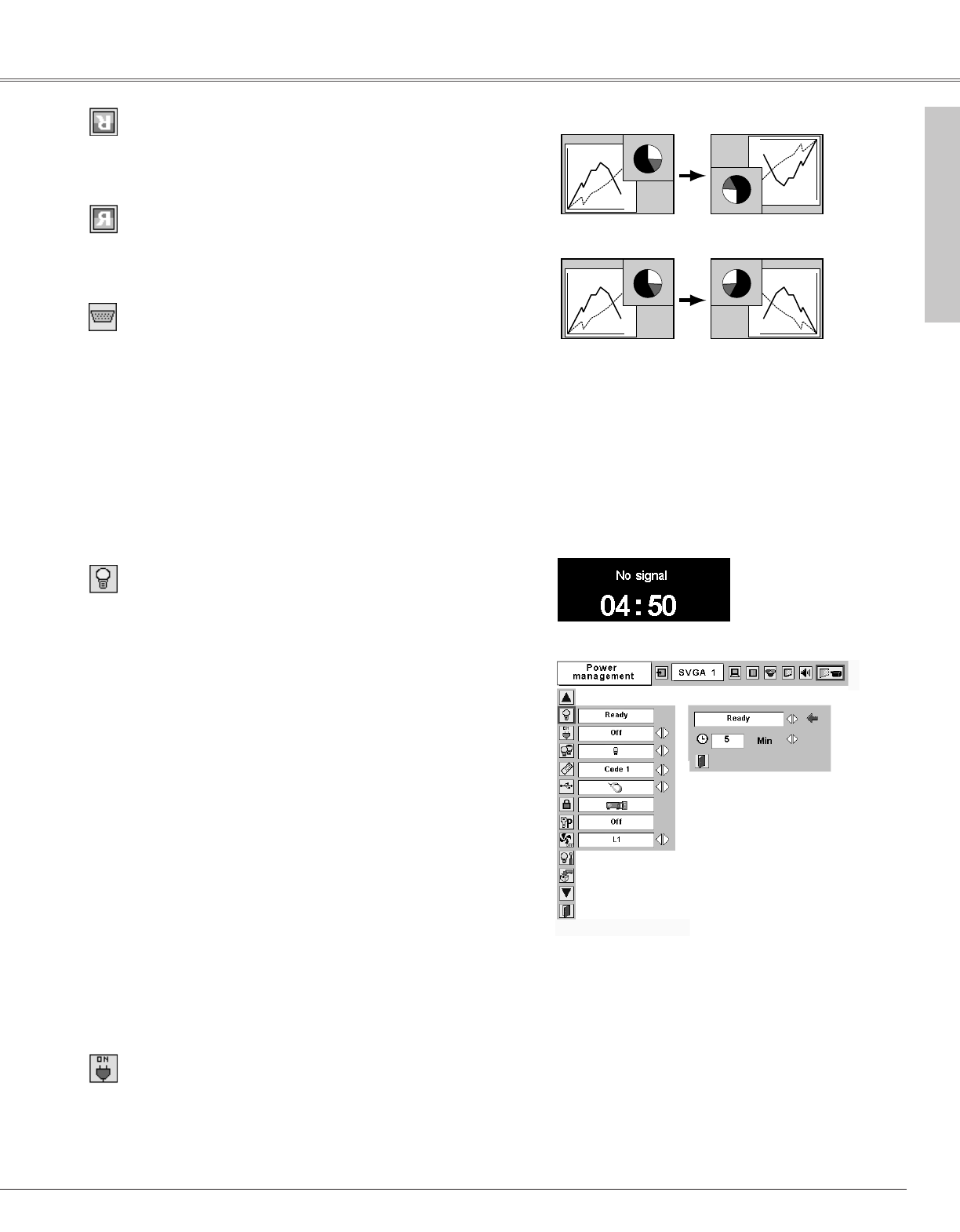
41
Setting
Power management
Time left before Lamp is off.
Press the SELECT button
at Power management and
this box appears. Choose
one of three settings with
the Point 7 8 buttons, and
go to the timer with the
Point ed buttons and set
time with the Point 7 8
buttons.
Power management
Terminal
For reducing power consumption as well as maintaining the
lamp life, the Power management function turns off the
projection lamp when the input signal is interrupted and no
button is pressed for a certain period.
When the input signal is interrupted and no button is
pressed for 30 seconds or more, the timer display with "No
signal" message will appear. The countdown will start to
turn off the lamp.
Select one of the operations.
Ready...............When the lamp has been fully cooled
down, the POWER indicator changes to
green blinking. In this condition, the
projection lamp will be turned on if the
input signal is reconnected or any button
on the top control or remote control unit
is pressed.
Shut down ......When the lamp has been fully cooled
down, the power will be turned off.
Off . . . . . . . . . . .Power management function is off.
Then set the countdown timer with the Point 7 8
buttons.
Setting
Ceiling
Rear
Ceiling
When this function is “On,” the picture is top/bottom and
left/right reversed. This function is used to project the
image from a ceiling mounting the projector.
Rear
When this function is “On,” the picture is left/right
reversed. This function is used to project the image to a
rear projection screen.
On start
When this function is “On”, the projector will be
automatically turned on just by connecting the AC power
cord to a wall outlet.
✔
Note:
Be sure to turn the projector off properly (see
“Turning Off the Projector” on page 19). If the
projector is turned off in the incorrect steps, the On
start function does not operate properly.
The COMPUTER IN 2/MONITOR OUT terminal on the back
of the projector is switchable for computer input or monitor
output. (See page 9) Select Computer 2 or Monitor Out
with the Point 7 8 buttons.
Computer 2 . . . .computer input
Monitor Out . . .monitor out
Terminal item is not available when selecting Computer 2 to
the input source. Change the input source to the others
(Computer1 or Video) so that the Terminal item will be
available. (p24, 32, 33)