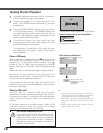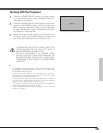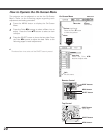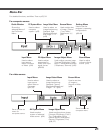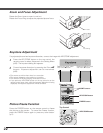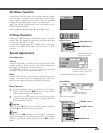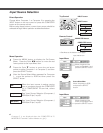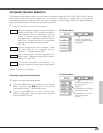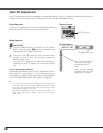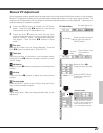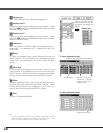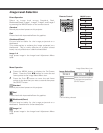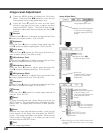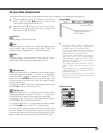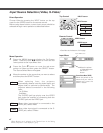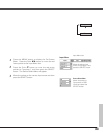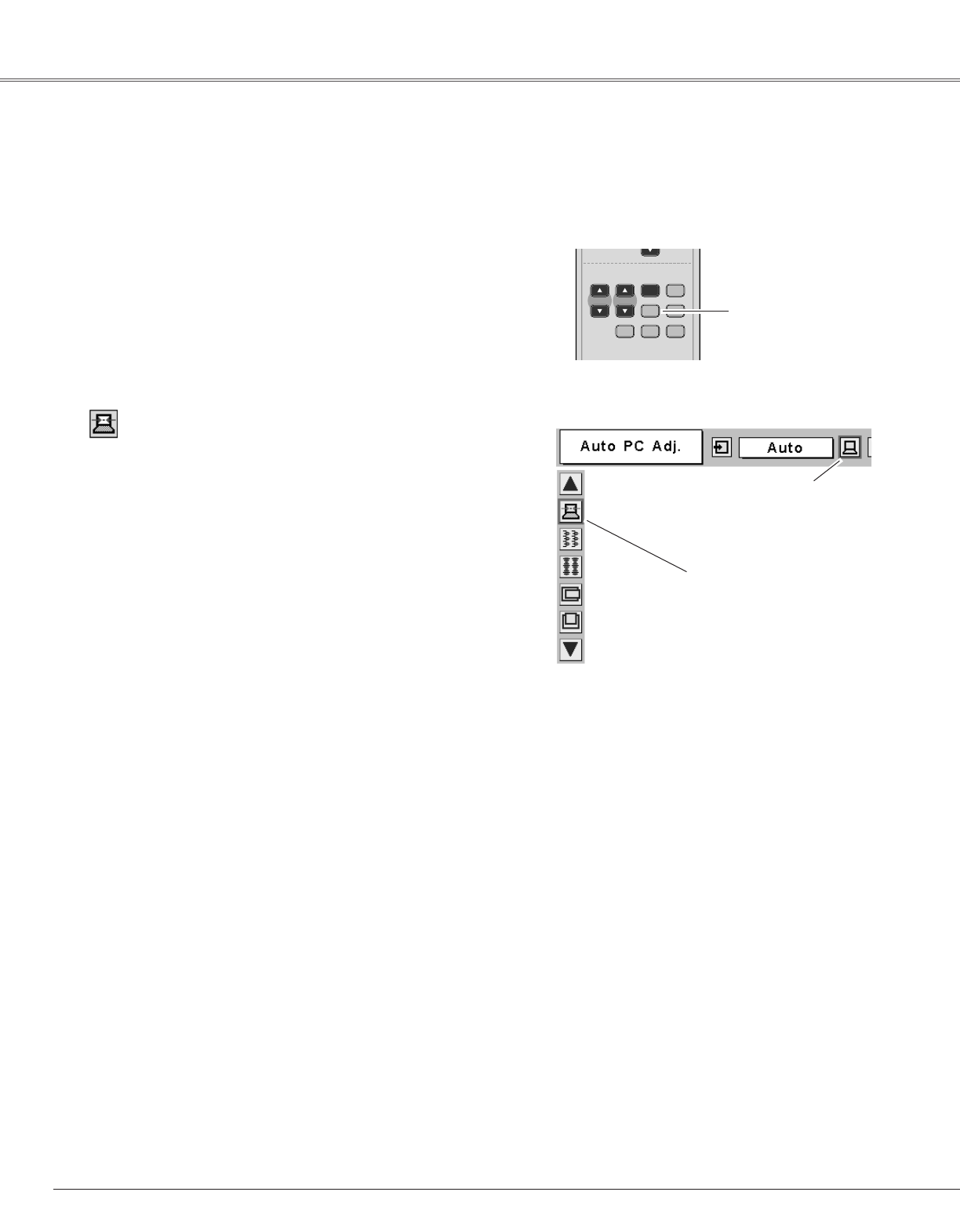
26
Computer Input
Auto PC Adjustment function is provided to automatically adjust Fine sync, Total dots, Horizontal, and Vertical to
conform to your computer. Auto PC Adjustment function can be operated as follows.
Move the red frame pointer
to the Auto PC Adj. icon
and press the SELECT
button.
"Wait a moment!" message
will appear while Auto PC
adjustment is in process.
PC Adjust Menu
PC Adjust Menu icon
To store adjustment parameters
Adjustment parameters from Auto PC Adjustment can be
memorized in this projector. Once parameters are
memorized, the setting can be done just by selecting Mode
in the PC System Menu (p25). See “Store” on page 28.
✔Note:
• Fine sync, Total dots and Picture Position of some computers can
not be fully adjusted with this Auto PC Adjustment function. When
the image is not provided properly with this operation, manual
adjustments are required. (p27, 28)
• The Auto PC Adjustment cannot be operated when 480i, 575i,
480p, 575p, 720p,1035i, or 1080i is selected in the PC System
Menu. (p25)
Auto PC Adjustment
Press the MENU button to display the On-Screen
Menu. Press the Point 7 8 buttons to move the red
frame pointer to PC Adjust Menu icon.
1
2
Press the Point d button to move the red frame
pointer to Auto PC Adj. icon and then press the
SELECT button twice.
This Auto PC Adjustment can be also executed by
pressing the Auto PC button on the remote control
unit.
Auto PC Adj.
The Auto PC adjustment function can be operated directly by
pressing the AUTO PC button on the remote control.
P
-
TIMER
FREEZE
COMPUTER
VIDEO
PAGE
SELECT
D.ZOOM
D.ZOOM
MUTE
MUTE
VOLUME
-
MENU
NO SHOW
IMAGE
IMAGE
VOLUME
+
KEYSTONE
TONE
AUT
AUT
O P
O P
C
ON
-
OFF
Remote Control
AUTO PC button
Direct Operation
Menu Operation