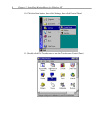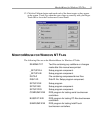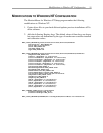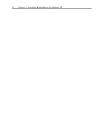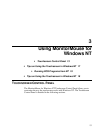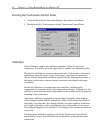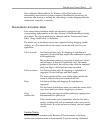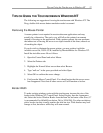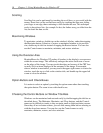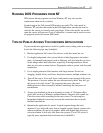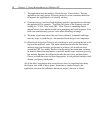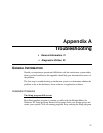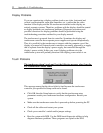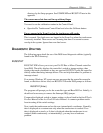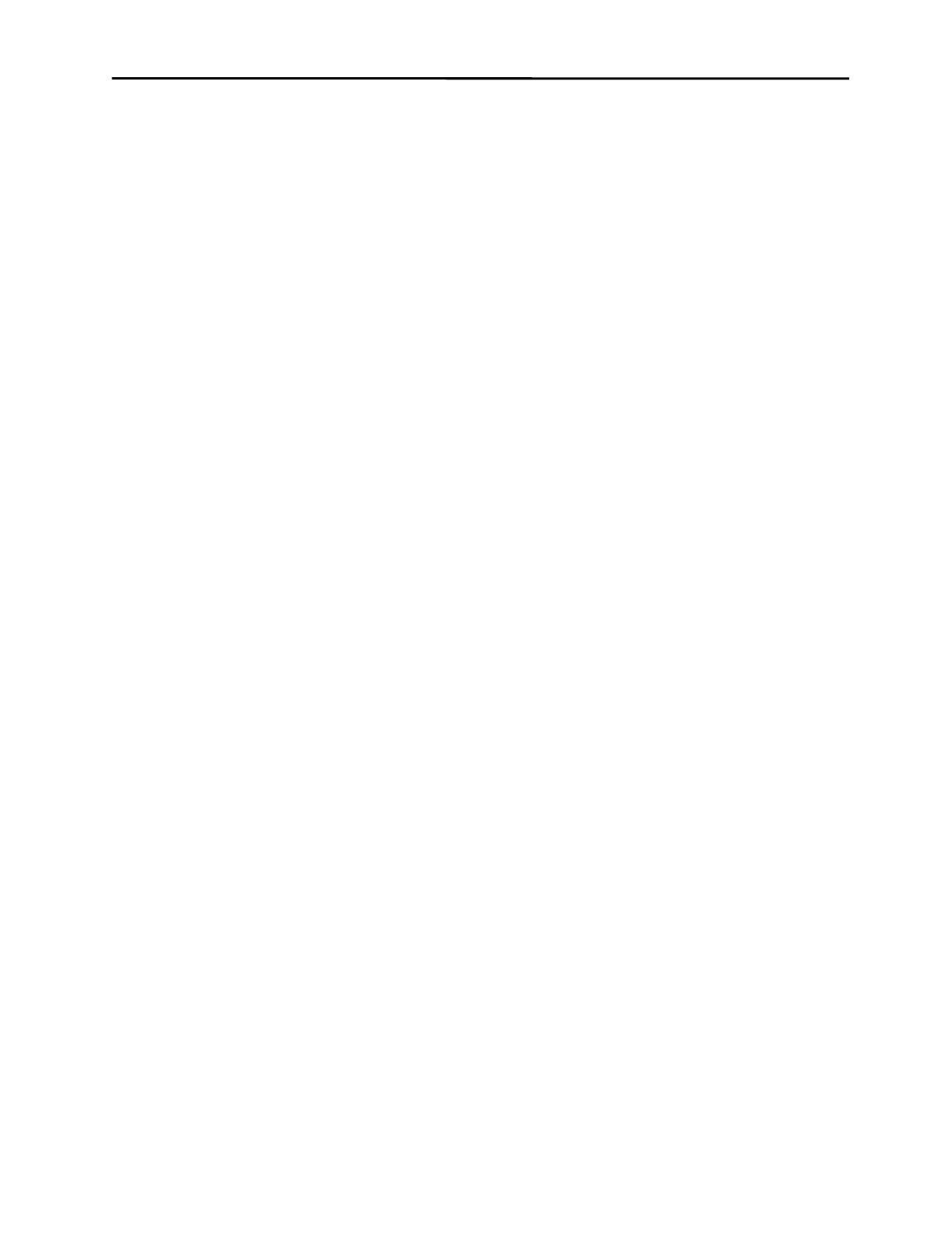
16 Chapter 3 - Using MonitorMouse for Windows NT
application that does not use double-clicking, you may use one of the other
modes.
The double-click speed for the mouse and touchscreen can be adjusted with the
mouse Control Panel. It may be helpful to adjust this threshold toward the slower
end of the scale.
The mouse parameters DoubleClickHeight and DoubleClickWidth are modified
by the Touchscreen Control Panel when you select a mouse button emulation
mode. These parameters determine the horizontal and vertical range for a
legitimate double-click. If you invoke REGDT32.EXE, these parameters are
located in HKEY_CURRENT_USER under Control Panel, in the Mouse area.
If you do not find the values chosen by the Touchscreen Control Panel acceptable,
simply modify them with REGDT32.EXE.
Note: For the DoubleClickWidth and DoubleClickHeight values to go into effect,
you must restart your system.
Click Sound on Touches
A check box is available in the Touchscreen Control Panel for enabling/disabling
a "click" sound from the PC’s internal speaker for each touch. Audible feedback
is important because the touchscreen does not have any tactile feedback
mechanism. The “click” sound is enabled by default.