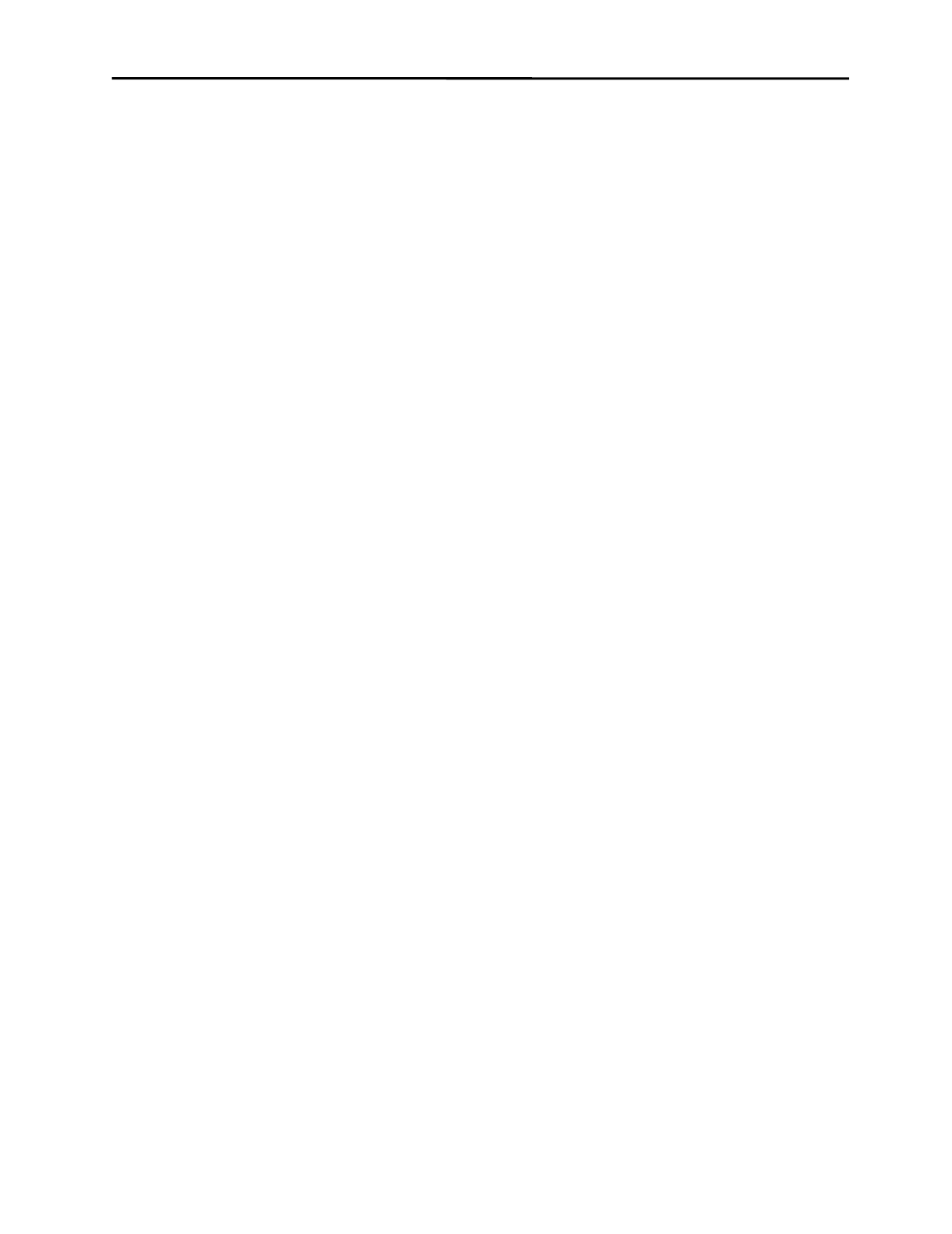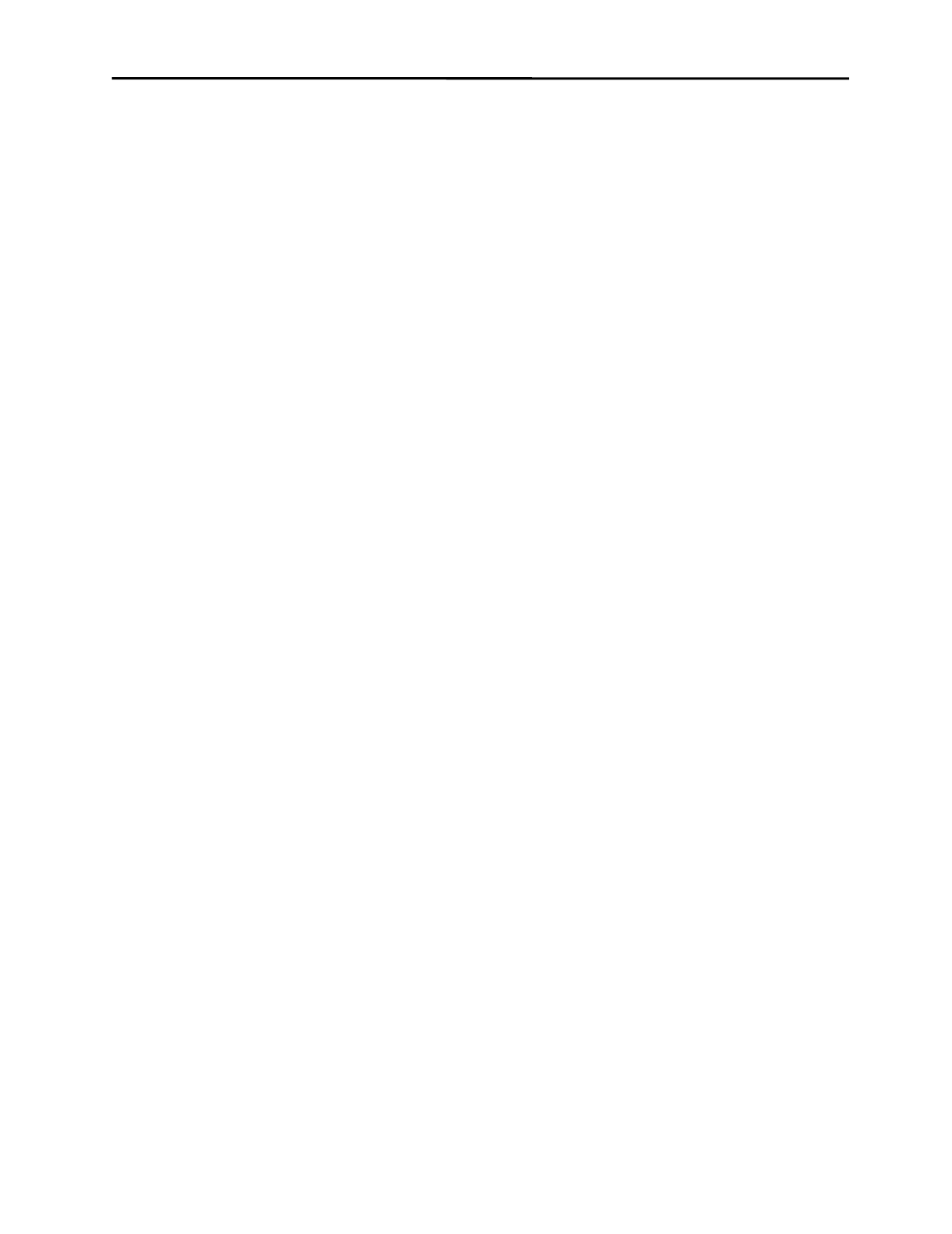
Tips on Using the Touchscreen in Windows NT 17
T
IPS ON
U
SING THE
T
OUCHSCREEN IN
W
INDOWS
NT
The following are suggestions for using the touchscreen with Windows NT. The
Drag, double-click mouse button emulation mode is assumed.
Removing the Mouse Pointer
A mouse pointer is not required in most touchscreen applications and may
actually be a distraction. The user's eyes will follow the pointer's movement
instead of focusing on the application. With a pointer present, the user performs
the indirect act of moving the arrow to an object instead of the direct, natural act
of touching the object.
If you do wish to eliminate the mouse pointer, you may replace it with the
invisible cursor file, NULL.CUR, installed by MonitorMouse for Windows NT.
Install the invisible cursor file as follows:
1.
Open the Control Panel and select Mouse.
2.
Select the Pointers tab.
3.
Highlight the Normal Select cursor then select Browse.
4.
Type “null.cur” in the space provided and select Open.
5.
Select OK to confirm the cursor change.
6.
Exit from the Mouse Control Panel. You should notice that the arrow cursor
has disappeared. Note that all other cursors will still function as before.
Border Width
To make resizing windows easier with the touchscreen, increase the size of the
border in the Windows NT Control Panel. Select Display, then the Appearance
tab. Select the Active Window Border from the Item list and enter a new Size. (17
is recommended for 640x480 resolution, 26 for 1024x768). For other resolutions,
pick a border size that visually matches the title bar size. Wide borders may look
strange at first, but after a while they will seem normal.