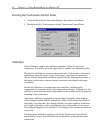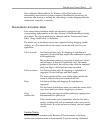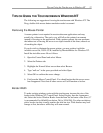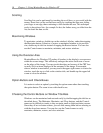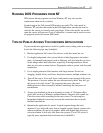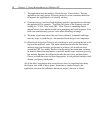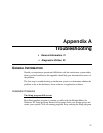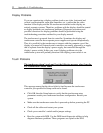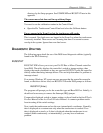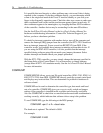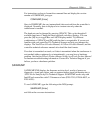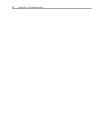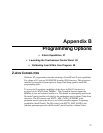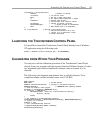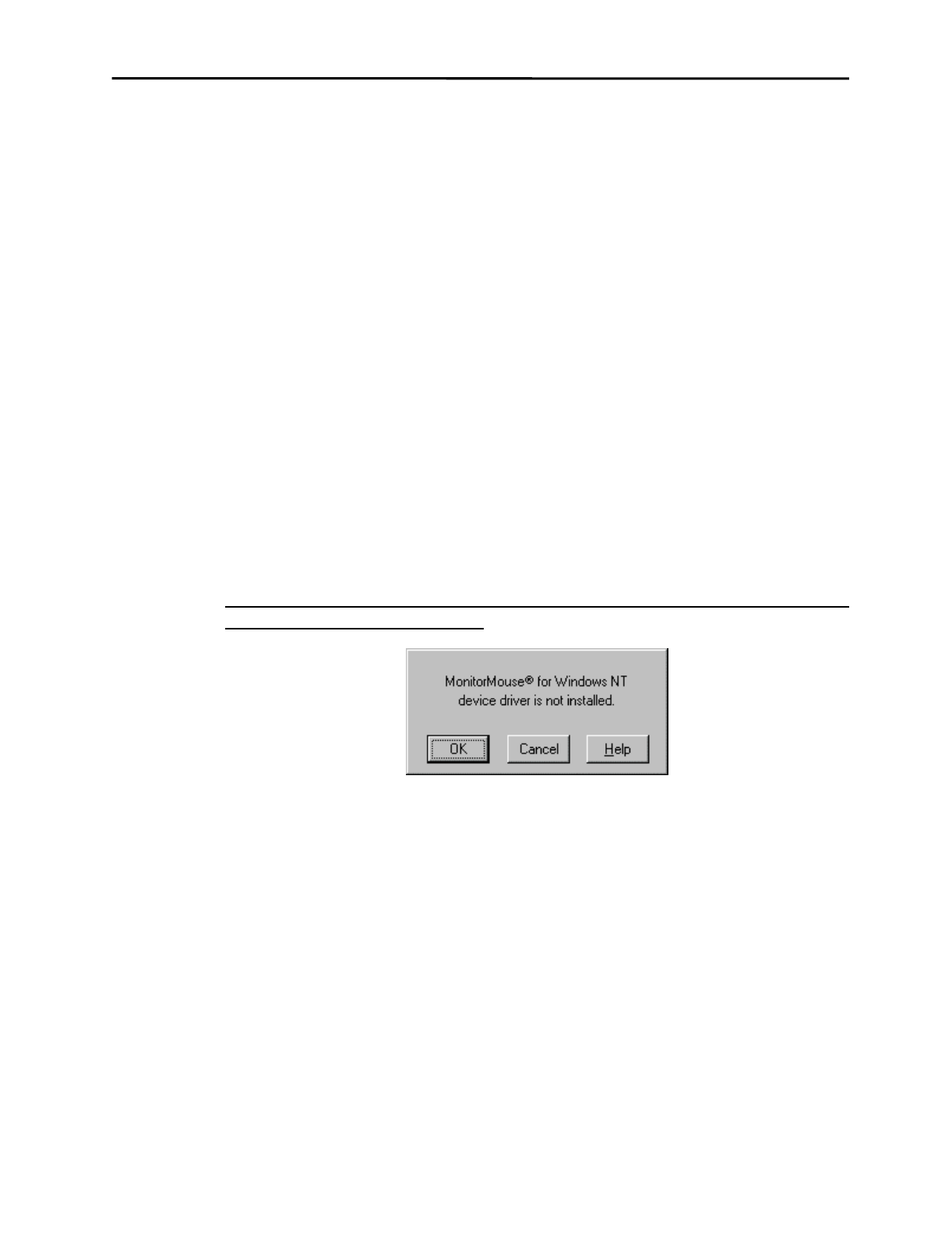
22 Appendix A - Troubleshooting
Display Problems
If you are experiencing a display problem (such as no video, horizontal and
vertical synchronization, raster non-linearities, etc.), realize that the video
function of the display and the Elo touchscreen installed on the display are
entirely separate systems. Therefore, problems with the display should be treated
as display problems, not touchscreen problems. Diagnostic procedures and
possible corrections for display problems should be performed using the
troubleshooting procedures outlined in your display manual.
The touchscreen is powered from its controller. Sometimes the display and
touchscreen controller have separate power supplies and operate independently.
Thus it is possible for the touchscreen to interact with the computer even if the
display is powered off. Internal serial controllers are usually powered by a supply
that is separate from the display's power supply, but controlled through the
display's power switch. In this case, even if display problems exist, the
touchscreen system will probably function if the display power switch is on.
Touch Problems
The touchscreen doesn’t work and I get the following message when I run the
Elo Touchscreen Control Panel:
This message means that the driver failed to load because the touchscreen
controller you specified in Setup could not be found.
•
Click OK, then the Setup button to verify that the touchscreen setup
parameters match your touchscreen hardware configuration. Restart your
system.
•
Make sure the touchscreen controller is powered up before powering the PC.
•
Check all the cables and restart your system.
•
Check your controller's switch and/or jumper settings.
•
Boot the system with DOS. Use the DOS-based diagnostic utilities to help
diagnose hardware problems. These programs are copied to the \ELO