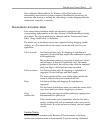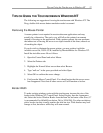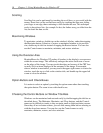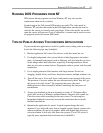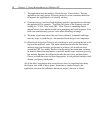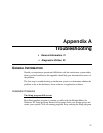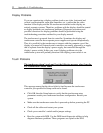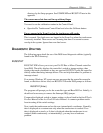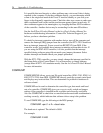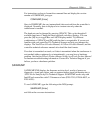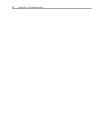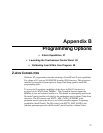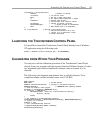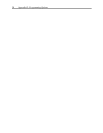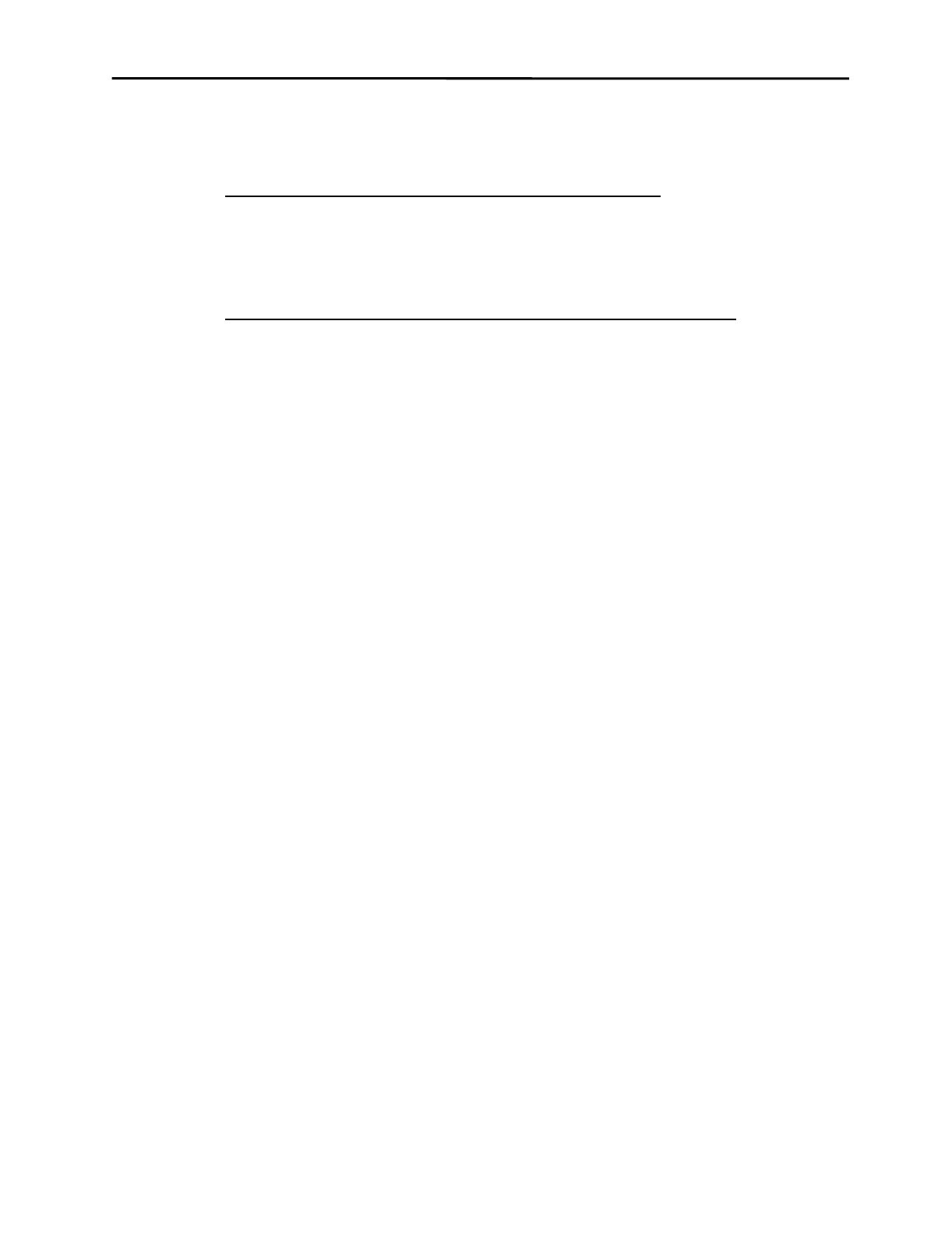
Diagnostic Utilities 23
directory by the Setup program. See COMDUMP and BUSSTAT later in this
appendix.
The cursor moves but does not line up with my finger.
You need to run the calibration routine in the Control Panel.
• Open the Elo Touchscreen Control Panel and select the Calibrate button.
Errors appear in the Event Log but the touchscreen still works.
This is normal. Non-fatal errors are logged in the Event Log when the touchscreen
is correctly installed. These errors are a warning that there is a normal resource
overlap in the system. Ignore these non-fatal errors.
D
IAGNOSTIC
U
TILITIES
The following pages detail the use of the DOS-based diagnostic utilities (typically
found in the \ELO directory).
BUSSTAT
BUSSTAT.EXE allows you to test your Elo PC-Bus or Micro Channel controller
from DOS. The utility displays the controller's switch or jumper settings, then
displays the touch coordinates as they are received. BUSSTAT polls the controller
directly rather than being interrupt-driven. This can help determine if a problem is
interrupt related.
If on startup, Windows NT reports an error message that the controller cannot be
found, or the driver did not load, run BUSSTAT from the DOS prompt as follows:
BUSSTAT [Enter]
The program will prompt you for the controller type and Base I/O Port. Initially, it
should not be necessary to remove the Interrupt (IRQ) jumper.
Compare the displayed switch or jumper settings to those listed in the IntelliTouch
Product Manual or the AccuTouch Product Manual. A common problem results
from inverting all the switch settings.
Next, touch the touchscreen and see the raw (untranslated) coordinates. Normally,
data is displayed at a constant rate only when the touchscreen is touched. If no
data is displayed on touch, or if data is displayed when the touchscreen is not
touched (either continuously or intermittently), you may have a hardware
problem.