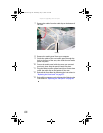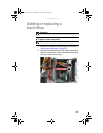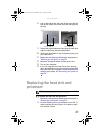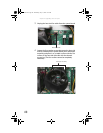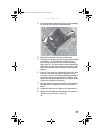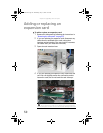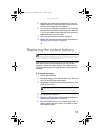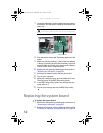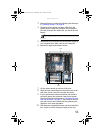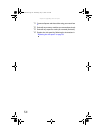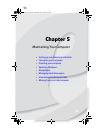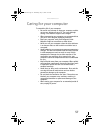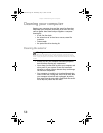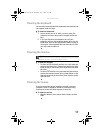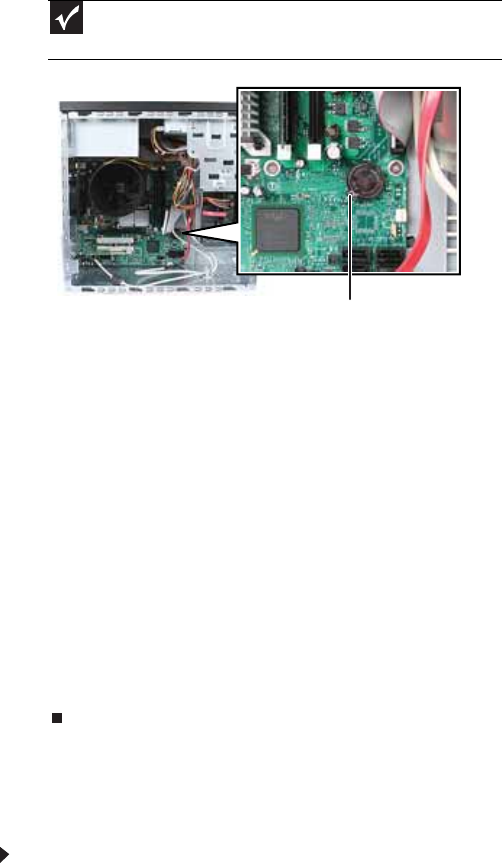
Chapter 4: Upgrading Your Computer
52
7 Locate the old battery on the system board and note its
orientation. You will need to install the new battery the
same way.
8 Push the battery release tab. The battery pops out of the
socket.
9 Make sure that the positive (+) side of the new battery
is facing up (usually the side that the battery type and
model number are etched into), then press the battery
into the socket until it snaps into place.
10 Replace the side panel by following the instructions in
“Replacing the side panel” on page 36.
11 Reconnect all external cables and the power cord.
12 Turn on your computer.
13 While your computer starts, press and hold the F1 key.
The main menu of the BIOS Setup utility opens.
14 In the BIOS Setup utility, restore any settings that you
wrote down in 3.
15 Save all your settings and exit the BIOS Setup utility.
Replacing the system board
To replace the system board:
1 Remove the side panel by following the instructions in
“Removing the side panel” on page 33.
2 Remove all expansion cards by following the directions
in “Adding or replacing an expansion card” on page 50.
Important
Your computer’s battery location may vary from the illustration
below.
Battery release tab
8513152.book Page 52 Wednesday, May 14, 2008 4:57 PM