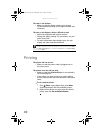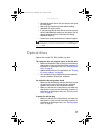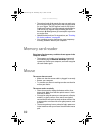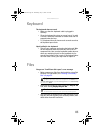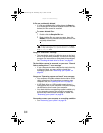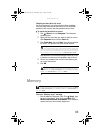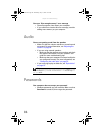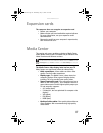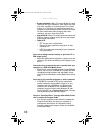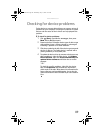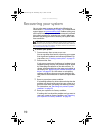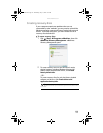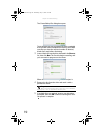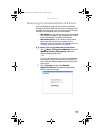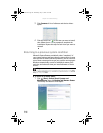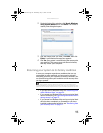Chapter 6: Troubleshooting
88
• Screen resolution—Many TVs cannot display the high
resolution that your computer’s video signal uses, and
may shift, scramble, or scroll the picture. For a better
picture on a TV display, you may need to lower the
computer’s screen resolution to 800 × 600 or 640 × 480.
For more information about changing the screen
resolution, see your online User Guide.
• Age of the TV—Newer TVs usually have more advanced
features, produce a better quality picture, and support
higher screen resolutions.
• Type of TV
• CRT TVs may have a slight flicker.
• Plasma TVs may experience image burn-in after
extended use.
• LCD TVs use the same technology as your computer’s
flat panel display.
You want to change monitor settings to get better TV or
DVD image quality
• Adjust the display device brightness, contrast, hue, and
saturation. For more information, see the display’s user
guide.
You need to burn programs that were recorded with your
computer to a DVD using Media Center
• Media Center saves recorded programs in the DVR-MS
format. You can burn a DVR-MS file to a DVD with DVD
recording (burning) software and with Media Center
itself. For more information, see the Media Center online
help.
You want to play recorded programs on other computers
• A DVR-MS file recorded to DVD can be replayed on
another computer running Media Center or on any
computer that has a DVD player and DVD decoder
software (such as WinDVD). The non-Media Center
computer must also have at least Windows XP with
Service Pack (SP) 1 or 2, Windows Media Player 9 or later,
and the Windows patch Q810243 Update.
You get a “Download Error” message when Media Center
tries to update the Program Guide
• You must be connected to the Internet to update the
Program Guide. Make sure that your computer is
connected to the Internet. For information about
manually updating the Program Guide, see the Media
Center online help.
8513152.book Page 88 Wednesday, May 14, 2008 4:57 PM