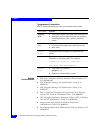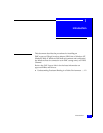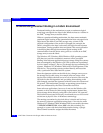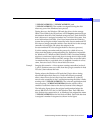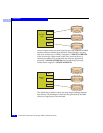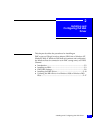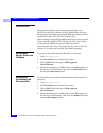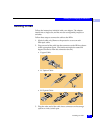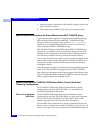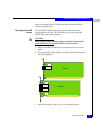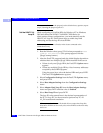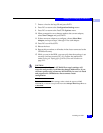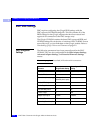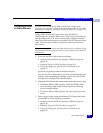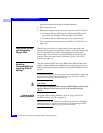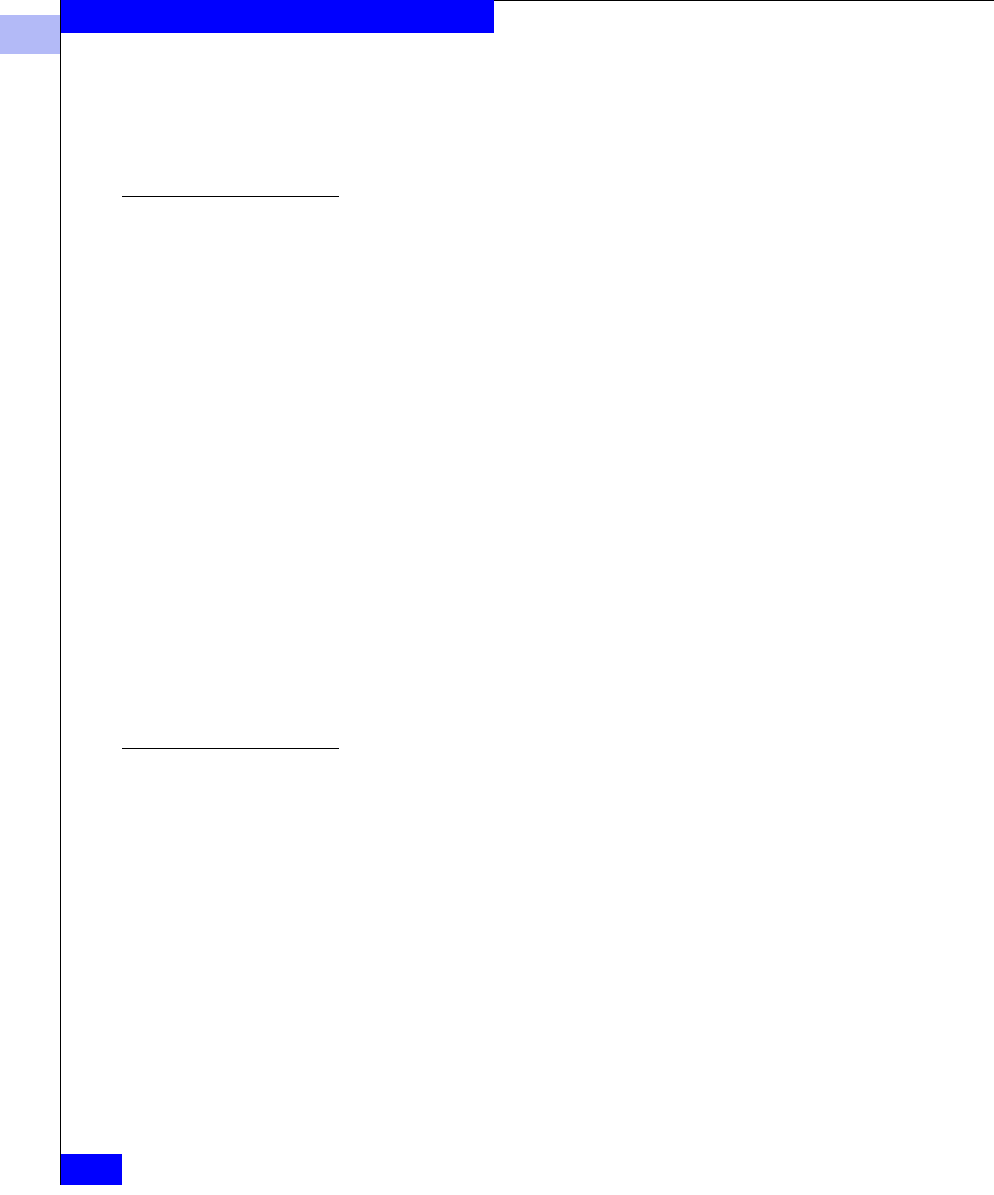
2
2-4
EMC Fibre Channel with QLogic HBAs in Windows Hosts
Installing and Configuring the HBA Driver
4. Label each cable to identify the HBA and the storage/switch/hub
port to which it connects.
5. After connecting all HBAs in the server, power up the server.
Special Installation Sequence for Stratus ftServers and EMC CLARiiON Arrays
A specific installation sequence is required when installing QLogic
HBAs with the Stratus ftServers and EMC CLARiiON
®
storage.
Failure to follow this sequence may result in a
STOP: 0X0000007B
bugcheck error when booting the Stratus server for the first time
when connected to EMC CLARiiON storage.
With the Stratus ftServer, if the HBA detects EMC CLARiiON array
targets but no accessible LUNS, it prevents the Stratus server from
booting. In this configuration, the Stratus ftServer attempts to boot
from the array, instead of booting from the internal boot drive.
To avoid this issue before storage is correctly assigned, either boot the
Stratus ftServer before connecting the fibre cables to the HBAs or, if
connected to a fabric, disable the HBA ports on the switch before
booting the ftServer.
After the system has booted, connect the cables or reenable the switch
ports. Verify that the HBAs are logged in to the EMC CLARiiON
array; then stop and restart the Navisphere agent on the ftServer host.
This will register the HBAs with the CLARiiON array and allow the
HBA to properly detect the available LUNS.
Special Instructions for CLARiiON CX200-Series Direct-Connect Dual-Host
Clustering Configurations
For CLARiiON CX200-Series direct-connect dual-host cluster
configurations only with QLA234x HBAs, you must follow all
procedures described in this section.
Check for an Updated
HBA Driver
For CLARiiON CX200-Series direct-connect dual-host cluster
configurations with only QLA234x HBAs, you may need a separate
driver and firmware download. The EMC Support Matrix notes
whether separate driver and firmware files are required.
For each HBA that is determined to require updated firmware and
drivers, follow the instructions under Downloading QLogic Drivers and
Firmware on page 2-2. Be sure to reference the Name and Description