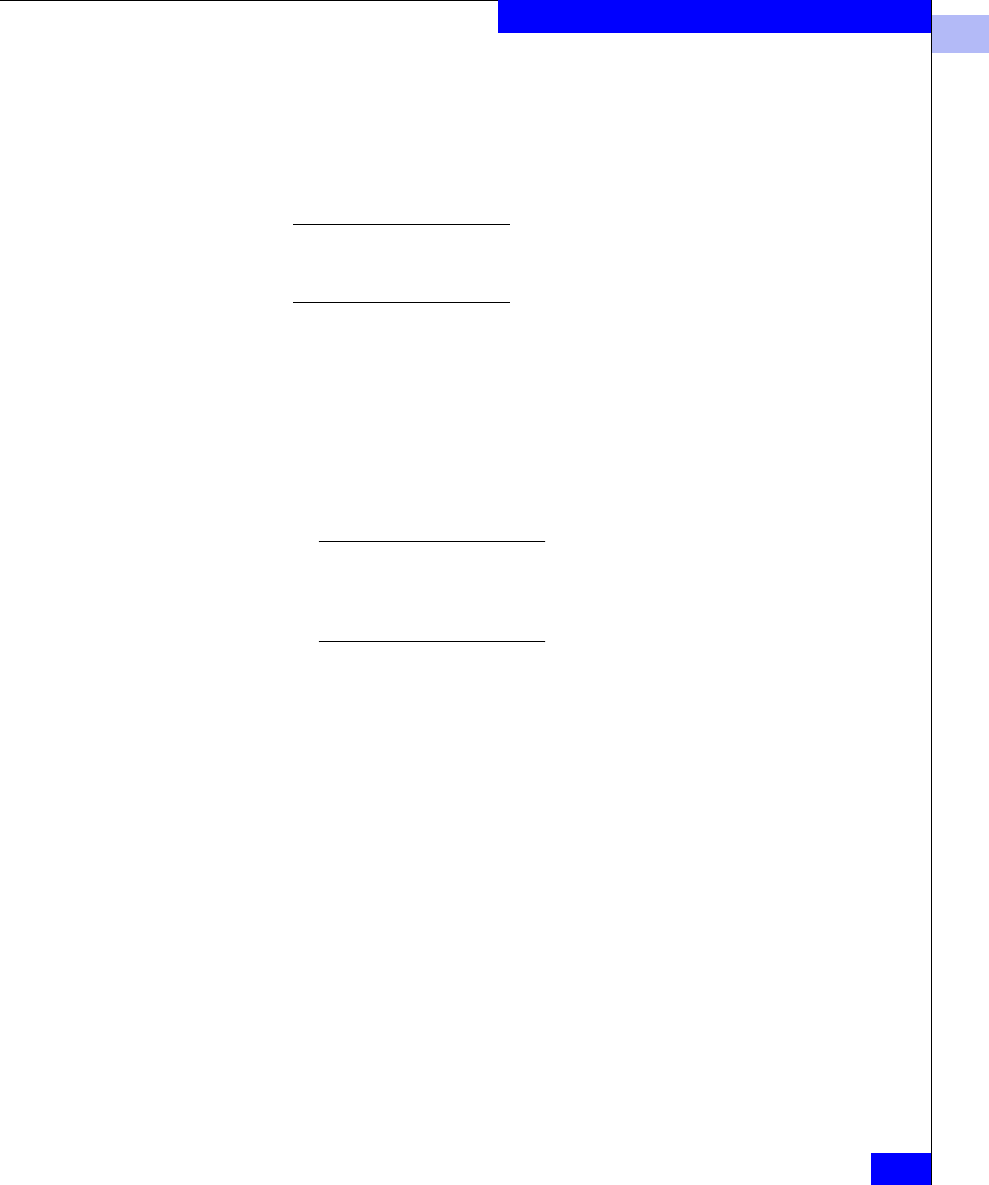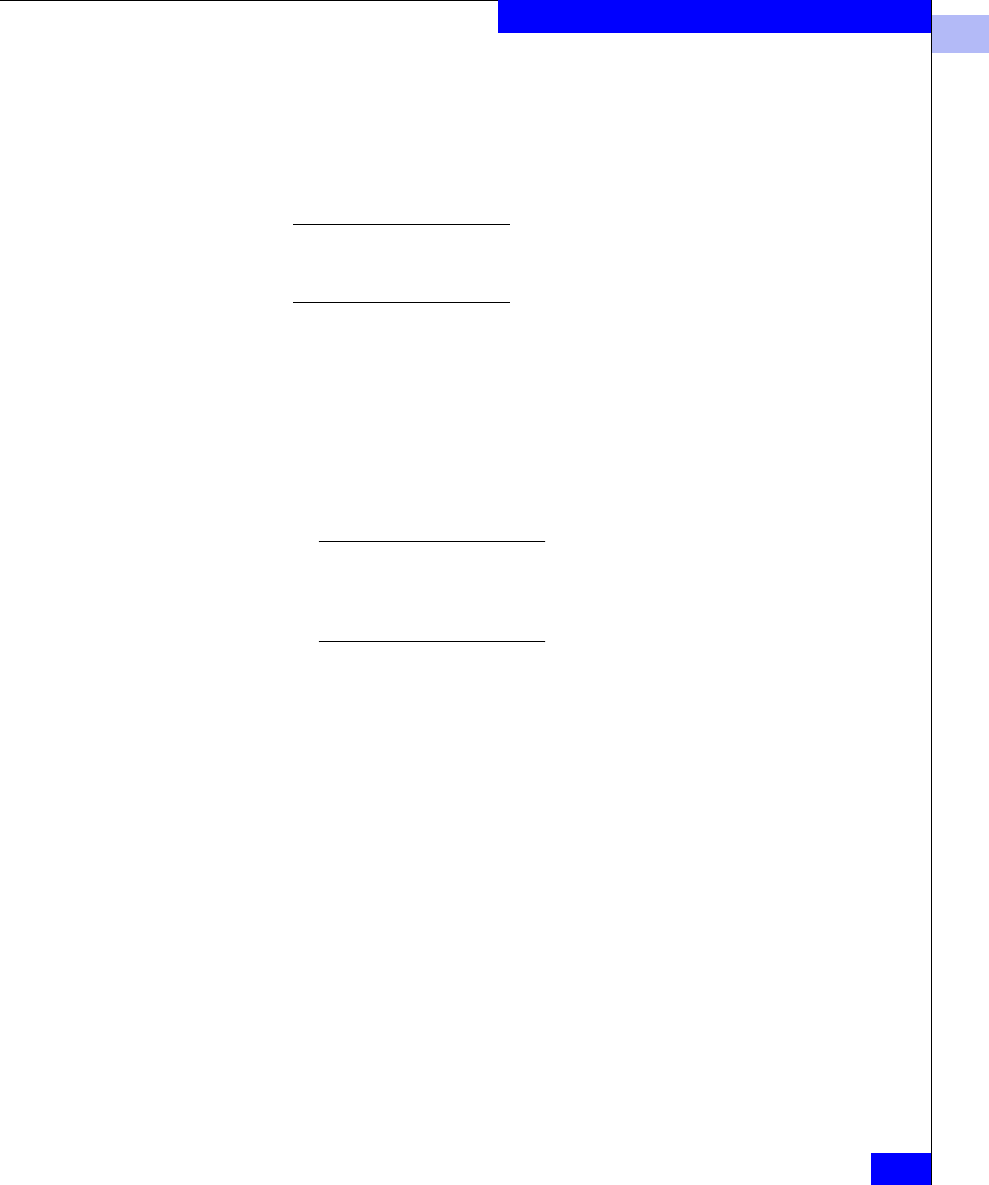
3
Configuring a CLARiiON Boot Device
3-19
Configuring an EMC Boot Device
3. To disconnect all SCSI hard disk drives, unplug the power and
SCSI bus cables connected to a SCSI adapter or controller. For
details, see the installation and operation manual for your server.
4. To prepare your system to boot Windows over a Fibre Channel
connection, you must do the following:
For detailed instructions on the HP ProLiant BL20p G2, refer to
Configuring the HP ProLiant BL20p G2. For other detailed instructions,
refer to the manufacturer’s documentation available for each adapter.
• For any server with IDE CD-ROM drives, you should disable
BIOS on any of the server’s integrated SCSI adapter(s) because
SCSI BIOS is not required to boot from CD-ROM.
• Disable or remove any IDE HDD drives.
• For servers with SCSI CD-ROM drives, enable BIOS on the
SCSI channel that includes the CD-ROM; disable BIOS on any
other integrated SCSI channels. Remove any SCSI hard disks
on the same bus as the CD-ROM drive.
If the CD-ROM is on a SCSI controller and the BIOS is disabled for
that controller, then you will not be able to boot from the CD-ROM.
To boot from CD-ROM in the future, you will need to re-enable the
BIOS for the CD-ROM controller.
• Disable BIOS on any other HBA BIOS in your system other
than the QLogic HBA(s) designated for booting. See the
documentation that accompanied the HBA for instructions.
Configuring the HP
ProLiant BL20p G2
Reboot the BL20p G2 and select F9 to RBSU (F10 to save all changes
before exit):
1. Select Set Boot Controller Order:
a. Ctrl:1 PCI Dual Port Fibre..Port 1
b. Ctrl:2 PCI Dual Port Fibre..Port 2
c. Ctrl:3 HP Smart Array 5i Ctrl
2. Set the IPL order as follows:
a. PCI Embedded HP NC7781 Gig Server Adapter Port 1
b. CD-ROM
c. Floppy Drive
d. Hard Drive C: