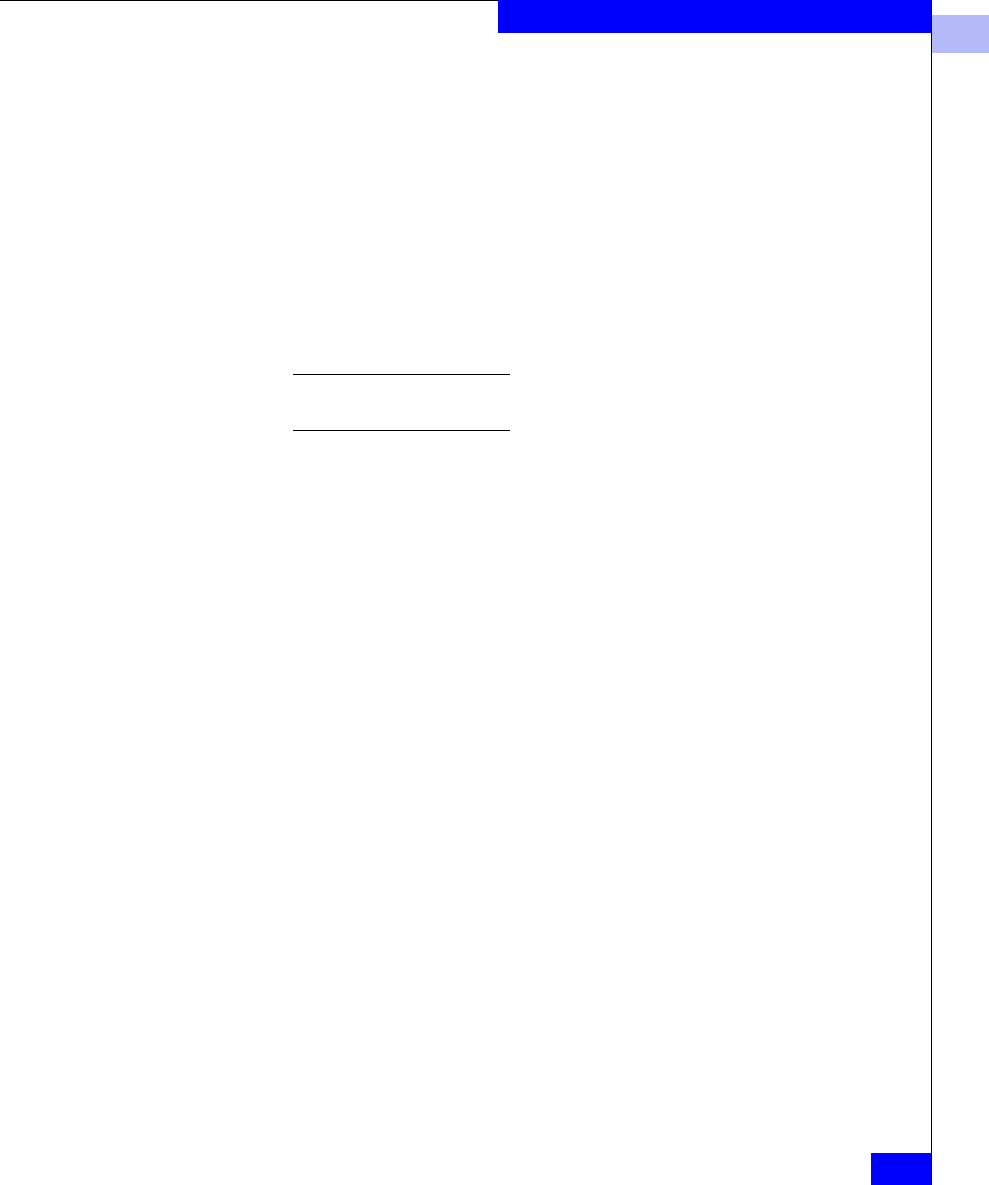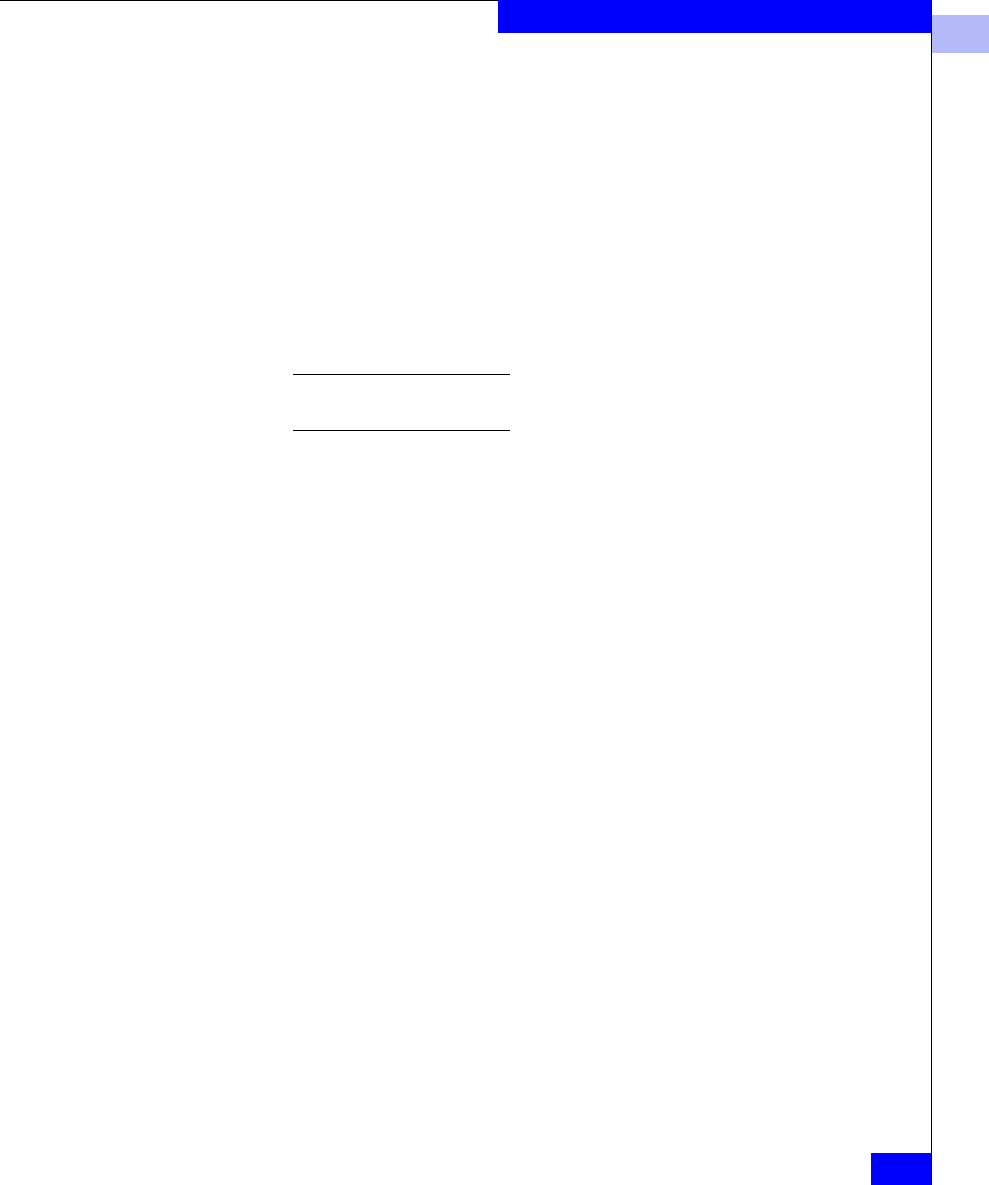
3
Configuring a CLARiiON Boot Device
3-21
Configuring an EMC Boot Device
register the HBA connection. If you will later install PowerPath or
ATF, be sure to select the corresponding parameters during the
registration procedure. Refer to your EMC ControlCenter
Navisphere Management software, ATF, or PowerPath
documentation for detailed instructions.
6. Press
ESC until you exit the Fast!UTIL Options menu. You do not
need to save any changes if prompted.
7. Reboot the server.
When the QLogic BIOS banner (shown in step 1) appears, press
CTRL–Q.
Different HBA models may display different banners. Be sure to select
CTRL-Q for the HBA you wish to configure.
8. After Fast!UTIL loads, the display depends on whether there are
multiple QLogic HBAs installed:
• If there is only one QLogic HBA, the
Fast!UTIL Options
menu appears.
• If there are multiple QLogic HBAs, a list of addresses occupies
by those HBAs appears. Use the arrow keys to select the
desired HBA; then press
ENTER. The Fast!UTIL Options menu
appears.
9. Select Configuration Settings from the menu.
10. Select Selectable Boot Settings from the Configuration Settings
menu.
Select the first Boot Port Name entry, and in the Device window
select the CLARiiON port WWN from which you want to boot.
After you select the WWN, if there is more than one LUN
detected, select the boot LUN number from the next window.
11. When all parameters are set correctly, press
ESC to return to the
Fast!UTIL Options menu; then select Save Changes to save the
changes you made to the current adapter.
12. Press
ESC to exit the Fast!UTIL Options menu.
13. Reboot the server.
What Next? Install Windows as described in the next section.