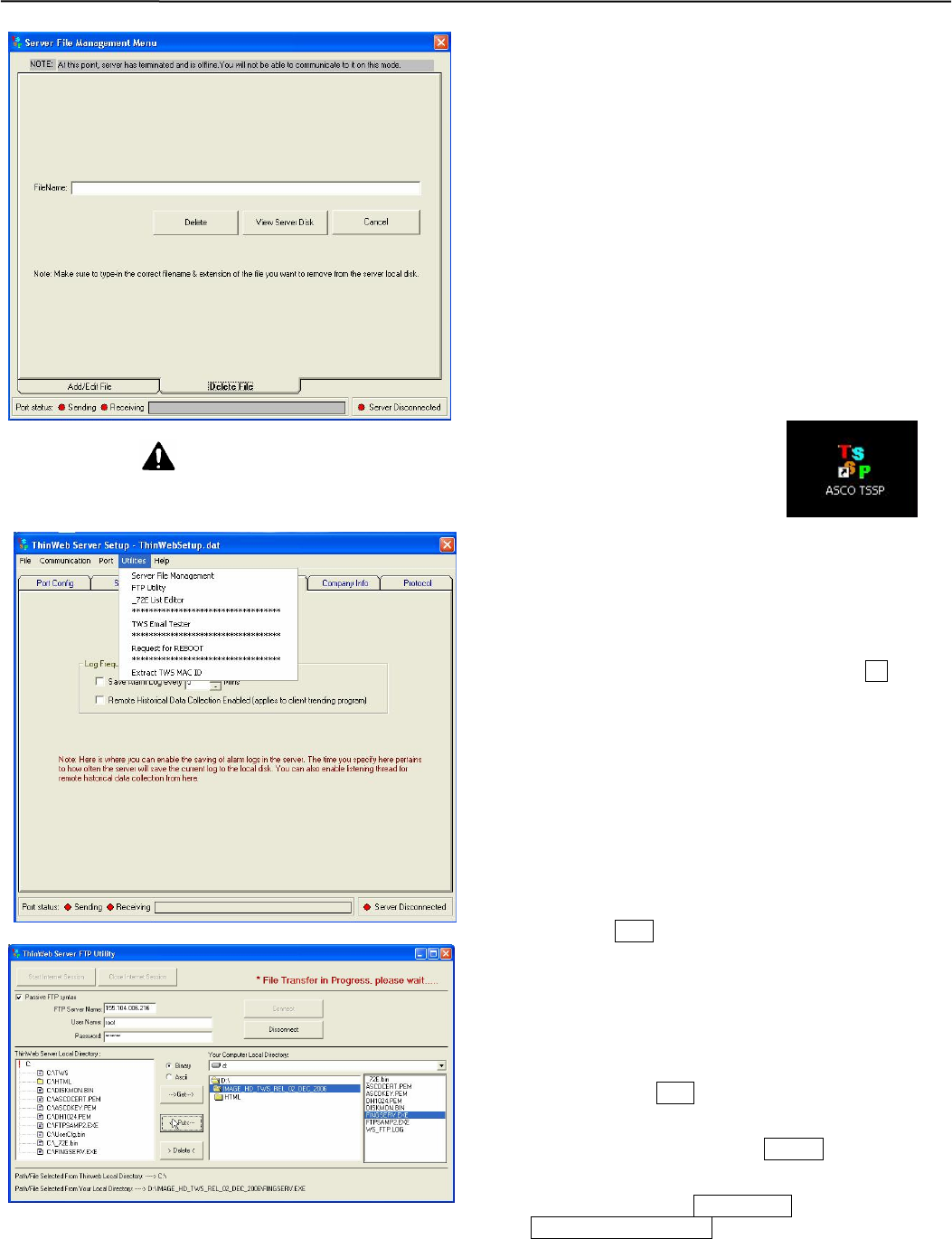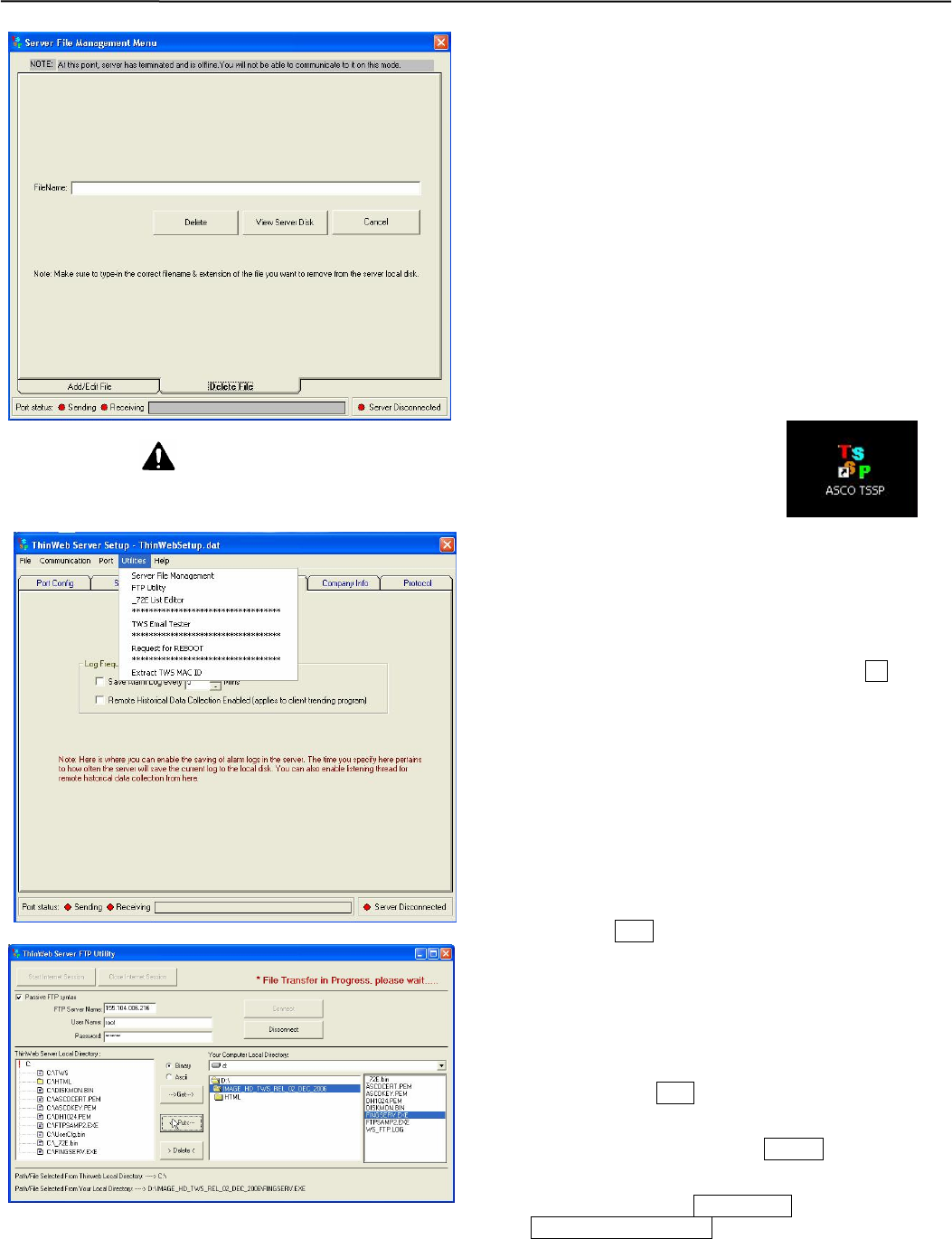
File Management Utilities Thin Web Server
5-2
CAUTION
Be sure that you are certain of file(s)
to delete in the following procedure.
9. To start the file delete process click the Delete button
once. A DOS window opens. Let the process complete;
do not interrupt it. When finished, the DOS window will
close (with a series of beeping sounds).
10. When finished, click the Cancel buttons to return to the
main screen. On the menu bar click Communication
then Disconnect from the Server.
11. Reset the TWS. Insert a pin or paper clip into the hole
marked RESET (top center); or disconnect power supply
plug to the TWS for 15 seconds, then reconnect it..
Ethernet Connection
1. The computer must be connected to the same network as
the TWS. See Section 6, How to create an Ethernet TCP/IP
network connection (select either Windows 2000 or XP).
2. Double click the icon on the Windows desktop to start the
TWS software. On the menu bar
click Communication, then select
Connect to the Server. When TWS
is connected the bottom right corner
light turns green Server Connected.
On menu bar click Utilities then FTP Utility.
3. Click the Start Internet Session button (top left) once.
Type the TWS IP Address in the FTP Server Name text
box. Type the username and password listed below:
username: guest password: guest
username: asco password: asco
NOTE: Select the Passive FTP syntax checkbox .
4. Click Connect to start connection to the TWS FTP
server. Once connected, the screen left pane shows the
current TWS directory resources. The right pane shows
your local computer directory resources.
5. To transfer a file from the TWS to the local computer,
locate and select the file from the TWS directory listing
(file will be highlighted). Next, on the local directory
list, locate the parth and directory you want the file to be
copied to. Then select the Ascii option button for a text
file, or select the Binary option button for all other files.
Now, click the Get button to start the transfer.
6. To transfer a file from the local computer to the TWS,
locate and select the file from your local computer
directory listing (file will be highlighted). Next, on TWS
directory list, locate the path and directory you want the
file to be copied to. Then select the Ascii option button
for a text file, or select the Binary option button for all
other files. Click the Put button to start the transfer.
7. To delete a file from the TWS directory, follow a similar
procedure (as above), but click the Delete button once.
This applies to the TWS directory.
8. When finished, click the Disconnect button, click the
the Close Internet Session button, then close window.