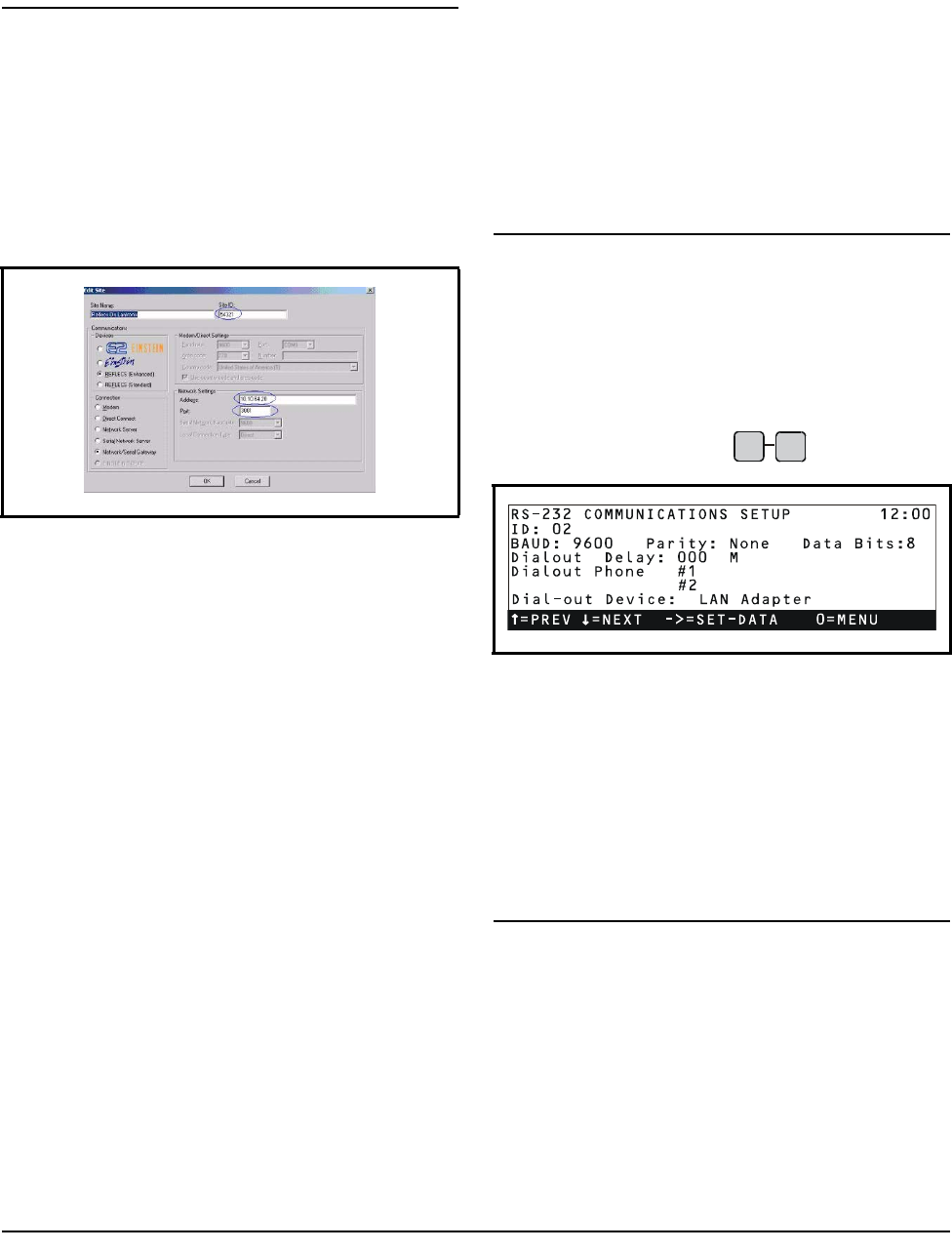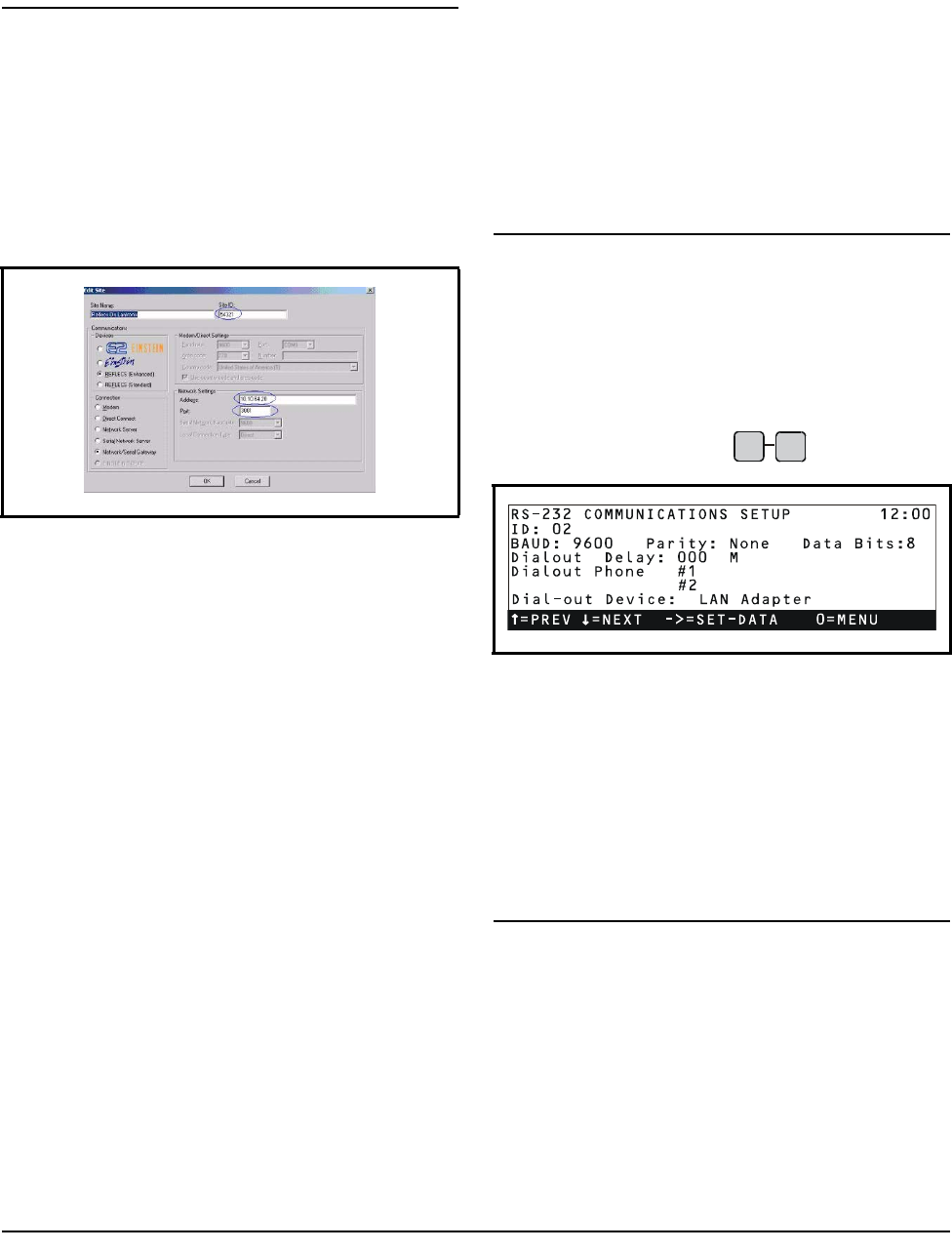
8 • UltraSite32 Setup as Alarm Receiver for SS-100 026-1607 Rev 4 07-APR-2010
4Reflecs
4.1. UltraSite32 Setup as Alarm Re-
ceiver for SS-100
1. Open UltraSite32 and add a site for the Reflecs
controller that will be connected via Lantronix.
2. Right-click on a site in the Tree View and select
Edit Communications Information to open the
Edit Site screen:
3. Select the Network/Serial Gateway radio button
under the Connection section along the bottom
left of the screen.
4. Enter the IP address for the Lantronix in the
Address field and 3001 in the Port field under
Network Settings.
5. The site ID is used to match alarms to a site in the
UltraSite32 database. Enter a site ID in the Site
ID field. (Note that the site ID you enter must be
unique. If the site ID entered is already assigned
to another site, you will be prompted to enter a
different site ID number.) Do Not leave the Site
ID field blank: if left blank, no prompts to enter a
different site ID number will appear, but the
alarm receiving will not function correctly.
6. Connect to the site and do a site inventory. This
will send the site ID to the Reflecs box. Note: Be
aware that if any user connects to this site from
their own stand-alone UltraSite32 and they have
a site ID configured, the site ID in the Reflecs
will be overwritten. This will effectively break
the alarm receiver setup. Although not manda-
tory, an access code could be set up for the site as
a security measure.
7. Open regedit from the Start menu and navigate to
HKEY_CURRENT_USER\Soft-
ware\CPC\UltraSite32\Network. Add a new
dword value called ReflecsSerialGatewayLis-
tenPort and set it to the value of the port chosen.
8. Close and restart UltraSite to save port settings.
4.1.1. Troubleshooting
Close and restart UltraSite 32 if error messages regarding
“failure to open a listening port” appear. This message
indicates the port number is currently in use by another
PC. Change the port number to one that is not in use.
4.2. BCU
1. Log on to the controller.
2. From the Main Menu screen, select 7. BCU Con-
fig to open the Configuration screen and 5.
Remote Comm to access the RS-232 Communi-
cations Setup screen :
3. Set LAN Adapter as the Dial-out Device.
4. Enter the Dial Strings in the Dialout Phone #1 or
the #2 field. The format is IpAddressHost-
Name:PortT. For example, if the UltraSite32
computer has a static IP address of 10.10.67.119
and it is listening on port 3026, then the dial
string would be 10.10.67.119:3026T. (Note that
the dial string must end in the letter T.)
4.3. BEC
1. Log on to the controller.
2. From the Main Menu screen, select 7. Configu-
ration to open the Configuration screen and 5.
Edit Site Screen in UltraSite
RS-232 Communications Setup Screen