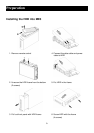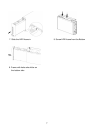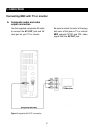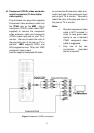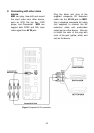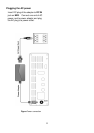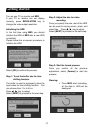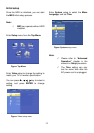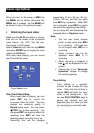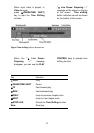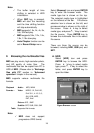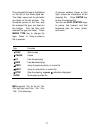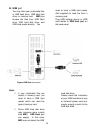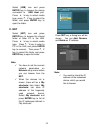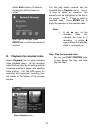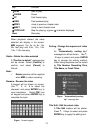14
Basic operation
When you turn on the power of ME3, the
top MENU will be shown. Whenever the
MENU key is pressed, the top MENU will
be shown on top of the previous screen.
I. Watching the input video
Make sure the AV IN connection is correct,
then turn on the power of the connected
video device, like VCR, Set top box,
Camcorder, or DVD player.
Select [Video In] icon from the top MENU
and press ENTER key to display the input
video from AV IN jack.
With input video playing, you can record
and Time-shift the video.
Figure Video In icon
One Touch Recording
When input video is playing, you can
press REC key to record the
on-screen video into HDD. You may
change the recording quality in
Record setup menu. You may press
STOP key to stop recording. You
can press REC key again to select the
recording time. ME3 will stop the
recording when recording time is up.
Recording time will be changed
sequentially, 30 min, 60 min, 90 min,
120min, 180 min, and 240 min, each
time REC key is pressed. When 240
min is selected, press REC key again
will cancel the recording time setting.
You can play, edit, and manipulate the
recorded video in Playback mode.
Note:
You can play video, browse
photo, or play music when ME3
is in recording. HD video can
not be played when ME3 is in
recording.
Some functions can not be
operated when ME3 is in
recording.
When recording is stopped, a
red will be displayed on the
screen.
Please refer to the "Advanced
Operation" chapter to change
the recording quality.
Time Shifting
Time shifting is a powerful
function for you to enjoy the long
video. Once the time shifting is
started, ME3 will buffer the input
video in the background. You
can use PLAY CONTROL keys to
pause, fast forward, and fast
backward play the video just like
you are playing a recorded video.