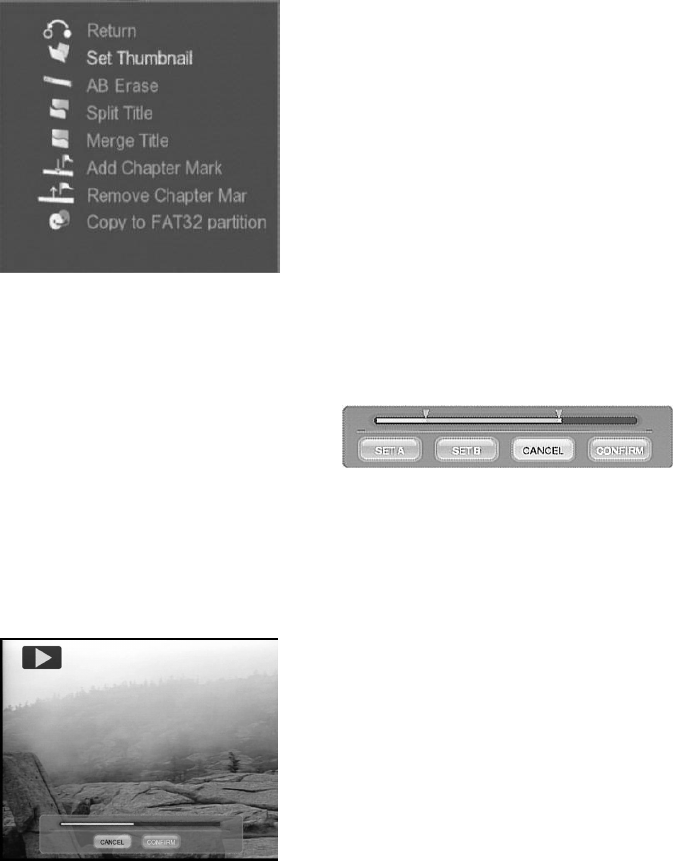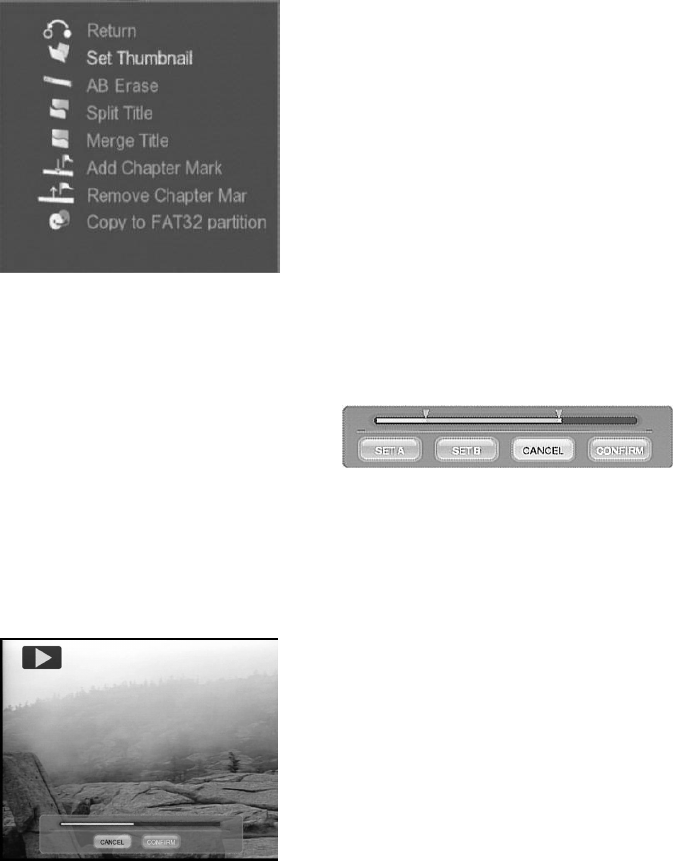
22
Figure Title Edit toolbox
1. Set Thumbnail : Change the
thumbnail picture of the video
title
You can capture a video frame and
use the picture as the thumbnail of
the video title. The selected video
is shown and ready to play. Use
PLAY CONTROL keys to select the
video frame. Use , keys to
select [CONFIRM] icon on the tool
bar and press ENTER key to
capture the video frame.
Figure Thumbnail Capture
2. AB Erase
Delete from point A to point B in the
video. Point A and point B in the
video should be set first. The
selected video is shown and ready
to play. Use PLAY CONTROL
keys to browse the video. Select
the [SET A] icon on the toolbox and
press ENTER key to set the point A,
a green indication will be shown.
Repeat the same procedure to set
the point B. Select [CANCEL]
icon to cancel the operation.
Select the [CONFIRM] icon to
delete, a "Confirm to delete"
message box will be shown.
Select [CONFIRM] to confirm AB
Erase operation, and select
[CANCEL] to Cancel.
Figure AB Erase toolbox
3. Split Title
Select a point in the video and split
the video into two video titles. Use
PLAY CONTROL keys to browse
video. Select [CONFIRM] icon and
press ENTER key to split the video
from the point displayed.
4. Merge Title
Merge the select video and the
following video into a new video
title.
5. Add Chapter Mark
You may add more Chapter Mark
in the select video. Use PLAY
CONTROL keys to browse video.
Select [ADD] icon and press
ENTER key to add the mark.