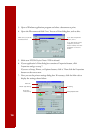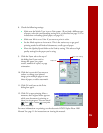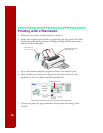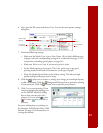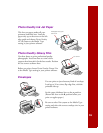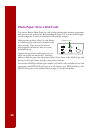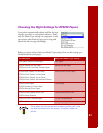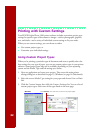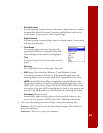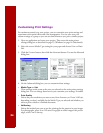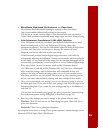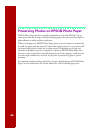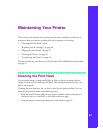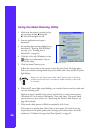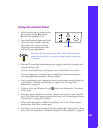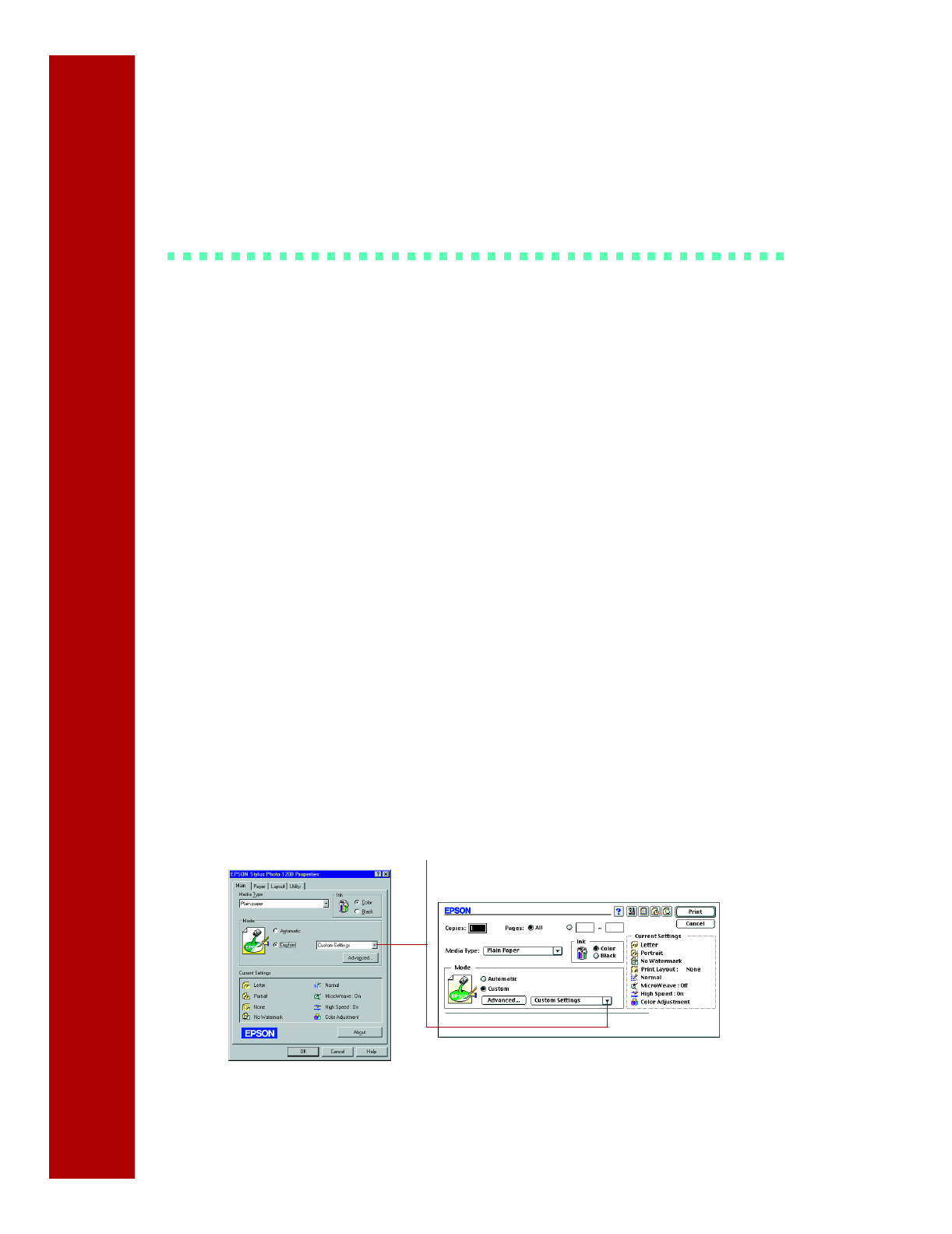
22
Printing with Custom Settings
Your EPSON Stylus Photo 1200 printer software includes convenient project type
settings for specific types of documents or images—such as photographs, graphics,
text, and drafts—and a variety of individual custom settings to fit your needs.
When you use custom settings, you can choose to either:
■ Use custom project types, or
■ Customize your individual settings.
Using Custom Project Types
When you’re printing a particular type of document and want to quickly select the
best settings for your type of paper, you can use custom project types in your printer
software. Some project types may not be available, depending on your operating
system and the Media Type and Ink settings you choose.
1. Open an application and create your project. Then access the main printer
settings dialog box as described on page 13 (Windows) or page 16 (Macintosh).
2. Select the correct Media Type setting for your paper and choose Color or Black
Ink.
3. Click the Custom button, then click the Custom Settings list. You see a list of
custom project types. Select one of the types listed on the next page.
Windows
Click
Custom
, then click here to see a list of project types
Macintosh