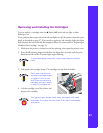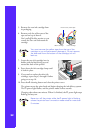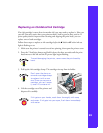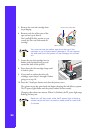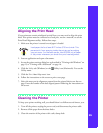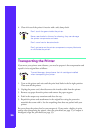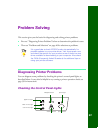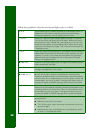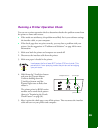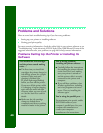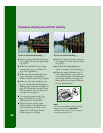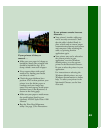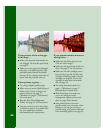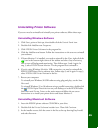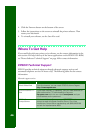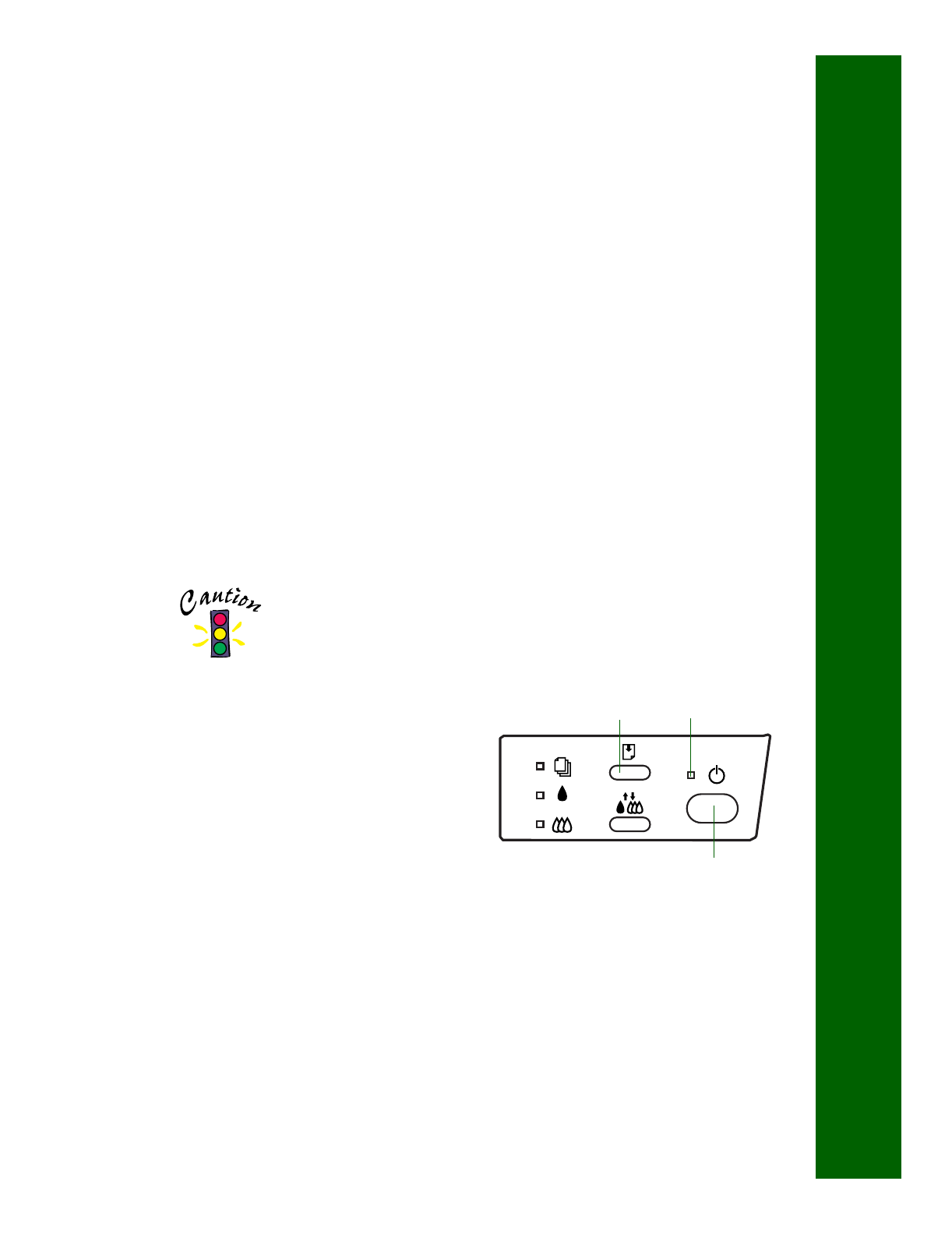
39
Running a Printer Operation Check
You can run a printer operation check to determine whether the problem comes from
the printer or some other source.
■ If the results are satisfactory, the problem most likely lies in your software settings,
the interface cable, or your computer.
■ If the check page does not print correctly, you may have a problem with your
printer. See the suggestions in “Problems and Solutions” on page 40 for more
information.
1. Make sure both the printer and computer are turned off.
2. Disconnect the interface cable from the printer.
3. Make sure paper is loaded in the printer.
Load paper that’s at least 8.27 inches (210 mm) wide. This
prevents ink from spraying inside the printer and smudging
your printouts.
4. Hold down the
E load/eject button
and press the
Ppower button.
Continue holding down the
E load/eject button until the
Ppower light starts to flash, then
release it.
The printer prints its ROM version
number and a nozzle check pattern
(shown in “Examining the Nozzle
Check Pattern” on page 30).
5. After it prints the check page, turn off the printer. Then reconnect the interface
cable and turn on your printer and computer.
power button
load/eject button power light