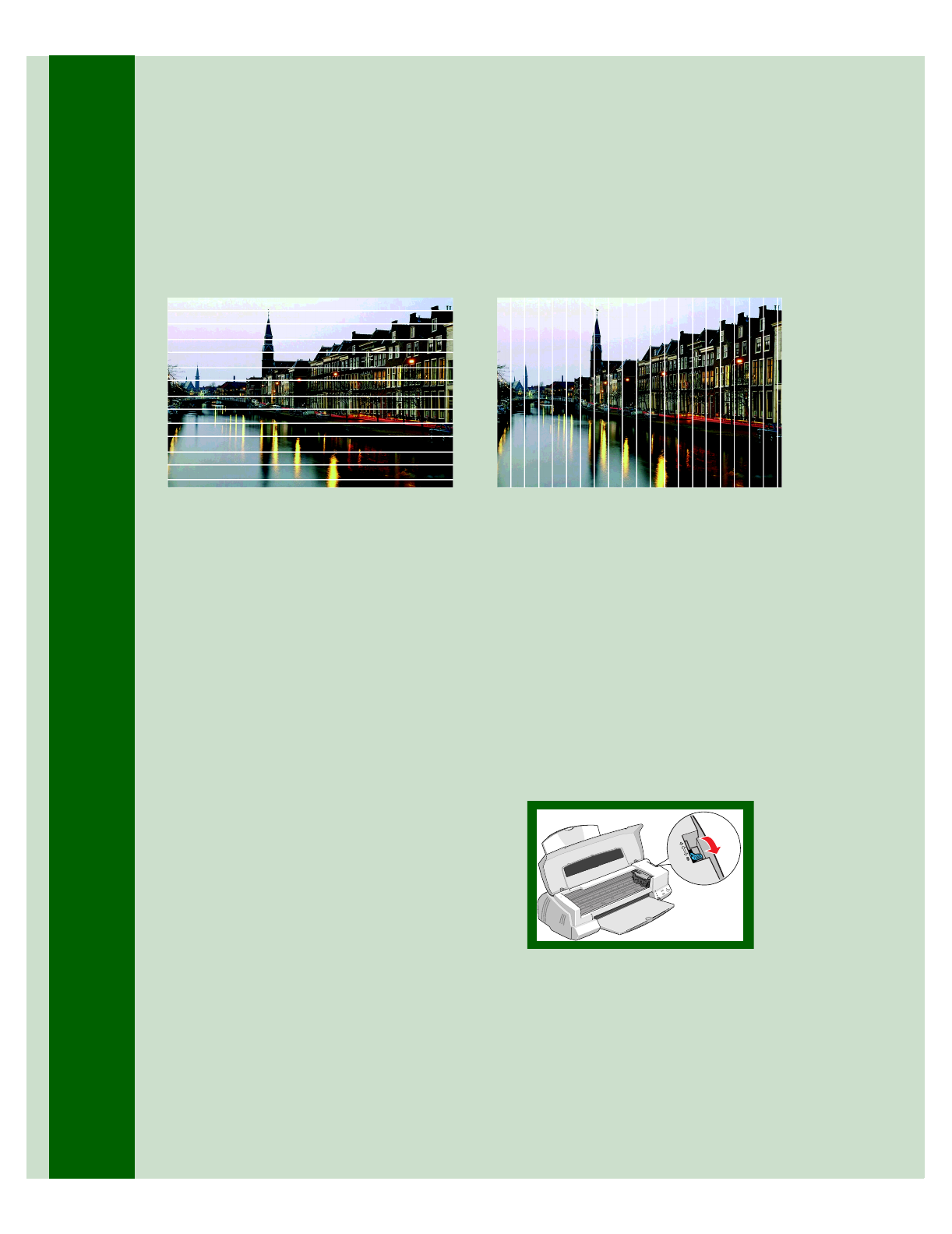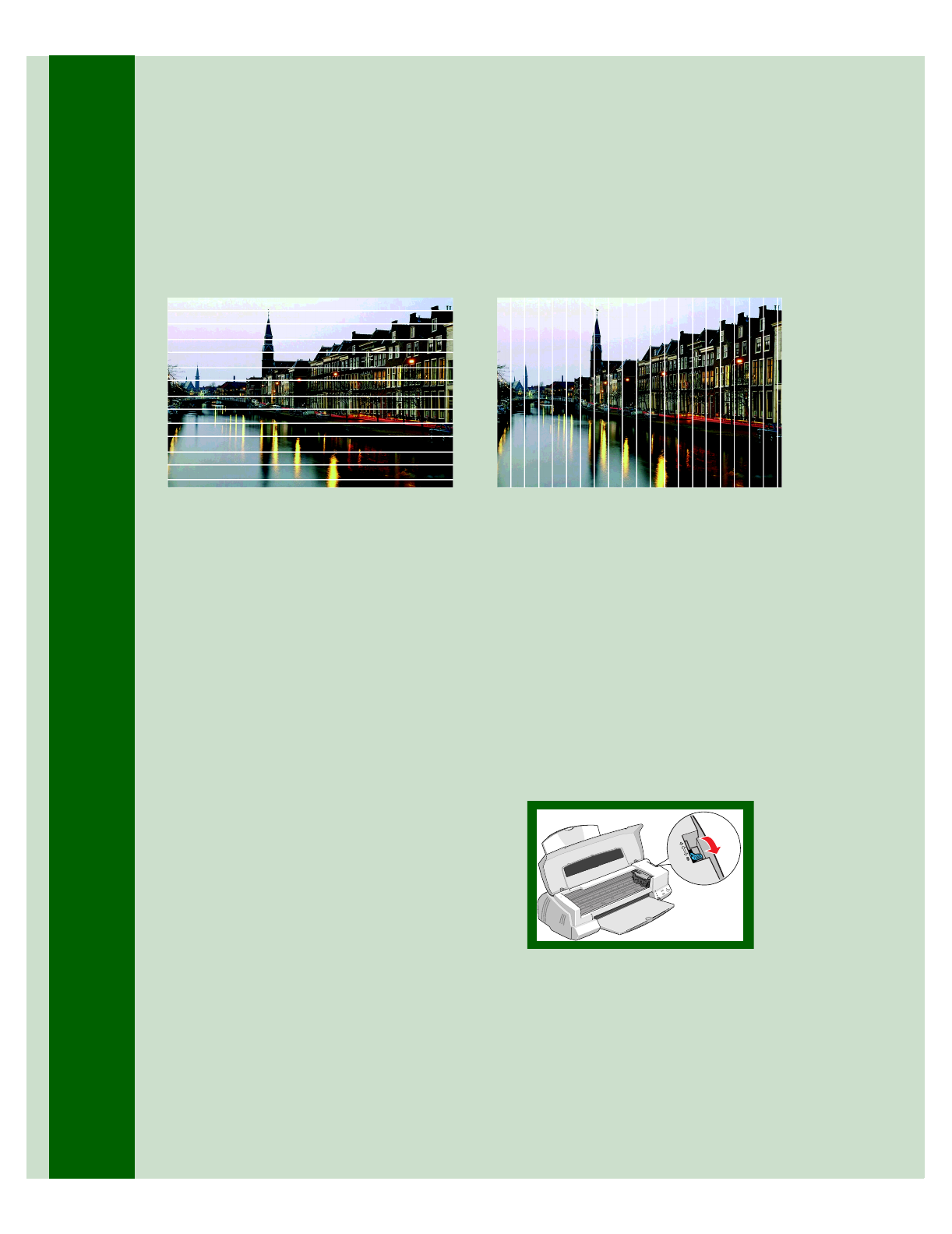
42
Problems Getting Good Print Quality
If you see horizontal banding . . .
■ Make sure the print head nozzles are
not clogged. To clean the print head,
see page 27.
■ Make sure the Media Type setting
matches the paper you loaded. See
page 20 for guidelines.
■ Make sure the printable side of the
paper is face up. It is usually the
whiter or shinier side of ink jet paper.
■ Make sure the ink cartridges aren’t
low on ink. If either ink out light is
flashing, replace the ink cartridge; see
page 30. If your ink cartridge is more
than six months old, you may need
to replace it; see page 33.
■ Try using Automatic mode. See
page 15 (Windows) or page 17
(Macintosh) for instructions.
■ For most papers, set the paper
thickness lever to the 0 position to
prevent banding, as shown to the
right. Set it to the + position for
thicker paper or envelopes.
If you see vertical banding . . .
■ Make sure the print head nozzles are
not clogged. To clean the print head,
see page 27.
■ Run the Print Head Alignment
utility. See page 35 for instructions.
■ Check the paper thickness lever. If
it’s in the + position, your printer is
set for thicker paper or envelopes and
your image may have banding. For
most papers, set the paper thickness
lever to the 0 position.
Note
:
You may see banding in the expanded
margin if you use the
Maximum
Printable Area setting. Use this setting
for text documents only.