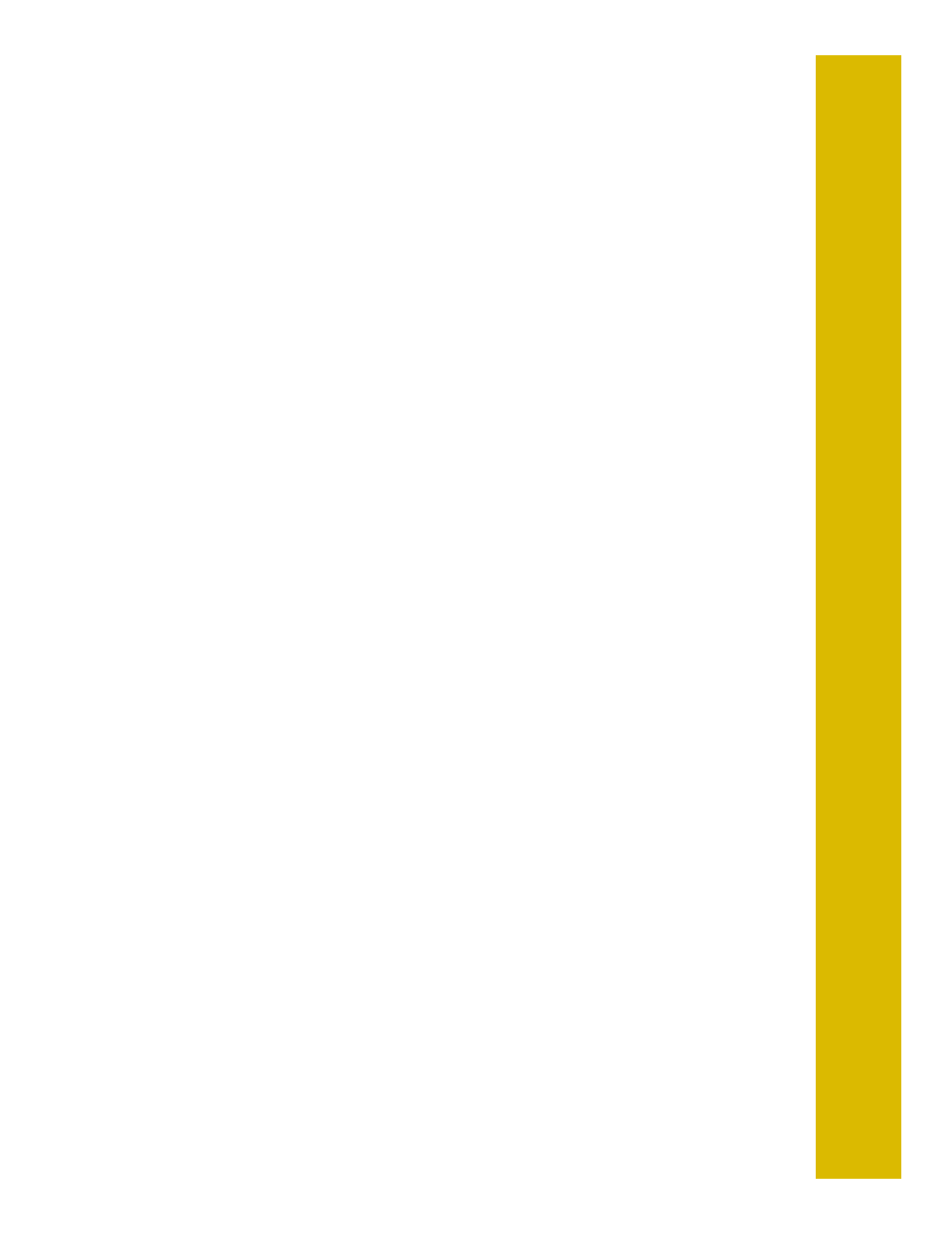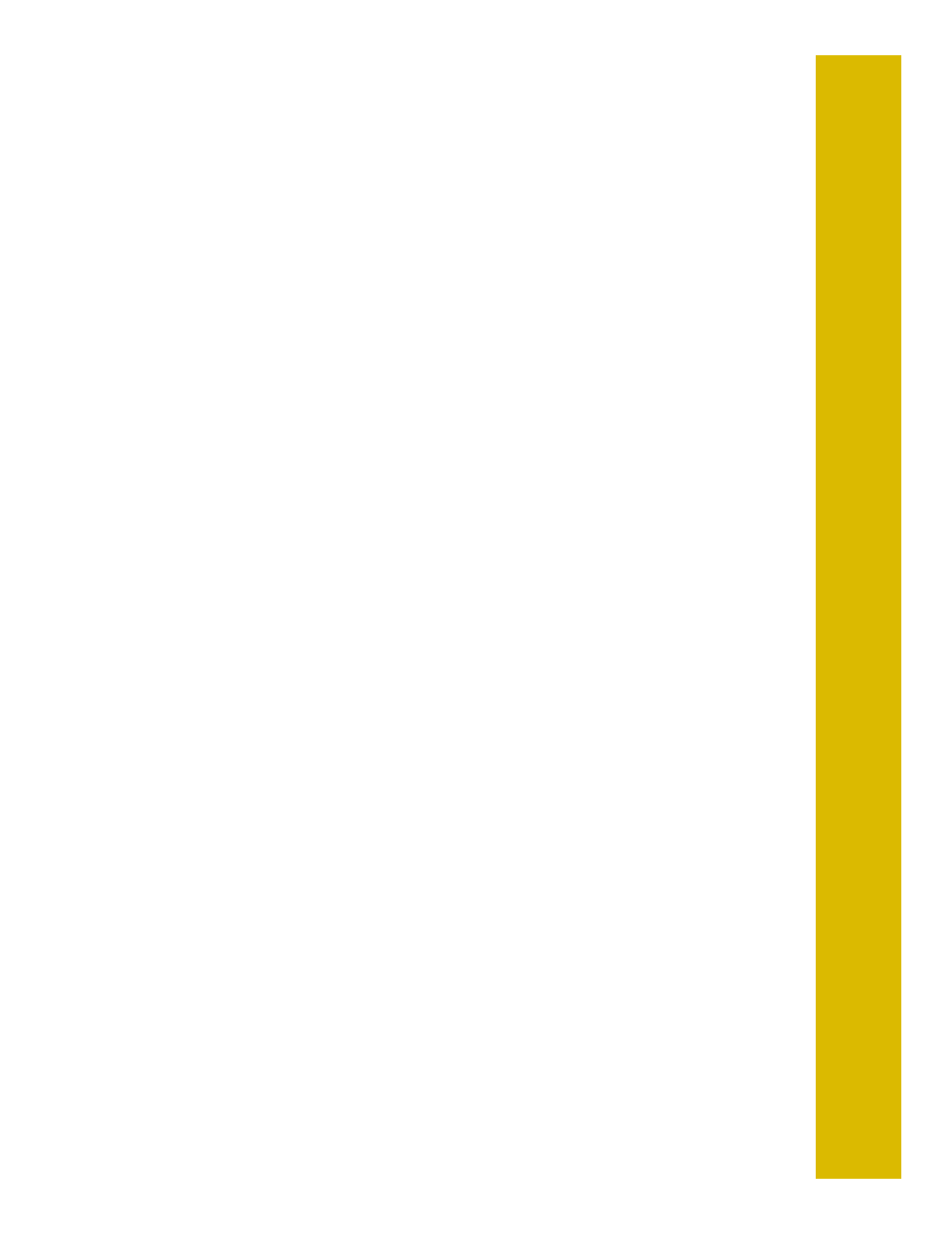
51
5. Click
Start
, select
Run
, and type
A
:\Setup
(where
A
is your diskette drive letter).
Then click
OK
.
6. Follow the instructions on the screen to install the software. Your printer software
icons appear in the EPSON folder and your printer is set as the Windows default
printer.
7. After you install the printer software, repeat steps 4 through 6 to install Status
Monitor 2 from its diskettes.
8. Restart your system.
9. Now you can start to print. See “Printing with Windows” on page 13 for
instructions.
Installing Macintosh Software
1. Make sure your printer and Macintosh are turned off.
2. Turn on the Macintosh and wait until you see the icons on your desktop, then
turn on your printer.
3. Insert the EPSON printer software diskette 1.
4. If necessary, double-click the Disk 1 icon to open the diskette window. Then
double-click the Installer icon.
5. Click Continue.
6. Click Install and follow the on-screen instructions to install your printer driver.
Then click Restart.
7. After you finish installing software, open the Chooser. If you’re connected to the
Macintosh printer port or to a PowerBook with one port, turn off AppleTalk.
®
8. Click the SP 1200 icon, then click the icon for the port you’re using. Turn on
background printing, if you want to use it. Then close the Chooser.
9. Now you can start to print. See “Printing with a Macintosh” on page 16 for
instructions.