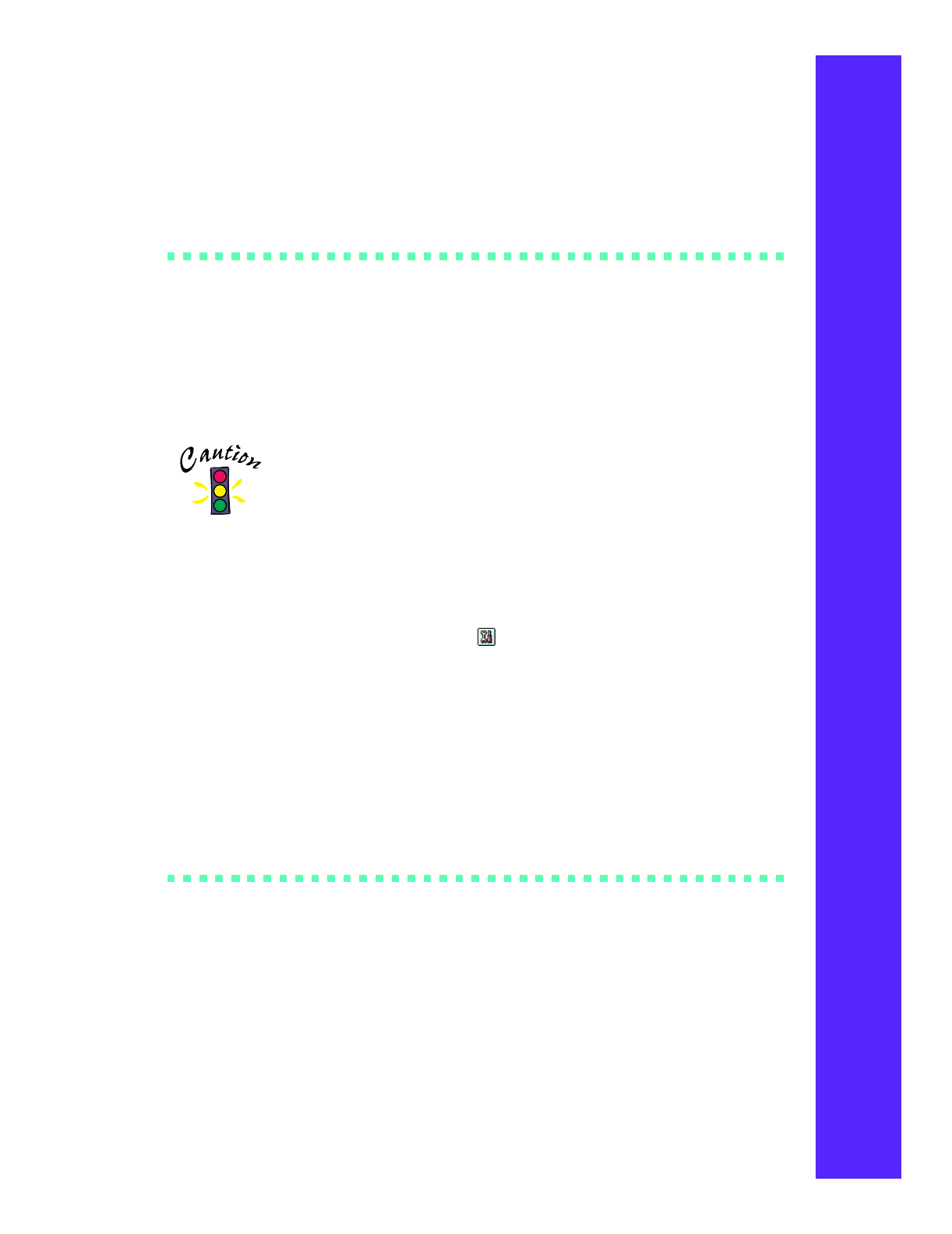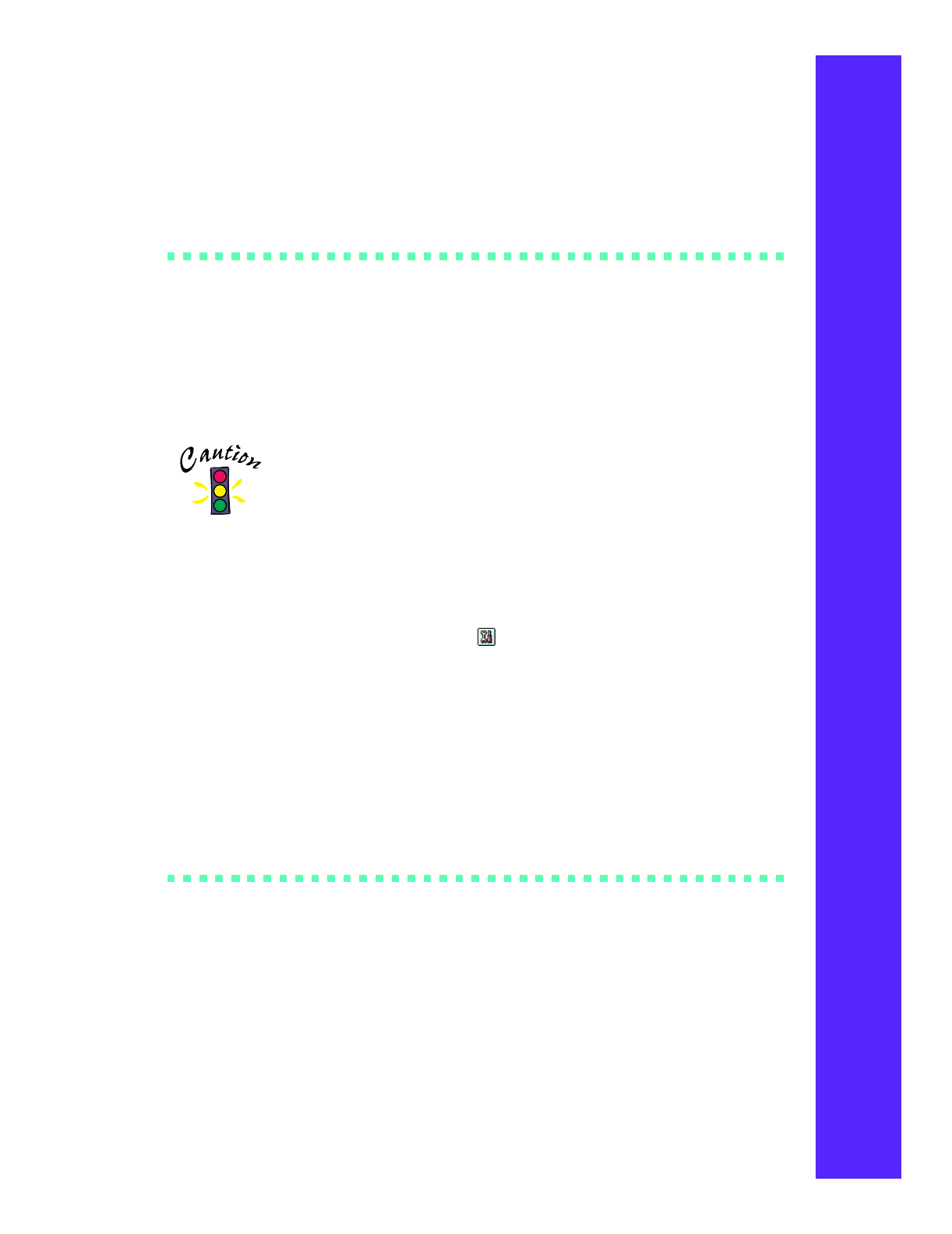
35
Aligning the Print Head
If your printouts contain misaligned vertical lines, you may need to align the print
head. Your printer must be connected to a local port, not on a network, to use the
Print Head Alignment utility. Follow these steps:
1. Make sure the printer is turned on and paper is loaded.
Load paper that’s at least 8.27 inches (210 mm) wide. This
prevents ink from spraying inside the printer and smudging
your printouts. For the best results, load EPSON ink jet paper
in the printer whenever you check the print head alignment.
2. Start an application and open a document.
3. Access the printer settings dialog box as described in “Printing with Windows” on
page 13 or “Printing with a Macintosh” on page 16.
4. Click the Utility tab (Windows) or the Utility icon (Macintosh). You see the
Utility menu.
5. Click the Print Head Alignment icon.
6. Follow the instructions on the screen to print a test page.
7. Select the most precise alignment pattern from the printed choices on the test
page. Enter the number of the best aligned pattern following the instructions on
the screen.
Cleaning the Printer
To keep your printer working well, you should clean it as follows several times a year:
1. Turn off the printer, unplug the power cord, and disconnect the printer cable.
2. Remove all the paper from the sheet feeder.
3. Clean the exterior of the printer with a soft, damp cloth.