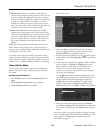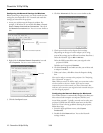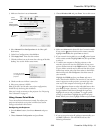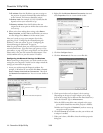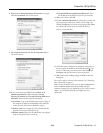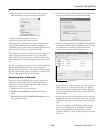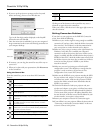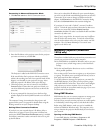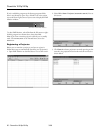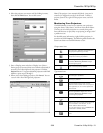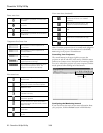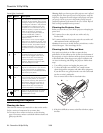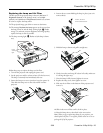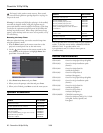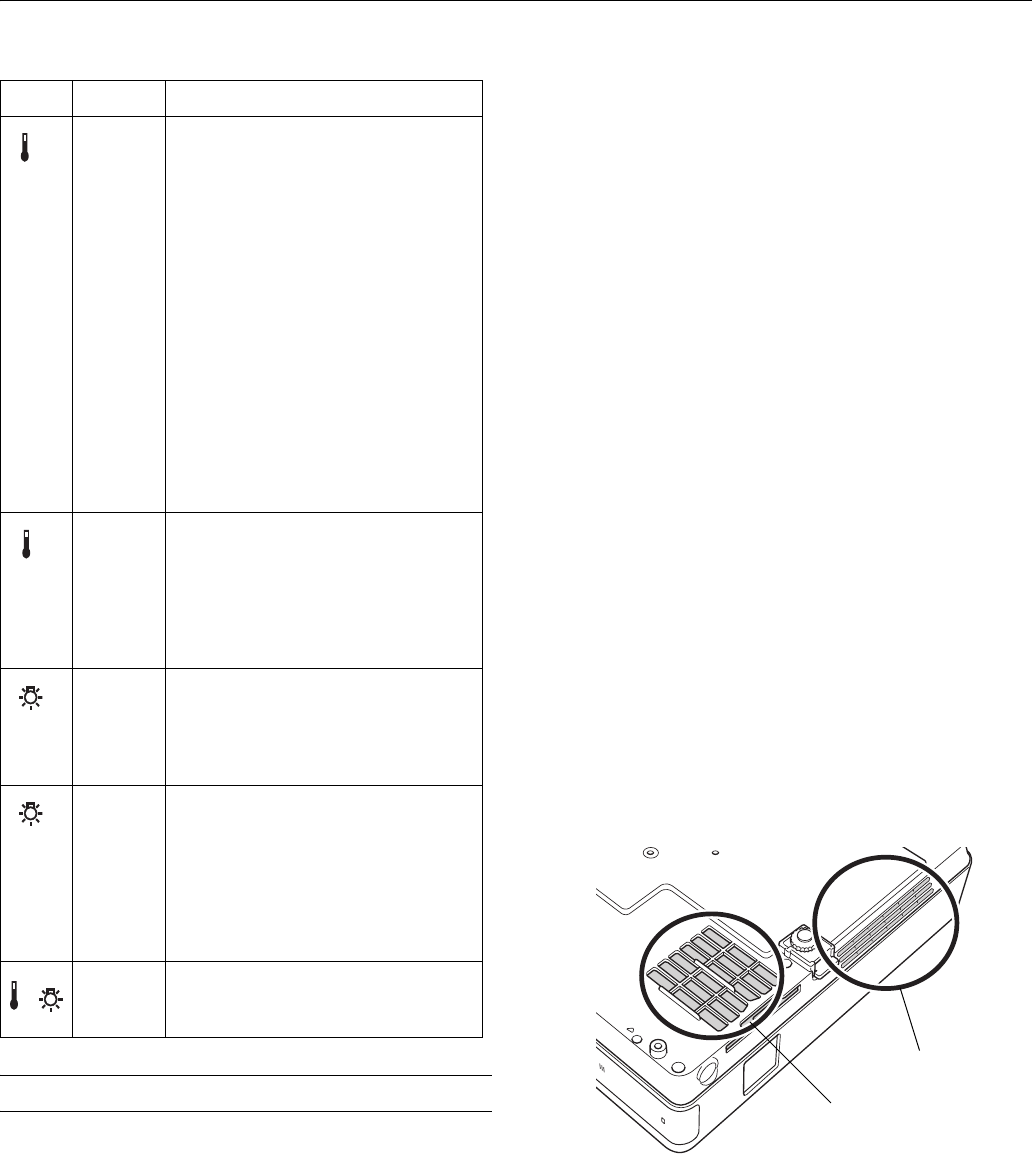
PowerLite 1810p/1815p
24 - PowerLite 1810p/1815p 3/08
Maintaining the Projector
Cleaning the Lens
Clean the lens whenever you notice dirt or dust on the surface.
❏ Use a canister of compressed air to remove dust.
❏ To remove dirt or smears on the lens, use lens-cleaning
paper. If necessary, moisten a soft cloth with lens cleaner and
gently wipe the lens.
Warning: Before you clean any part of the projector, turn it off and
unplug the cord. Never open any cover on the projector, except the
lamp cover. Dangerous electrical voltages in the projector can injure
you severely. Do not try to service this product yourself, except as
specifically explained in this manual or the User’s Guide. Refer all
other servicing to qualified service personnel.
Cleaning the Projector Case
Before you clean the case, turn off the projector and unplug the
power cord.
❏ To remove dirt or dust, wipe the case with a soft, dry,
lint-free cloth.
❏ To remove stubborn dirt or stains, wipe the case with a soft
cloth moistened with a mild detergent.
Caution: Do not use wax, alcohol, benzene, paint thinner, or other
chemical detergents. These can damage the case.
Cleaning the Air Filter and Vent
Your projector includes an air filter to ensure the best
performance. If dust collects on the air filter (on the bottom of
the projector) or vent (on the front of the projector), clean them
as described below. Dust clogs prevent proper ventilation and
can cause overheating and damage the projector. Follow these
steps:
1. Turn off the projector and unplug the power cord.
2. To clean the intake vent and filter, use a small vacuum
cleaner designed for computers and other office equipment.
If you don’t have one, gently clean the vent with a soft brush
(such as an artist’s paintbrush).
You can remove the air filter to clean both sides.
3. If the dirt is difficult to remove or the filter is broken, replace
the filter.
Red The projector is overheating, which turns
the lamp off automatically. Wait until the
cooling fan stops, then unplug the power
cord. Plug the cord back in and press the
P Power button. Make sure the room
temperature is not above 95 °F (35 °C),
and there is plenty of space around and
under the projector for ventilation.
If you’re using the projector above an
altitude of 5,000 feet (1,500 m),
turn on
High Altitude Mode in the
Operation menu.
The air filter or vents may be clogged.
Clean them or replace the air filter. If the
projector continues to overheat after you
clean the air filter, the problem may be
caused by damage to the cooling fan or
temperature sensor. Contact Epson for
help.
Flashing
red
There is a problem with the fan or
temperature sensor. The air filter or
vents may be clogged. Clean them or
replace the air filter. If this does not
resolve the problem, stop using the
projector, disconnect the power cable,
and contact Epson for help.
Flashing
orange
It’s time to replace the lamp. See
page 25 for instructions. If you continue
to use the lamp after the replacement
warning, there is an increased possibility
that the lamp may break.
Flashing
red
The lamp may be burnt out. First make
sure the lamp cover is securely installed.
If that’s not the problem, let the lamp
cool, remove the lamp, and replace it as
described on page 25. The air filter or
vents may be clogged. Clean them or
replace the air filter. If this does not
resolve the problem, contact Epson.
Flashing
red
Power is cut off because of an internal
problem. Unplug the power cord and
contact Epson for help.
Status lights (continued)
Light Status Description
Air filter
Vent