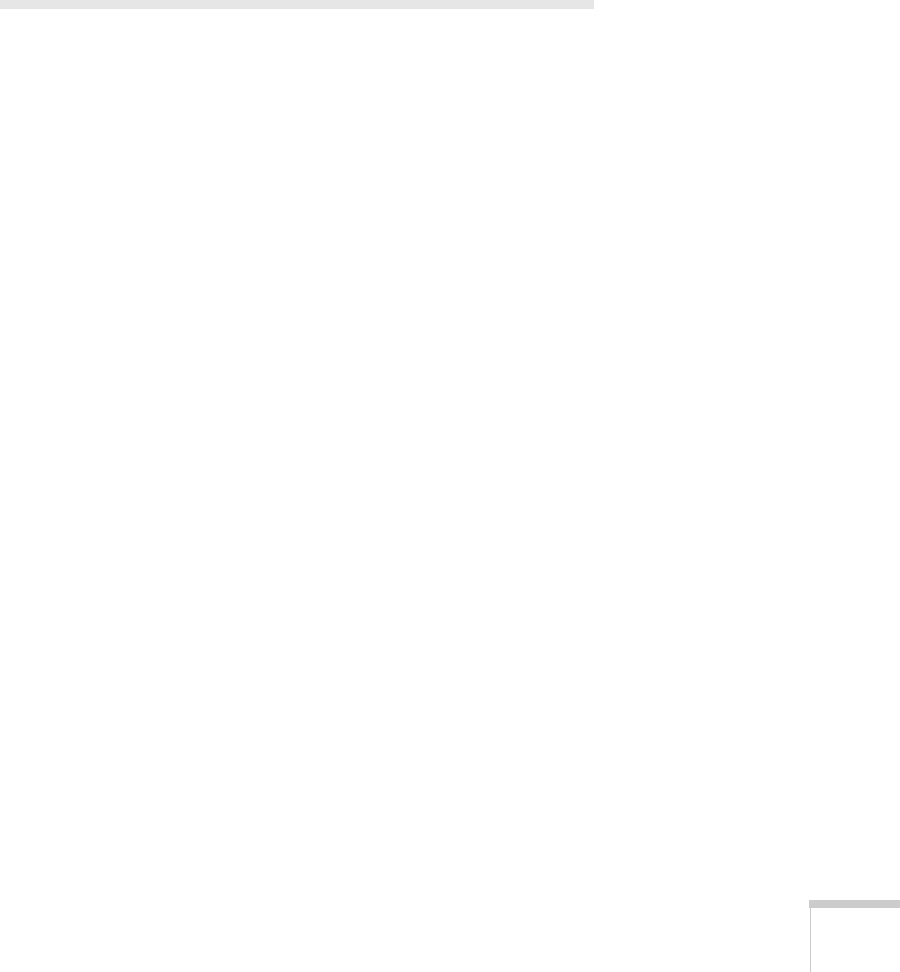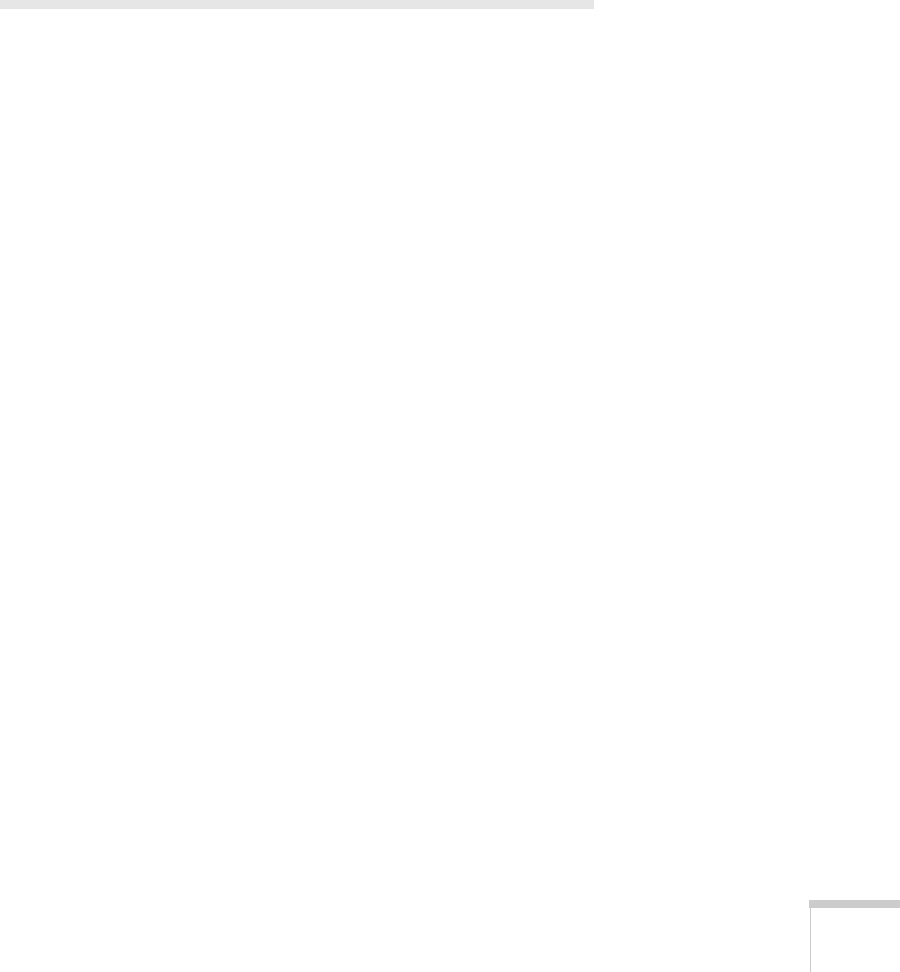
Welcome 9
■ presentersonline.com
Includes a library of articles covering presentation tips, tricks, and
technology. The site provides templates, clip art and sound clips,
as well as Presenters Services to use on the road. Even more
resources and services are available if you register to join the
Presenters Club—and it’s free.
Registration and Warranty
Your projector comes with a basic carry-in 2-year and 90-day lamp
warranty as well as an international warranty that let you project with
confidence anywhere in the world. For details, see the warranty
brochures included with your projector.
In addition, for customers who register their projector, Epson offers
free Extra Care
SM
Road Service. In the unlikely event of an equipment
failure, you won’t have to wait for your unit to be repaired. Instead,
Epson will ship you a replacement unit anywhere in the United States
or Canada, usually via overnight delivery. See the brochure included
with your projector for details.
To register, simply fill out the registration card and mail it to Epson.
Or you can register online at epson.com/webreg. Registering also lets
you receive special updates on new accessories, products, and service.
User's Guide - 1810.book Page 9 Monday, September 10, 2007 6:39 PM