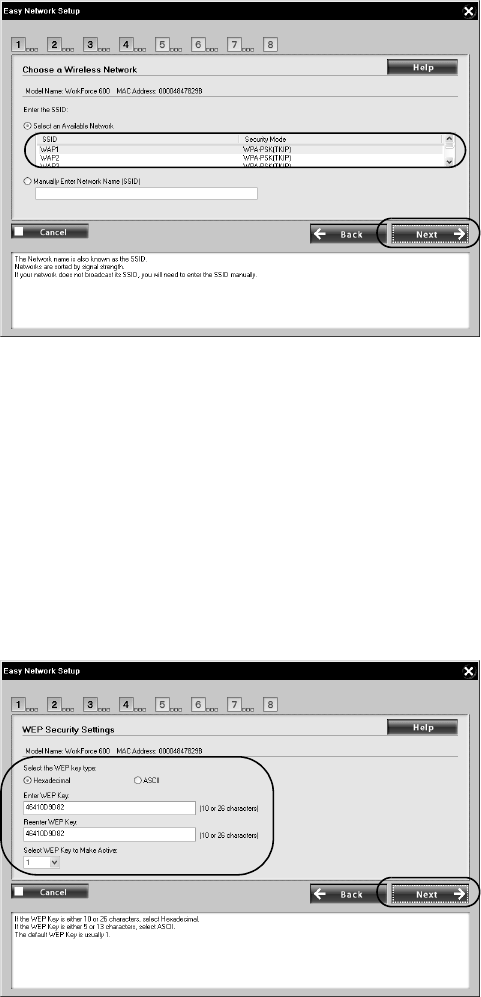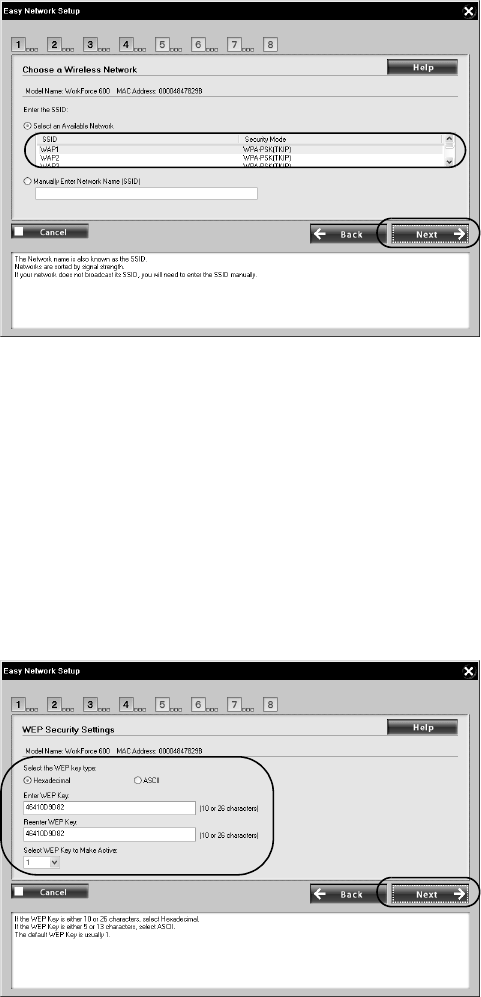
10 Wireless Network Installation
9. Select your network name (SSID) from the list, then click Next.
Note:
If your router or access point doesn’t broadcast its network name (SSID), select
Manually Enter Network Name (SSID) and enter the network name. Click Next.
On the next screen, select your wireless network security type, then click Next.
10. If your wireless network doesn’t have security enabled, continue with step 11.
If your wireless network has security enabled, do one of the following:
■ If you see the WEP Security Settings screen, select ASCII if your WEP
key is either 5 or 13 characters, or select
Hexadecimal if your WEP key
is either 10 or 26 characters. Enter your WEP key in the two text fields,
leave the active WEP key set to
1 (usual default), and click Next.