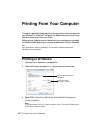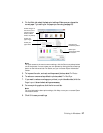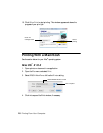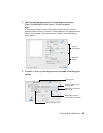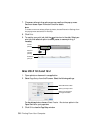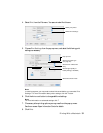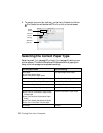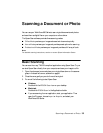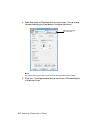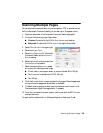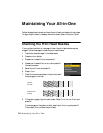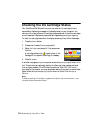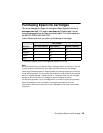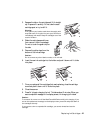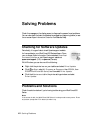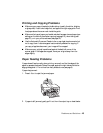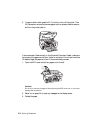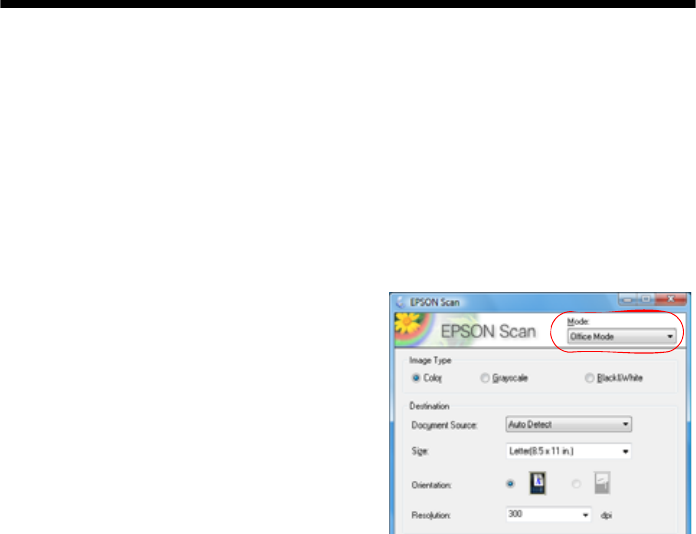
Scanning Multiple Pages 35
Scanning Multiple Pages
You can scan a document and save it on your computer in PDF or another format.
With the Automatic Document Feeder, you can scan up to 30 pages at a time.
1. Place your document in the Automatic Document Feeder (see page 9).
2. Do one of the following to start Epson Scan:
■ Windows: Double-click the EPSON Scan icon on your desktop.
■ Macintosh: Double-click EPSON Scan in the Applications folder.
3. Select
Office Mode in the upper right.
4. Select the
Image Type.
5. Select
Auto Detect or ADF (Automatic
Document Feeder) as the
Document
Source
setting.
6. Select the
Size of the originals and their
Orientation on the scanner.
7. Select the scanning
Resolution based
on how you will use the scanned image:
■ E-mail, view on a computer screen, or post on the web: 96 to 150 dpi
■ Print or convert to editable text (OCR): 300 dpi
■ Fax: 200 dpi
8. Click the
Preview button to scan and eject the first page. Place the page back
on top of the other pages and reload them in the feeder.
9. If desired, draw a marquee (or box) around the area you want to scan in the
Preview window. Adjust the image quality, if necessary.
10. Click
Scan and select the name, location, and format (such as PDF) for your
scanned document.
To open the file, double-click it in Windows Explorer or Macintosh Finder.