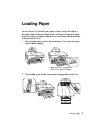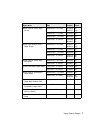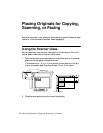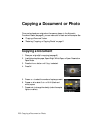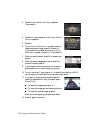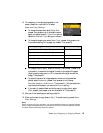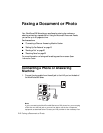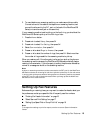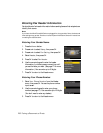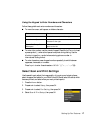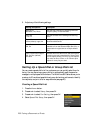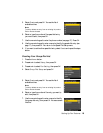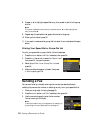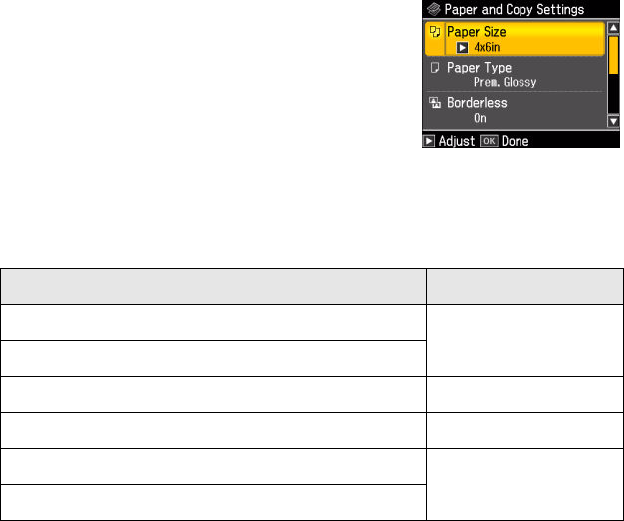
Restoring, Cropping, or Copying Photos 13
13. To change any of the settings displayed on the
screen, press
Menu and then OK to select
Paper and Copy Settings.
■ To change the paper size, select Paper Size,
press
r, then press u or d to choose the size of
paper you loaded. press
OK. (Paper Size options
depend on the
Paper Type setting you choose.)
■ To change the paper type, select Paper Type, press r, then press u or d
to choose the setting for the paper you loaded. Then press
OK.
■ To change the print layout, select Borderless, then press r. Press u or d
to choose
On to expand the image all the way to the edge of the paper
(slight cropping may occur) or
Off to leave a small margin around the
image. Then press
OK.
■ To adjust the amount of image expansion when printing borderless
photos, select
Expansion, press r, then press u or d to choose
Standard, Medium, or Minimum. Then press OK. (Your printed photo
may have white borders if you use the
Minimum setting.)
■ If you want to create a black-and-white copy of a color photo, select
Filter, press r, then press u or d and choose B&W. Then press OK.
14. After you finish selecting your settings, press
OK.
15. When you’re ready to copy, press
x Start. To cancel copying, press y Stop/
Clear Settings
.
Note:
When you scan with your computer, you can use additional options to transform faded,
dusty, or badly exposed photos into ones with true-to-life color and sharpness. See the
on-screen Epson Information Center for details.
For this paper type Choose this setting
Epson Premium Photo Paper Glossy Prem. Glossy
Epson Premium Photo Paper Semi-gloss
Epson Ultra Premium Photo Paper Glossy Ultra Glossy
Epson Photo Paper Glossy Glossy
Epson Premium Presentation Paper Matte Matte
Epson Ultra Premium Presentation Paper Matte