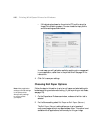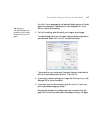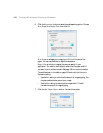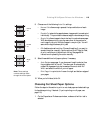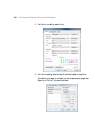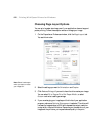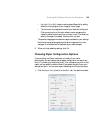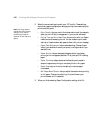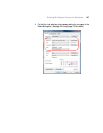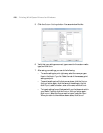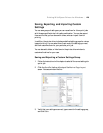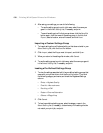123
Printing With Epson Drivers for Windows | 123
5. Click Print Bckg Color if you want to print color on the background of
the page. Click the
Color Settings button to select the color you want.
6. Click
Job Settings if you want to have the time, date, and other
information about your print job printed at the top or bottom of the
page. Click
Details, select the settings you want to use, and click OK.
Choosing Advanced Black and White Photo
Settings
Advanced Black and White Photo mode allows you to easily produce neutral
and toned black-and-white prints using your Epson driver. This mode offers
an alternative black and white workflow with settings for more advanced
control.
Whether your photo is color or grayscale, you can use this unique screening
and color management technology to create stunning black-and-white
prints. This mode is available only when printing on certain media types.
1. On the Properties or Preferences window, make sure the
Main tab is
selected.
2. Select a
Media Type setting that corresponds to the paper you are
printing on. (See page 111 for instructions.)
3. For the Color setting, choose
Advanced B&W Photo.
4. For the Mode setting, select
Custom, then click Advanced.
Note: If you are printing
from Photoshop, make
sure you do not use
Photoshop’s color
management settings
when using Advanced
Black and White Photo
mode. There are no
profiles associated with
this screening and color
management technology.
Note: If Advanced Black
and White Photo is not
available for your media
type, you may need to
change your black ink
cartridge. See page 157
for more information.