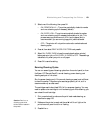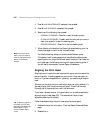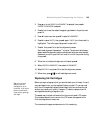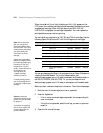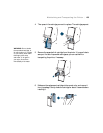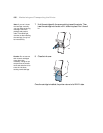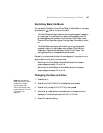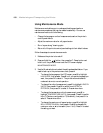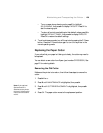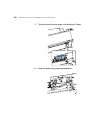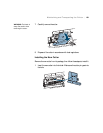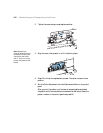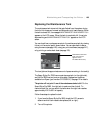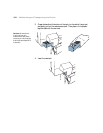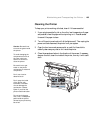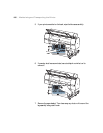159
Maintaining and Transporting the Printer | 159
•
To run a super strong cleaning cycle, press d to highlight
SS CLEANING, then press r to display EXECUTE. Press OK to
start the cleaning cycle.
• To return all control panel settings to their default values, press d to
highlight
DEFAULT PANEL, then press r to display EXECUTE.
Press
OK to restore the default settings.
4. To exit maintenance mode, turn off the printer by pressing the P Power
button. Press the P Power button again to turn on the printer in the
normal operating mode.
Replacing the Paper Cutter
If you notice that your paper isn’t being cut cleanly, the cutter may need to
be replaced.
You can obtain a new cutter from Epson (part number C12C815331). See
page 12 for ordering details.
Removing the Old Cutter
Make sure the printer is turned on, then follow these steps to remove the
cutter:
1. Press r
Menu.
2. Press d until
MAINTENANCE is highlighted, then press r.
3. Press d until CUTTER REPLACEMENT is highlighted, then press r
again.
4. Press
OK. The paper cutter moves to the replacement position.
Note: If the optional
SpectroProofer is
attached to the printer,
remove it following the
instructions that came
with it.