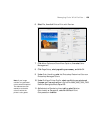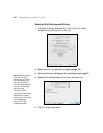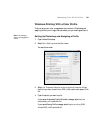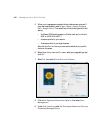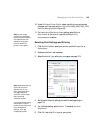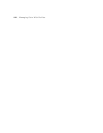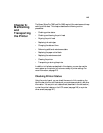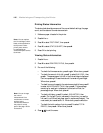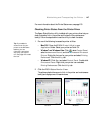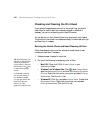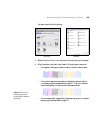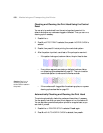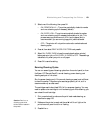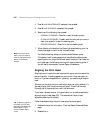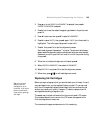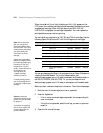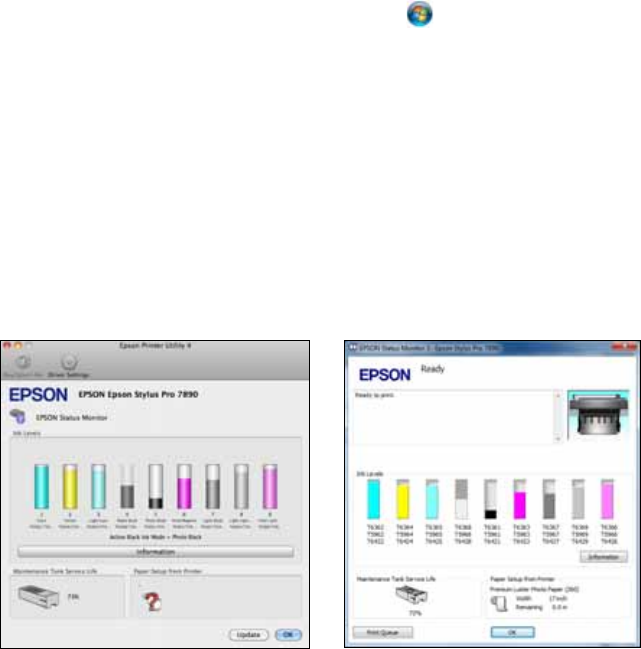
147
Maintaining and Transporting the Printer | 147
For more information about the Printer Status menu, see page 213.
Checking Printer Status From the Printer Driver
The Epson Status Monitor utility installed with your printer driver lets you
check the levels of ink in the printer and the level of the maintenance
tank(s). Follow the steps below to use the utility to check the status.
1. Do one of the following to access the printer utilities:
• Mac OS X: Open the EPSON Printer Utility4 in your
Applications folder. Select your printer and click OK.
• Windows 7 and Windows Vista: Click , select Control Panel,
select
Hardware and Sound, and click Devices and Printers or
Printers. Right-click the icon for your printer and select Printing
Preferences
. Click the Utility tab.
• Windows XP: Click Start and select Control Panel. Double-click
Printers and Faxes. Right-click your printer icon and select
Printing Preferences. Click the Utility tab.
2. Click the
EPSON Status Monitor 3 icon.
The software checks the amount of ink in the printer and maintenance
tank(s) and displays one of these windows:
Tip: If you added a
shortcut icon for your
printer to the Windows
taskbar, you can
right-click it and select
any utility you want to
run. See page 135 to add
the icon.
WindowsMac OS X