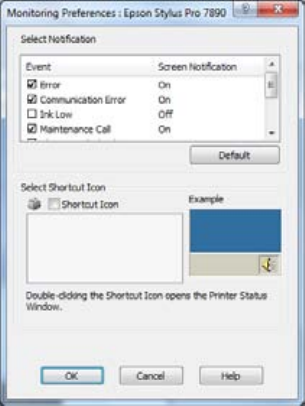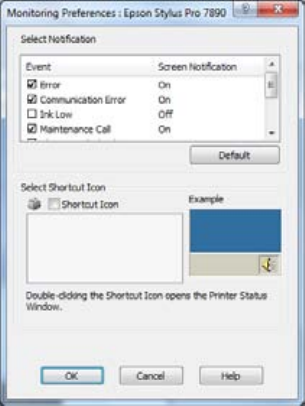
135
Printing With Epson Drivers for Windows | 135
Setting Monitoring Preferences
You can choose when and how you want to be notified of problems, whether
you want a Status Monitor 3 icon to appear on your Windows taskbar, and
whether you want to allow monitoring by other users who share the printer.
1. Click the
Utility tab, then click the Monitoring Preferences button.
You see this window:
2. Select the notification options you want to use if various printing events
occur.
3. If you want to have the Status Monitor 3 icon appear in your Windows
taskbar, click the
Shortcut Icon checkbox. Then select the icon to use.
When the shortcut is enabled, you can simply double-click the icon to
open the Status Monitor 3 window or right-click it, then select
Monitoring Preferences in the pop-up menu.
4. Select
Allow monitoring of shared printers if your printer is shared
and you want to let other users monitor it.
5. Click
OK to save your settings.